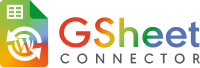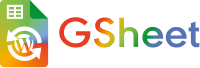Once the license is successfully activated, you’ll gain access to additional tabs for configuration.
Integration Tab
We have multiple options to select the Google API Settings to connect.
-
Use Existing Client/Secret Key (Auto Google API Configuration)
- Use Manual Client/Secret Key (Auto Google API Configuration)
This feature is accessible in both the FREE and PRO versions of the plugin.
Go to Gravity Forms dashboard – Google Sheet – Integration .
Click the “Sign in with Google” button, which will take you to the authentication page where you’ll be prompted to log in to your Google Account.
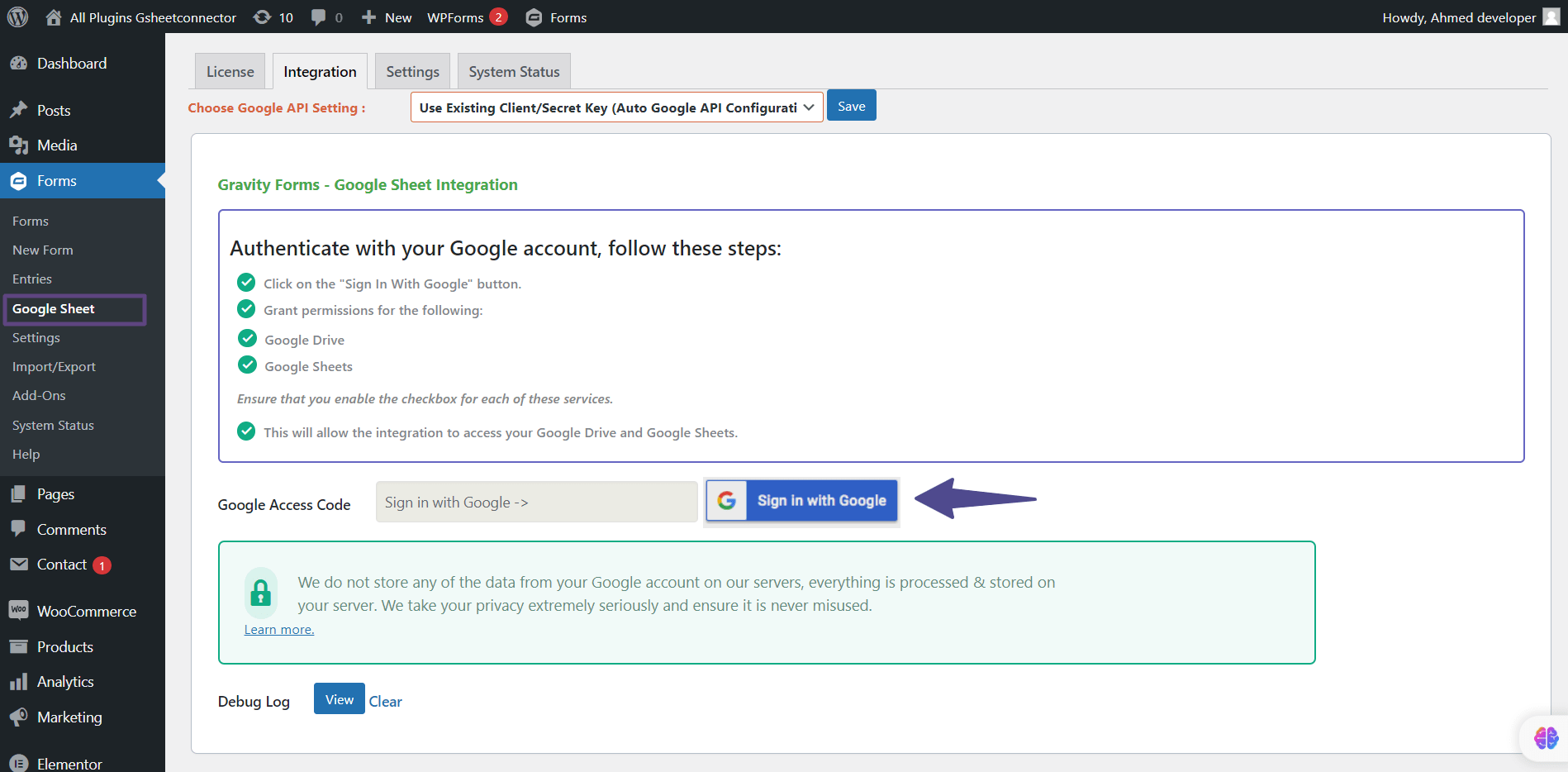
Please select the Google Account you wish to integrate with.
If you are not currently signed in, you will be prompted to log in to your Google Account. Once logged in, you will be asked to grant permissions for both Google Sheets and Google Drive.
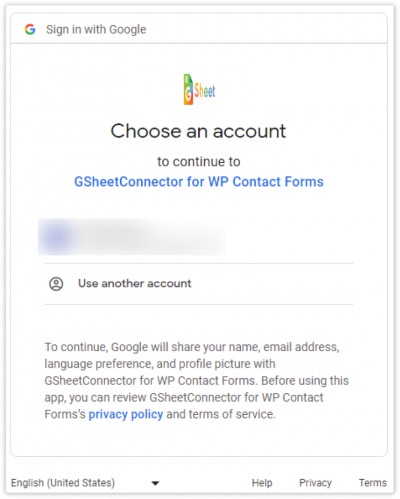
Please ensure that you enable both checkboxes as shown in the screenshot below.
We retrieve the Sheet Names and Tab Names from your account to facilitate the integration of your Contact Form with Google Sheets. During this process, you will be asked to grant permission to save, update, and delete data from the connected sheet of your Contact Form.
These permissions are essential for the plugin to effectively store user-submitted form data in the Google Sheet.
We do not store any of the data from your Google account on our servers, everything is processed & stored on your database. We take your privacy extremely seriously and ensure it is never misused. Learn more.
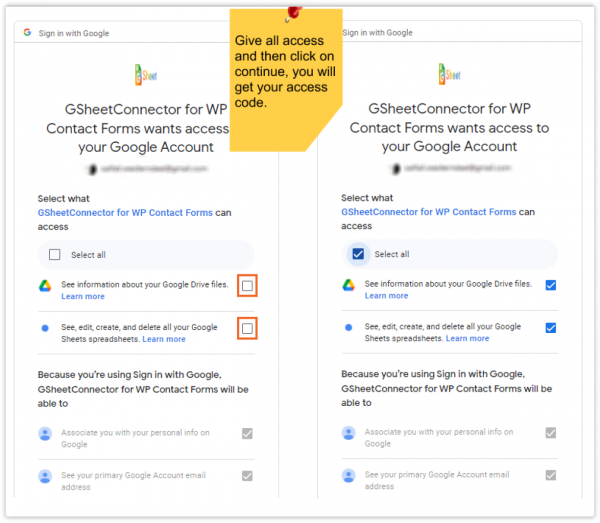
Now, you will be redirected back to the integration settings tab, where the authentication code will be displayed within the authentication text box. Please click on “Save” to proceed.
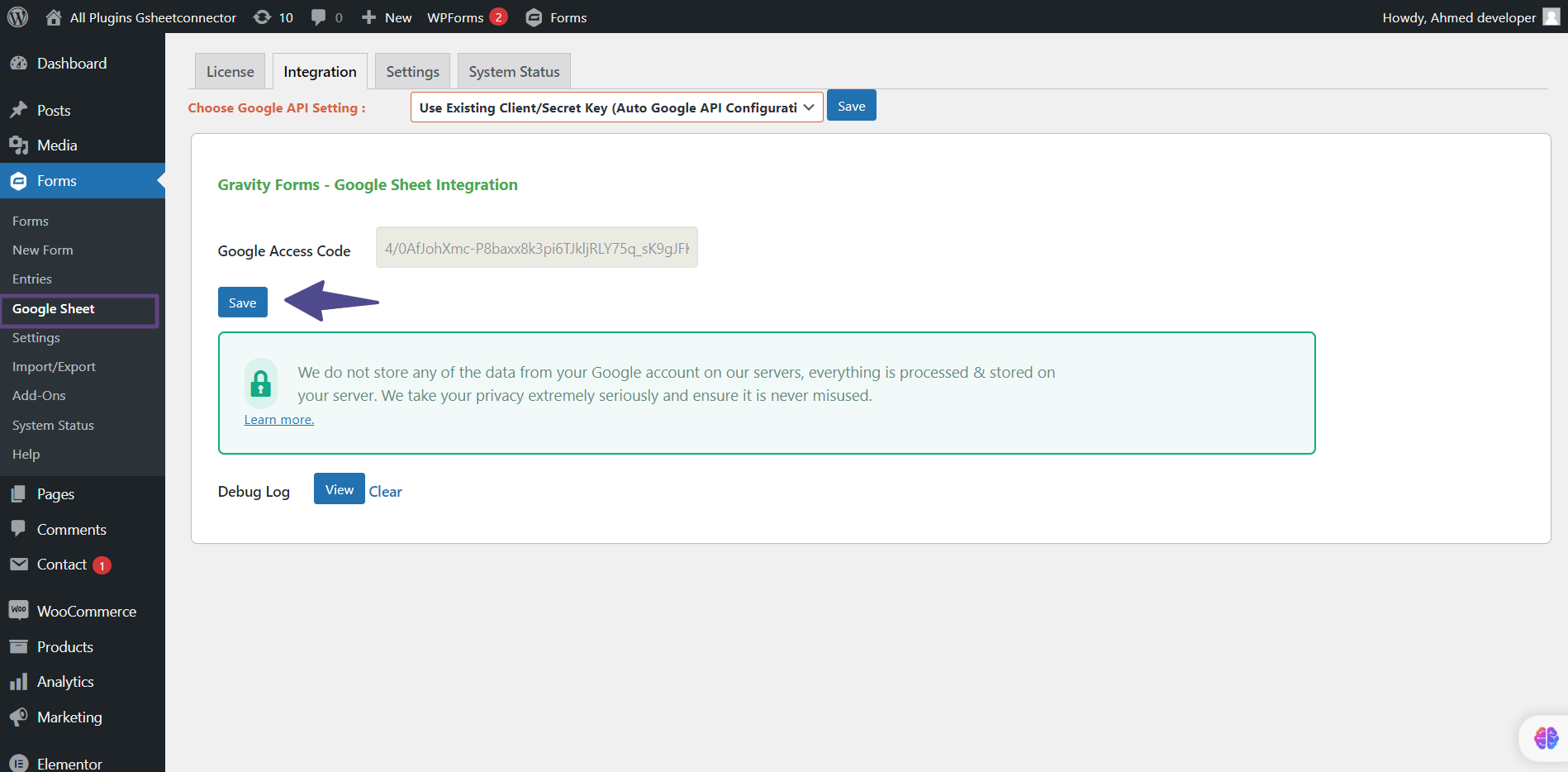
Your Google Account is now successfully linked, and below, you’ll see the connected email address that was used for authentication. As a result, this Google Account’s sheets can now be associated with the Gravity Form listed.
After the code is saved you would be able to see the “Currently Active” in the authentication textbox and the connected Google Account email id below it.
If on saving the code the circle spins check the log.txt file for any auth error by clicking Debug Log “view” link below the authentication input box and let us know by opening up the Support Ticket to help you further.