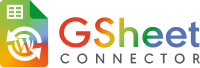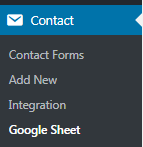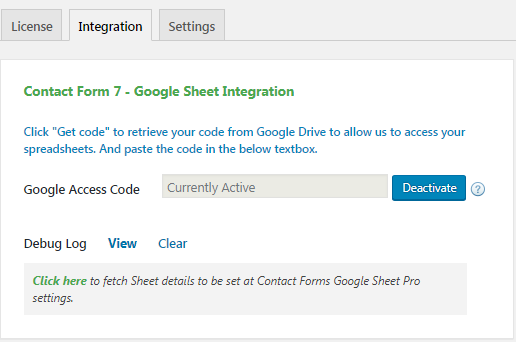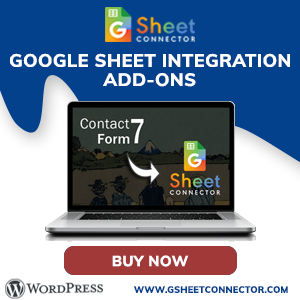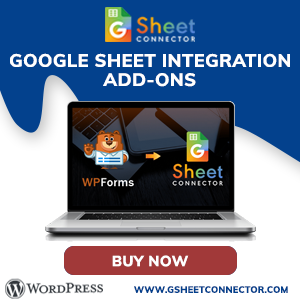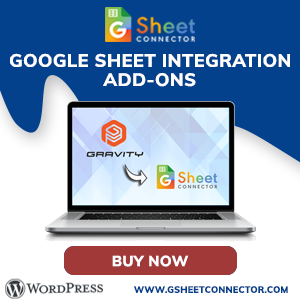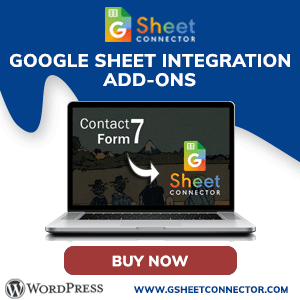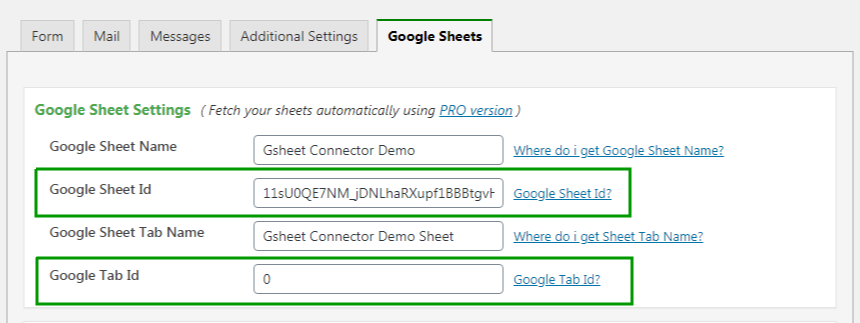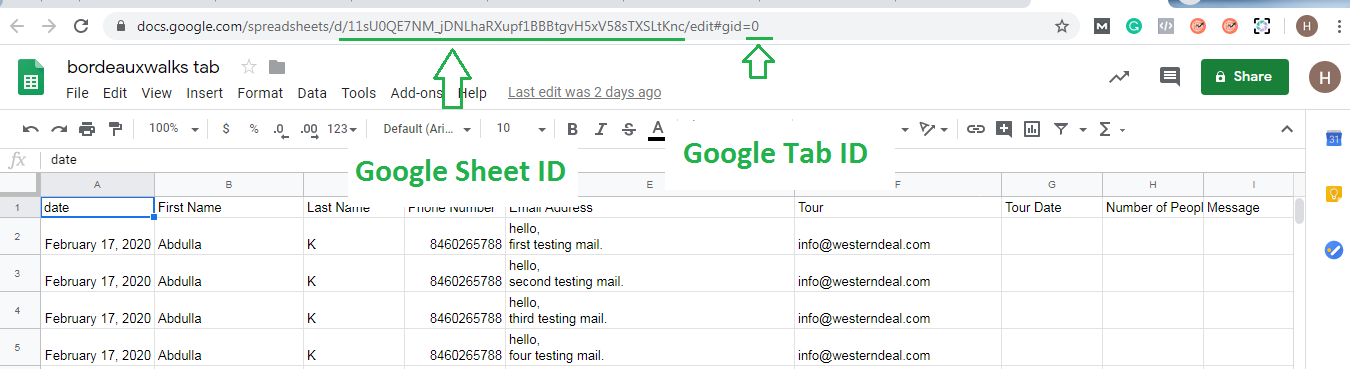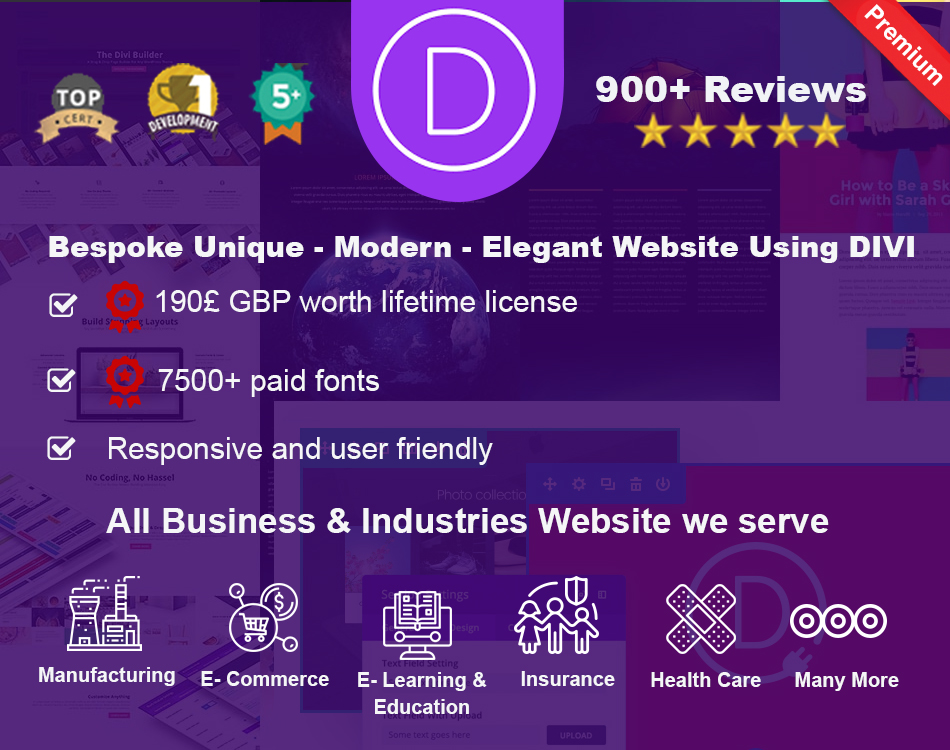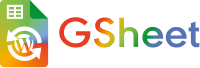Yes, You can deactivate the license where you have activated, then you can validate the license on a new site. For 1 site License at a time you can use on only one domain. If you have any questions, connect us on live chat or drop us an email.
Cost-Based Proration will charge customers the difference between the Download they currently have a subscription for, and the price of the Download they wish to upgrade to.
Example: A customer purchased a Single Site license for Product A for $29 on October 1, 2019. On March 1, 2020, the customer upgrades their license to 10 Sites which is $99. The customer will pay $70 to upgrade. On October 1, 2020, the subscription will renew and the customer will pay $99 for Product A (10 Sites) and have an active license key until October 1, 2021.
CF7 Google Sheet Connector is an Addon Plugin for WordPress Contact Form 7 which is known as CF7.
Before using CF7 Google Sheet Connector, it must be required to use Contact Form 7
The serial number is supported using Flamingo Addon Plugin.
Make sure you are using this plugin before using special mail tag of contact form 7
Yes! We offer professional services through the parent company, WesternDeal Web Solution.
We are offering a refund if requested within 7 days of purchase.
We cannot provide refunds due to technical issues unless you allow us to adequately try and assist you. If we are unable to resolve the issue for you, we will provide a refund. Please ask our Support before requesting a refund for a technical issue.
If a user is having an issue with the plugin, then first, need to contact through support and explain the issue, our technical team will help you to resolve the issue, if in case of an issue is not solved from our end then the only refund would be processed.
If the user has purchased the plugin and after few days mentions like I am not using it and needed a refund then a refund would not be processed. For more refer to the refund policy
If you will not renew the GSheetConnector PRO then you will not get updates after it expires, whereas plugin will work until major changes, The license renewal allows you to continue getting updates and support from our site. The license will be required to be renewed on any domain where you want to install GSheetConnector. Every license comes with 1-year validity. For more look at our privacy policy and terms.
Yes! We offer a renewal discount of 10% – 40% on GSheetConnector products as per the promotions, you can upgrade within two weeks of your license expiring! and if your auto subscription is enabled then it will be renewed automatically until canceled.
License activations are tied to URLs. For local development servers (servers which run on your laptop or desktop) we’ve allowed some common URLs and IP addresses to not count against your license activation count.
localhost
10.0.0.0/8
172.16.0.0/12
192.168.0.0/16
*.dev
.*local
local.*
staging.*
*.staging
qa.*
*.qa
You may activate your licenses on any of the above URLs or IP addresses and it won’t count against your activation limit.
It depends. If you have more than 6 sites in your multi-site setup, you will need the “Business Plus” license package which gives you 10 site licenses. Each site in a multi-site setup requires one GSheetConnector license. On the other hand, say out of 7 sites in a multi-site setup, you want to integrate with GSheets on 3 sites. On the other 4 sites, you want to continue using without GSheet. In that case, you can go with our “Business” license package which gives you 3 licenses.
You can absolutely try the “Pro” features. We have already set up a demo for a user to check, please click below link to test the form and also check the submitted submission in a sheet.
Demo URL: https://cf7demo.gsheetconnector.com/
Google Sheet URL to Check submitted Data
You can also look at our videos on Youtube Channel for configuration help.
If you have any questions, feel free to write to us at [email protected]
Sometimes it can take a while of spinning before it goes through. But if the entries never show up in your Sheet then one of these things might be the reason:
- Wrong access code ( Check debug log )
- Wrong Sheet name or tab name
- Wrong Column name mapping ( Column names are the contact form mail-tags. It cannot have underscore or any special characters )
Please double-check those items and hopefully getting them right will fix the issue.
- On the
Admin Panel > Contact form 7 > Google Sheetsscreen, click the “Get Code” button. - In a popup Google will ask you to authorize the plugin to connect to your Google Sheets. Authorize it – you may have to log in to your Google account if you aren’t already logged in.
- On the next screen, you should receive the Access Code. Copy it.
- Now you can paste this code back on the
Admin Panel > Contact form 7 > Google Sheetsscreen.
- Go to the Current Working Contact Form7 and edit it.
- Then click on the Google Sheet tab.
- Choose the Google Sheet name and Google Sheet tab name inside the Google Sheet tab.
- Mark the Field you want in Google Sheet and name the field’s header.
- The field you mark will by default create a column in google sheet.
- Mark the Special Field you want in Google Sheet. refer the documentation
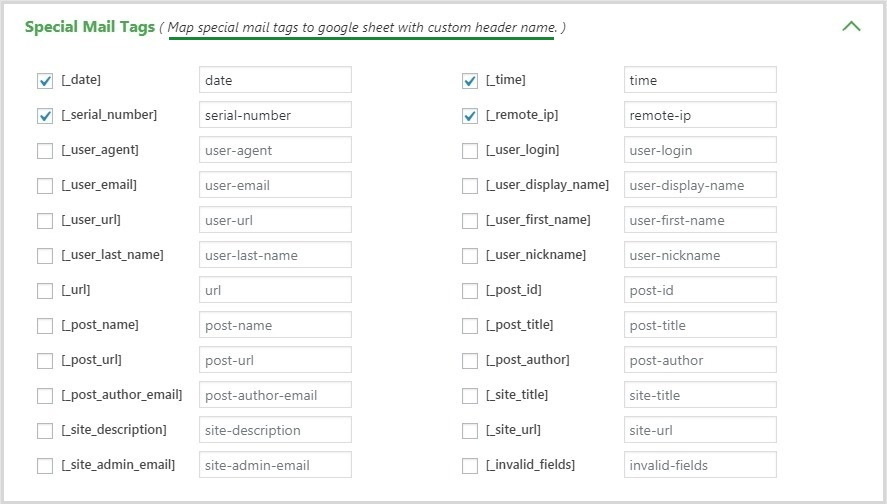
Following are few of the points which will help to debug the issue.
1) Enable debug by adding following in your wp-config.php file before /* That’s all, stop editing! Happy blogging.
define(‘WP_DEBUG’, true);
define(‘WP_DEBUG_LOG’, true);
define(‘SCRIPT_DEBUG’, true);
define(‘SAVEQUERIES’, true);
And then try to activate the plugin again. This will create a debug.log under wp-content folder. Check for cf7 google sheet connector error if so send us the file at [email protected]
2) Check the log that is created by CF7 google sheet. For that click “View” from goggle sheet integration page. Let us know if there is any error we will assist you.
3) Check what other CF7 extension you are using. Deactivate one by one and check if there is any conflict.