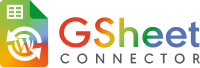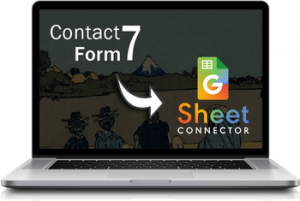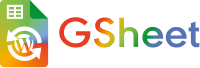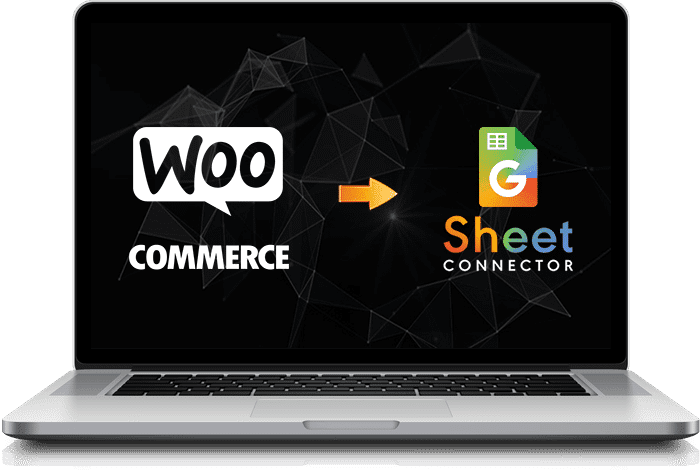
It Requires installing and activating the WooCommerce plugin before using GSheetConnector For WooCommerce!
WooCommerce Installation Documentation
WooCommerce Google Sheet Connector
WooCommerce Google Sheet Connector is a powerful, flexible, and best connector plugin, a bridge between WooCommerce and Google Sheet. GSheetConnector For the WooCommerce plugin sync with your WooCommerce Orders, Products, Customers, Coupons, and Events to a single Google Spreadsheet.
- WooCommerce Orders within one single Google Sheet
- Auto Order ID / Edit Orders – Order wise data
- Enable / Disable Sheet Headers, Edit Sheet Headers – Freeze Headers
- Manage all orders in a single sheet with all 7 order statuses.
- Each status will create separate sheets and automatically orders based on the order ID
- Sync Orders, Background Row Color, Download & Sync Spreadsheet
- Secure and latest google library.
Features of WooCommerce Google Sheet Connector
One of the features you get with the latest API is the ability to format content in Google Sheets. when using woocommerce.
Create New Client ID and Client Secret Keys from google developer project, It can be accessed from https://console.cloud.google.com/
Get spreadsheet and Worksheet list directly in your google sheet settings with one-click authentication, which helps to connect easily.
Mostly, users confused or forget about which Gmail account is integrated with GSheet, for security reasons, displayed the authenticated email on the settings page.
The Configuration of the form to the sheet is very easy. Just follow the steps provided by the plugin and you will get data on the sheet.
This option helps to fetch sheets automatically from your google authenticated account. No need of finding sheetname and tab name and enter manually. If you have too many sheets in your account, you can use Manual option.
Once the user will select the create new sheet option, New Spreadsheet within Google drive with the desired name, it will auto-create the new spreadsheet and sheets based on the status of the order on the settings page.
Configure Google Sheets settings to handle various order types: pending, processing, on-hold, etc.
Configure Google Sheets settings to manage custom order statuses in your Google Spreadsheet using the “Custom Order Status for WooCommerce” addon plugin.
Configure Google Sheets settings to manage all orders, products, product variations, and coupons.
Manage rows by selecting either “Products” or “Orders”. Choose between “Ascending” and “Descending” sorting options.
You can choose whether to manage Google Spreadsheets product-category wise.
- Extra Header Related To Order: Add additional fields in Google Sheets related to orders, e.g., user IP address.
- Extra Header Related To Order’s Product: Add extra fields in Google Sheets related to order products, e.g., tax class.
- Custom Static Headers: Include extra static headers in Google Sheets, e.g., IP Address, Site Name.
- Custom Static Blank Headers: Add extra blank fields in Google Sheets for additional columns, e.g., tax class.
The Orders Header’s tab contains headers related to orders. Enabling product header fields will create headers in Google Sheets. Use the Check All feature to create all fields in Google Sheets with one click.
The Products Header’s tab contains headers related to products. Enabling product header fields will create headers in Google Sheets. Use the Check All feature to create all fields in Google Sheets with one click.
The Products Header’s tab contains headers related to product variations. Enabling product variation header fields will create headers in Google Sheets. Use the Check All feature to create all fields in Google Sheets with one click.
The Customer Header’s tab contains headers related to customers. Enabling customer header fields will create headers in Google Sheets. Use the Check All feature to create all fields in Google Sheets with one click.
The Coupons Header’s tab contains headers related to coupons. Enabling coupon header fields will create headers in Google Sheets. Use the Check All feature to create all fields in Google Sheets with one click.
Users can easily manage all the orders with one Google Spreadsheet to make their business effective and also Google Spreadsheet can manage their Inventory Orders.
It helps to change the order of columns while simply dragging and dropping options. The ultimate option is given for quick arranging the columns within the WordPress dashboard.
There are checkboxes for each order status, which can be easily enabled/disabled to create and manage order status within the google spreadsheet.
Users can sort the sheet headers row in the way they want to from the general settings page.
This feature allows users to add background row color in an odd & even manner, it is calculated as per their order id.
Users can easily freeze the header row (first row) of the sheet with setting page option.
Synchronize orders in ascending or descending order for a specific time period.
Synchronize products in ascending or descending order for a specific time period.
Synchronize product variations in ascending or descending order for a specific time period.
Synchronize customers in ascending or descending order for a specific time period.
Synchronize coupons in ascending or descending order for a specific time period.
You can download your Google Sheet containing orders, products, and customer data for offline use.
GSheetConnector allows a few custom capabilities which will allow the Administrator to better manage access/use of the Google Sheet Tab under contact forms.
Capabilities/ Role Management are permissions systems. Roles are assigned capabilities that define what that role can do or can’t do. It will show all the roles of the website and you can give access to view the tab for specific roles, to change/modify to connect with sheets.
This plugin supports multi-languages as well!
With the use of a Multisite, you’ll also have a new level of user-available: the Super Admin. And can work in multi-sites
You must have a valid license key to update automatically.
Compatibility with third-party WooCommerce plugins.
It supports the latest version of PHP 7.x and WordPress, while also compatible with older versions. However, it’s recommended to use the latest versions of PHP and WordPress for optimal performance and security.
We provide quick support and also help users to configure plugins on their website free of cost. You can contact via online chat given on the website, either you can drop an email at [email protected] along with that complete documentation is available from installing to configure, you can refer step by step guide given in the link
Similar Products of Google Sheet Connector
If you use WPForm Contact form plugin in your WordPress site, you must try WPForms GSheet Connector.
We provide Gravity Forms add-on for connecting Google sheet to Gravity contact forms. By using that plugin your Contact form all enrties automatically add to Google Sheet.
CF7 Google Sheet connector is a powerful and flexible connector bridge between WordPress Contact Form 7 and Google Sheet without the high costs.