As per the recent announcements from Google, for version up-gradation of Google API from V3 to V4 we have implemented new API in our GSheet Integration Addon Plugins on Jan 2020.( Reauthentication required after Update (1.4.4 to 1.5.x) )
Reauthentication required after Update (1.4.4 to 1.5.x)
Update: The Google Sheets v3 API will be shut down on September 30, 2020. Starting on April 9, 2020, the spreadsheet and spreadsheets.readonly scopes can no longer be used to list a user’s spreadsheets in the v3 API. Follow this migration guide to update your applications so that they use the v4 API. Learn more
We are getting a request from various users like
- Submitted forms fields are not showing in sheet
- Data Received in the wrong column
- Error displaying in debug log.
We highly recommend to update the plugin with the latest version and follow the following steps to configure. (This is very important, please read carefully)
The process to update:
-
Go to the plugin section
-
You will see GSheet Connector PRO plugin, below that plugin update, Update Now link appear automatically, click on that link and update plugin with the latest version. (Either you are using CF7 GSheetConnector Free, CF7 GSheetConnector PRO or WPForms GSheetConnector FREE, WPForms GSheetConnector PRO)
-
Now go to our plugin setting section, there you have to re-authenticate your Google account once again. (If you already completed the authentical process, but still, contact form entry not showing in the Google Sheet? It means the new key is not replaced with the old key. In this case, go to your Gmail account permission access section, there you will get Third-party apps with account access.. Under Third-party apps with account access, You will see various connections, which you authenticated. You will notice GSheetConnector connection as well, click on it and remove access manually while clicking and then again reauthenticate from plugin settings.)
-
Once your authentic process will have been done, after that you have to go to your contact form setting. There you will get a GSheet tab at the end.
- Go to that tab, there you have to connect your right google sheet, but now there you will get additional fields like Google sheet ID and Google Tab ID. (both fields are must required so you have to add your Google Sheet and Tab ID there)
- At the last click on the SAVE button to complete the update process.
Now GSheet Connector plugin will be working properly and save data perfectly.
Is it necessary to Re-authentication?
Yes, If you don’t reauthenticate your data will be not sent to the sheet and even plugin might display error under log.txt files.
You can solve your issue yourself by removing access manually from here Gmail account permission access and then Re-authentic again.
Make sure, if your error log always showing empty.
Then you have to enable debug as true in wp-config.php file
// Enable WP_DEBUG mode define( 'WP_DEBUG', true ); // Enable Debug logging to the /wp-content/debug.log file define( 'WP_DEBUG_LOG', true ); // Disable display of errors and warnings define( 'WP_DEBUG_DISPLAY', false ); @ini_set( 'display_errors', 0 ); // Use dev versions of core JS and CSS files (only needed if you are modifying these core files) define( 'SCRIPT_DEBUG', true );
Refer: https://wordpress.org/support/article/debugging-in-wordpress/
https://wordpress.org/support/topic/instructions-to-re-authenticate-and-configure/
Instruction to Configure Google Sheet Tab for Sheet Name and Tab Name
Also, to avoid any loss of data, redo the Google Sheet settings of each Contact Forms again with the required sheet and tab details. You would need to add Sheet and Tab Id. Which you can find it out from the Sheet URL.
Example:
https://docs.google.com/spreadsheets/d/1ooBdX0cgtk155ww9MmdMTw8kDavIy5J1m76VwSrcTSs/edit#gid=0
Where 1ooBdX0cgtk155ww9MmdMTw8kDavIy5J1m76VwSrcTSs is the Sheet Id
0 is the Tab Id.
Note: Sometimes the Tab Id would be other numbers like 1573201459. So simply add Tab Id as 1573201459.
FREE USER INSTRUCTIONS
Also, many users are arranging their header names in google sheet columns like[first-name] etc, which is totally wrong and never suggested.
Correct Method to configure sheet is
first-name or FirstName or First-Name
(the only hyphen “-” is allowed)
Avoid using Spaces, square braces, underscores, double codes, slashes etc or any special characters in name fields.
Thank you so much for updating the GSheet Connector Plugin. Keep using our plugin.
Still, if you have any difficulty or have any questions, refer the documentation
Feel free to connect with us at helpdesk@gsheetconnector.com Or visit our support page.
Or do you have any suggestion related to our plugin, share your thoughts with us, your thoughts helps to make our plugin better.
Don’t forget to look at a step by step quick video
https://www.youtube.com/watch?v=t6zUg6OKJQI&t=126s
The most powerful bridge between WordPress and Google Spreadsheet.
Excellent quick Support would be provided. Any queries drop us an email.
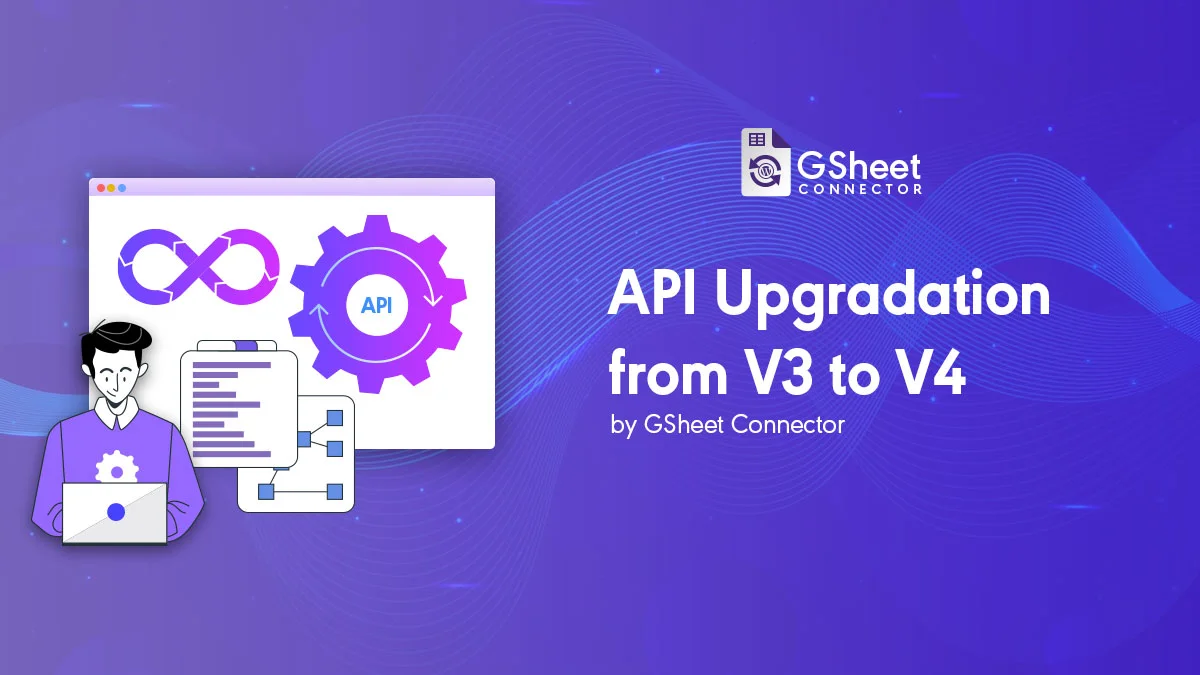



Get Social