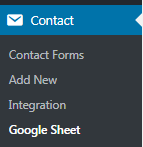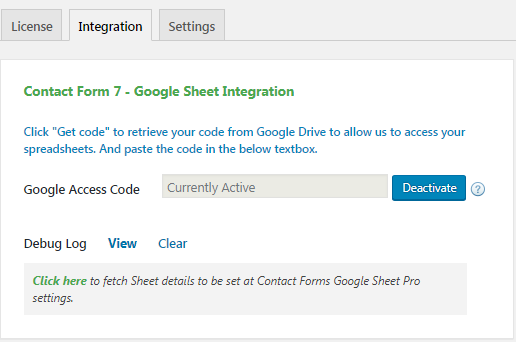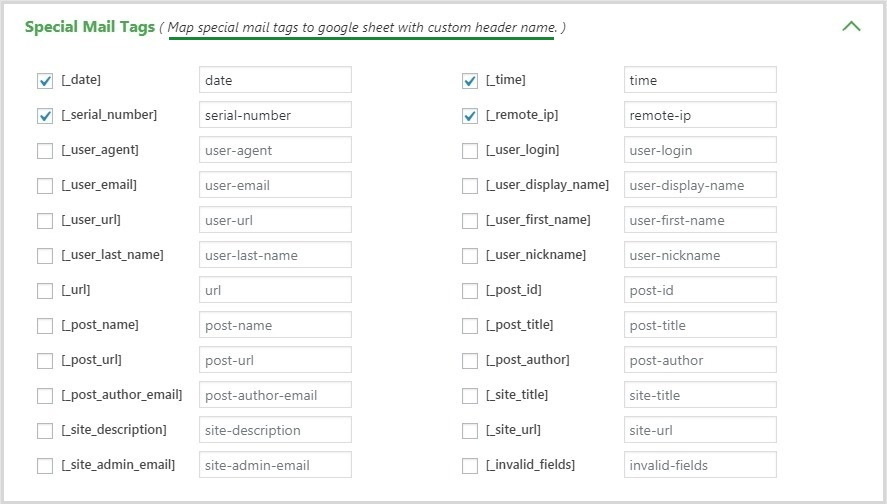Bundle Deal
This is our Bundle offer, billed every year
Select the best Bundle Deal Licenses as per your needs and start using them for your WordPress website
Bundle Starter Single for 1 year
- <a href=”https://www.gsheetconnector.com/cf7-google-sheet-connector-pro” target=”_blank” rel=”noopener”>CF7 GSheetConnector PRO</a> – $39
- <a href=”https://www.gsheetconnector.com/wpforms-google-sheet-connector-pro” target=”_blank” rel=”noopener”>WPForms GSheetConnector PRO</a> – $39
- <a href=”https://www.gsheetconnector.com/gravity-forms-google-sheet-connector” target=”_blank” rel=”noopener”>Gravity Forms GSheetConnector PRO</a> – $39
- <a href=”https://www.gsheetconnector.com/woocommerce-google-sheet-connector-pro” target=”_blank” rel=”noopener”>WooCommerce GSheetConnector PRO</a> – $39
- <a href=”https://www.gsheetconnector.com/ninja-forms-google-sheet-connector-pro” target=”_blank” rel=”noopener”>Ninja Forms GSheetConnector PRO</a> – $39
- <a href=”https://www.gsheetconnector.com/avada-forms-google-sheet-connector-pro” target=”_blank” rel=”noopener”>Avada Forms GSheetConnector PRO</a> – $39
- <a href=”https://www.gsheetconnector.com/divi-forms-db-google-sheet-connector-pro” target=”_blank” rel=”noopener”>Divi Forms DB GSheetConnector PRO</a> – $39
- <a href=”https://www.gsheetconnector.com/elementor-forms-google-sheet-connector-pro” target=”_blank” rel=”noopener”>Elementor Forms GSheetConnector PRO</a> – $39
Bundle Advanced 3 for 1 year
Bundle Agency 10 for 1 year
- CF7 GSheetConnector PRO – $139
- WPForms GSheetConnector PRO – $139
- Gravity Forms GSheetConnector PRO – $139
- WooCommerce GSheetConnector PRO – $139
- Ninja Forms GSheetConnector PRO – $139
- Avada Forms GSheetConnector PRO – $139
- Divi Forms DB GSheetConnector PRO – $139
- Elementor Forms GSheetConnector PRO – $139
Bundle Agency 10 for 1 year
- CF7 GSheetConnector PRO – $139
- WPForms GSheetConnector PRO – $139
- Gravity Forms GSheetConnector PRO – $139
- WooCommerce GSheetConnector PRO – $139
- Ninja Forms GSheetConnector PRO – $139
- Avada Forms GSheetConnector PRO – $139
- Divi Forms DB GSheetConnector PRO – $139
- Elementor Forms GSheetConnector PRO – $139
* The plugin will continue to work after the license expires. Your license will be valid for one year. Updates, support, and license activation require a valid license. Automatic license renewals and manual renewals are made at the full bundle license price. You can cancel automatic renewals at any time from inside your account on our website.
How does the Bundle Deal work?
If this is your first purchase from us, we will automatically create a new account for you.
You will get a single license key that works for all your Bundle Deal plugins.
You’ll be able to download your Bundle Deal plugins from inside your account.
The plugins will automatically update, and you can download the latest version from your account.
GSheetConnector add-on Plugins
The Most Powerful and Flexible Connector, A Bridge between WordPress and Google Sheets!
Your Best Plugin for Integrating Google Sheets with Popular Contact Forms, Page Builders and eCommerce.
Frequently Asked Questions and Resources
Do you have a question about GSheetConnector plugins? See the list below for our most frequently asked questions. If your question is not listed here, then please contact us.
GSheetConnector offers a range of plugins designed for various contact forms, page builder forms, and eCommerce platforms, including:
Contact Forms:
Page Builder Forms:
eCommerce Platforms:
Our pro plugins significantly enhance the functionality of these forms by seamlessly sending form submissions to Google Sheets with improved accuracy and ease. They ensure compatibility and provide a smooth integration process. For a detailed overview of each plugin’s features, including screenshots, demos, and a comparison between the free and pro versions, visit the product page: GSheetConnector Plugins
Do You Provide Support?
Yes, we provide comprehensive support. When you subscribe and purchase our plugins or addons, you gain full access to our documentation, tutorials, and support system. To receive technical support, an active license is required to post a support ticket. If your license has expired, you can renew it from your account page. New licenses can be purchased from the plugins section. We offer support for issues such as bugs, viruses, or file corruption.
Absolutely. We recommend doing that and you will be eligible for earning a commission. Referring someone to get the GSheetConnector PRO versions is a great way of earning extra money from an existing client.
No, you cannot use your own link to make a purchase. Your purchase will not be eligible for the commission.
Yes, you will get access to our affiliate dashboard where you can track your campaigns, monitor stats, and watch your earnings grow.
No, you do not need a website to promote GSheetConnector and use our affiliate program. If you are doing paid marketing, email marketing, or guest blogging – you can apply to be an affiliate.
As a result of our refund policy – following that grace period, we’ll pay you within 30 days (assuming you do meet the minimum payout threshold)
Sometimes it can take a couple of takes for a customer to make their purchase. However, we’ll make sure that a referral will be attributed to your account if they make a purchase for 60 days.
Not necessarily, however, we do advise using CF7 GSheetConnector, WPForms GSheetConnector, and Gravity Forms GSheetConnector because the more you familiarize yourself with GSheetConnector PRO, the easier it will be for you to make an honest recommendation and showcase it in your content, YouTube videos, etc.
Yes, we pay our affiliates every time they accumulate earnings of at least $200. If we were to send payouts at the time of each individual sale, the number of transactions for both you and us would quickly get out of hand.
Yes, You can deactivate the license where you have activated, then you can validate the license on a new site. For 1 site License at a time you can use on only one domain. If you have any questions, connect us on live chat or drop us an email.
Yes, you can upgrade your license. Cost-based proration will charge you the difference between your current subscription and the price of the upgrade.
For example: If you purchased a Single Site license for Product A for $39 on October 1, 2022, and upgrade to a 3 Sites license for $99 on March 1, 2023, you will pay the difference of $60 for the upgrade. On October 1, 2023, your subscription will renew at $99 for the 3 Sites license, and your license key will be valid until October 1, 2024.
CF7 Google Sheet Connector is an Addon Plugin for WordPress Contact Form 7 which is known as CF7.
Before using CF7 Google Sheet Connector, it must be required to use Contact Form 7
The serial number is supported using Flamingo Addon Plugin.
Make sure you are using this plugin before using special mail tag of contact form 7
Yes! We offer professional services through the parent company, WesternDeal Web Solution.
We offer refunds if requested within 14 days of purchase.
Refunds for technical issues will be provided only after we’ve had the opportunity to assist you. If we cannot resolve the issue, we will issue a refund. Please ask our Support before requesting a refund for a technical issue.
If you experience an issue with the plugin, please contact our support team and explain the problem. Our technical team will work to resolve the issue. If we are unable to resolve it, we will process a refund.
Refunds will not be provided if you decide not to use the plugin after a few days. For more details, please refer to our refund policy
If you do not renew the GSheetConnector PRO addon plugins licenses, you will no longer receive updates after it expires. The plugin will continue to work until major changes occur. Renewing your license ensures you continue to receive updates and support from our site. A valid license is required for any domain where you want to install GSheetConnector. Annual licenses are valid for one year. For more look at our privacy policy and terms.
Yes! We offer a renewal flat discount of 10% on GSheetConnector addon plugins, depending on current promotions. You can take advantage of this discount within two weeks of your license expiring. If auto-renewal is enabled, your subscription will be renewed automatically until canceled.
License activations are tied to URLs. For local development servers (servers which run on your laptop or desktop) we’ve allowed some common URLs and IP addresses to not count against your license activation count.
localhost
10.0.0.0/8
172.16.0.0/12
192.168.0.0/16
*.dev
.*local
local.*
staging.*
*.staging
qa.*
*.qa
You may activate your licenses on any of the above URLs or IP addresses and it won’t count against your activation limit.
It depends. If you have more than 6 sites in your multi-site setup, you will need the “Business Plus” license package which gives you 10 site licenses. Each site in a multi-site setup requires one GSheetConnector license. On the other hand, say out of 7 sites in a multi-site setup, you want to integrate with GSheets on 3 sites. On the other 4 sites, you want to continue using without GSheet. In that case, you can go with our “Business” license package which gives you 3 licenses.
It depends, example: If you have more than 6 sites in your multi-site setup, you will need the “Business Plus” license package, which provides 10 site licenses. Each site in a multi-site setup requires its own GSheetConnector license.
For example, if you have 7 sites but only want to integrate GSheetConnector on 3 of them, you can choose our “Business” license package, which includes 3 licenses. The remaining 4 sites can continue operating without Google Sheet Integration.
You can absolutely try the “Pro” features. We have already set up a demo for a user to check, please click below link to test the form and also check the submitted submission in a sheet.
Demo URL: https://cf7demo.gsheetconnector.com/
Google Sheet URL to Check submitted Data
You can also look at our videos on Youtube Channel for configuration help.
If you have any questions, feel free to write to us at [email protected]
Sometimes it can take a while of spinning before it goes through. But if the entries never show up in your Sheet then one of these things might be the reason:
- Wrong access code ( Check debug log )
- Wrong Sheet name or tab name
- Wrong Column name mapping ( Column names are the contact form mail-tags. It cannot have underscore or any special characters )
Please double-check those items and hopefully getting them right will fix the issue.
- On the
Admin Panel > Contact form 7 > Google Sheetsscreen, click the “Get Code” button. - In a popup Google will ask you to authorize the plugin to connect to your Google Sheets. Authorize it – you may have to log in to your Google account if you aren’t already logged in.
- On the next screen, you should receive the Access Code. Copy it.
- Now you can paste this code back on the
Admin Panel > Contact form 7 > Google Sheetsscreen.
- Go to the Current Working Contact Form7 and edit it.
- Then click on the Google Sheet tab.
- Choose the Google Sheet name and Google Sheet tab name inside the Google Sheet tab.
- Mark the Field you want in Google Sheet and name the field’s header.
- The field you mark will by default create a column in google sheet.
- Mark the Special Field you want in Google Sheet. refer the documentation
Following are few of the points which will help to debug the issue.
1) Enable debug by adding following in your wp-config.php file before /* That’s all, stop editing! Happy blogging.
define(‘WP_DEBUG’, true);
define(‘WP_DEBUG_LOG’, true);
define(‘SCRIPT_DEBUG’, true);
define(‘SAVEQUERIES’, true);
And then try to activate the plugin again. This will create a debug.log under wp-content folder. Check for cf7 google sheet connector error if so send us the file at [email protected]
2) Check the log that is created by CF7 google sheet. For that click “View” from goggle sheet integration page. Let us know if there is any error we will assist you.
3) Check what other CF7 extension you are using. Deactivate one by one and check if there is any conflict.