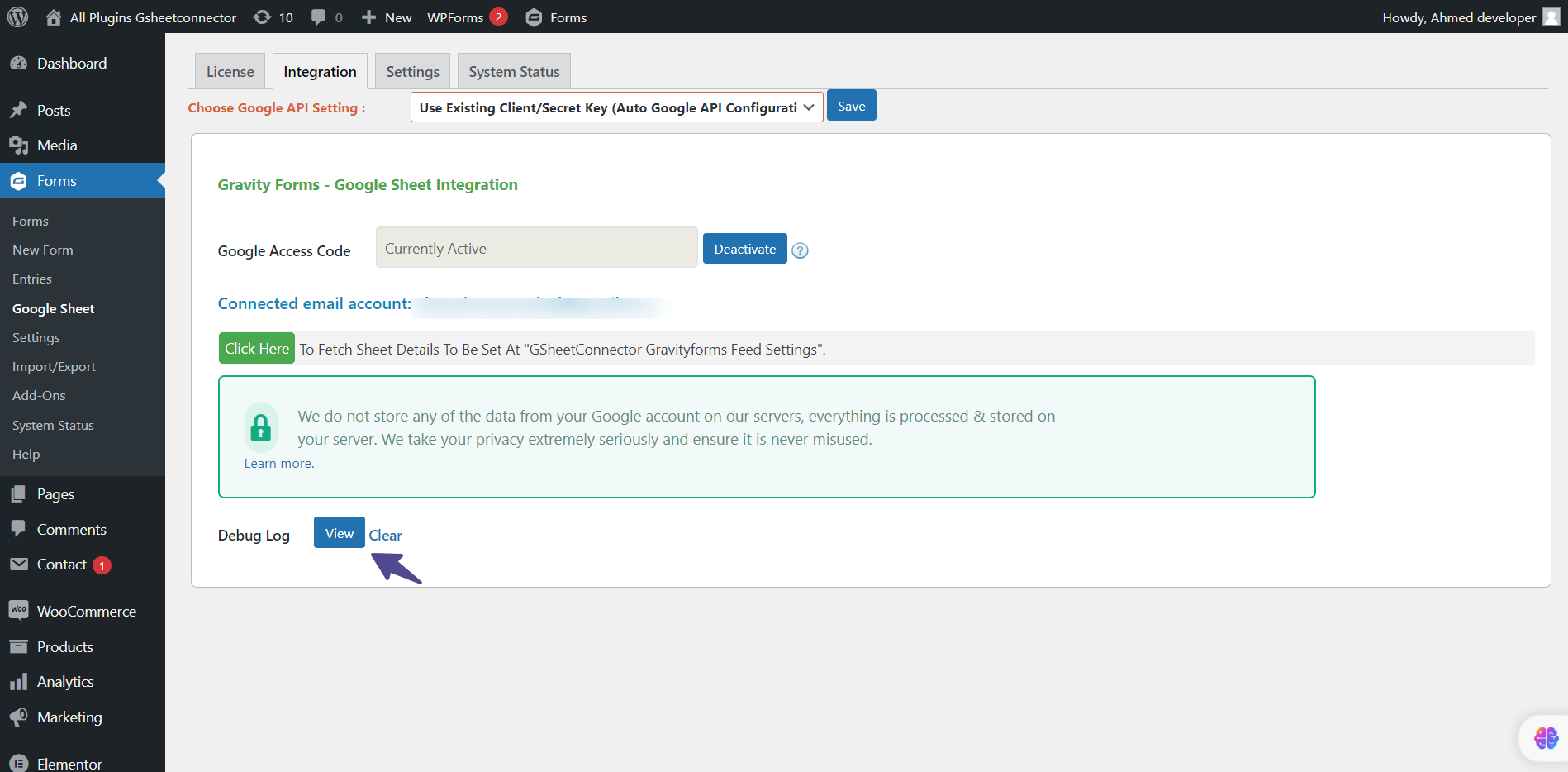You completed the authentication process and Google sheet integration process, but still, your contact form entry not showing in selected Google sheet?
Don’t worry, go to the integration tab, there you can see, Debug Log option, under this option you can see View and Clear option. Click on View option to see, why GSheet Connector adds-on not working in your site.
If Debug Log is empty, but GSheet Connector Addon not working.
Process 1) Then you have to enable debug as true in wp-config.php file
define( 'WP_DEBUG', true );
Process 2) Enable all Debug True
- Read the WordPress official support article: Click here for more information
[php]
// Enable WP_DEBUG mode
define( ‘WP_DEBUG’, true );
// Enable Debug logging to the /wp-content/debug.log file
define( ‘WP_DEBUG_LOG’, true );
// Disable display of errors and warnings
define( ‘WP_DEBUG_DISPLAY’, false );
@ini_set( ‘display_errors’, 0 );
// Use dev versions of core JS and CSS files (only needed if you are modifying these core files)
define( ‘SCRIPT_DEBUG’, true );[/php]
Note: If you enable all Debug Log true, then you will able to see all the errors of your site. Make sure you will disable all Debug Log after GSheet Connector add-on issue will be solved.