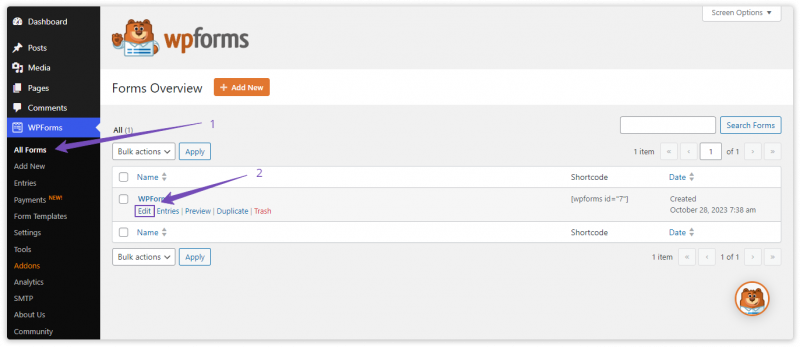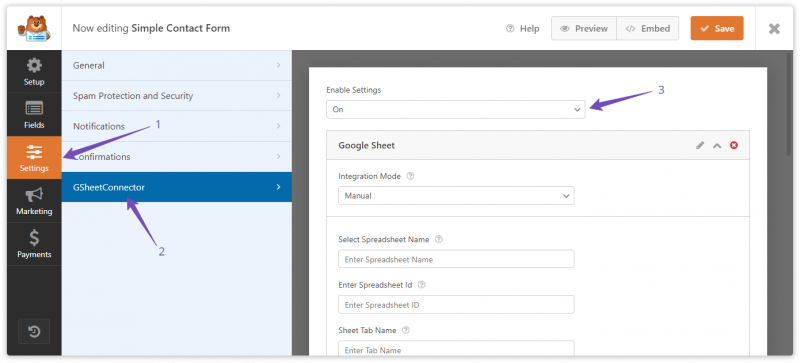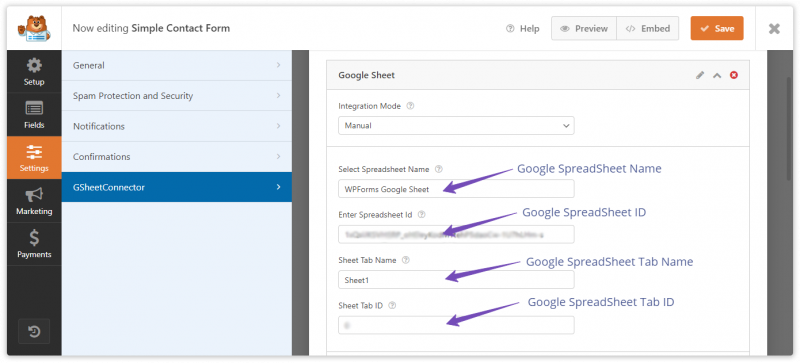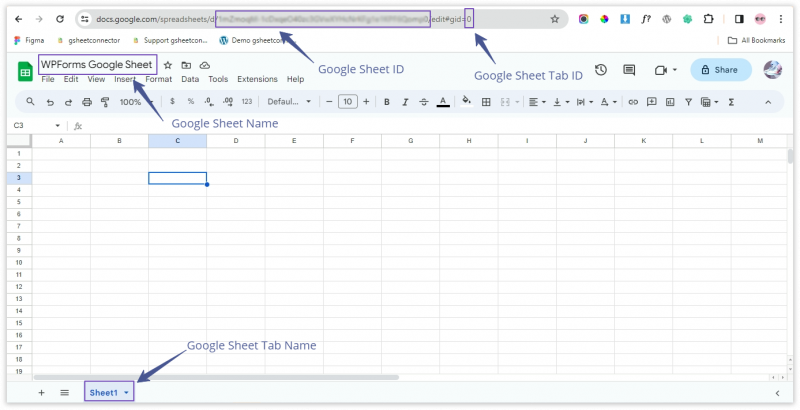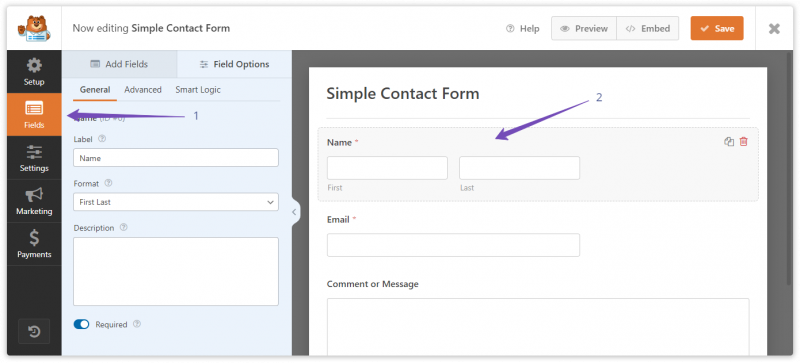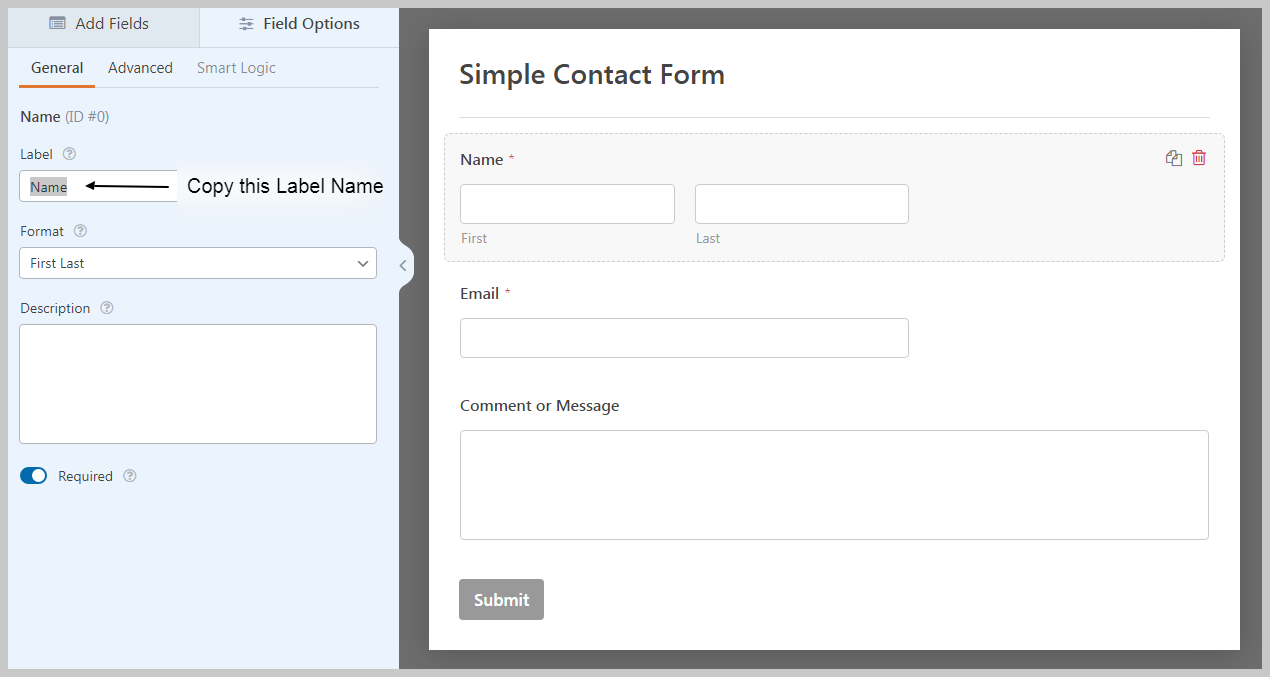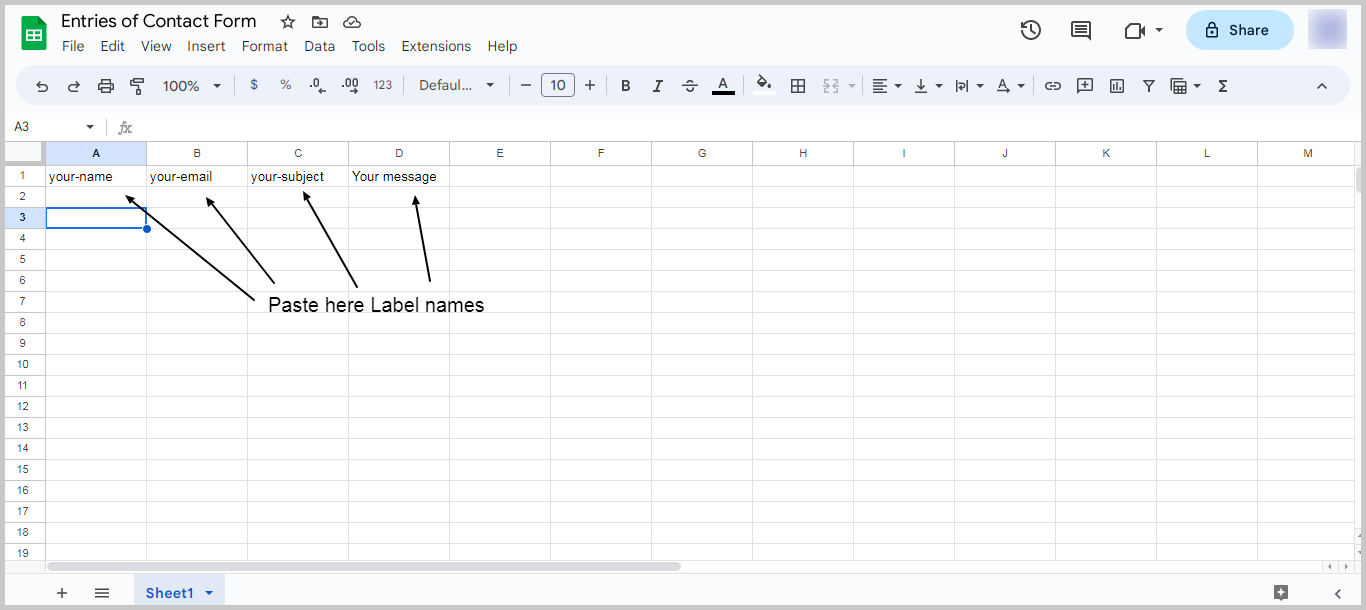This guide makes it easy to install WPForms and the WPForms Google Sheet Connector Plugin.
Integration of WPForms with Google Sheet:
- Ensure that you have successfully integrated (Automatic Integration or Manual Integration) WPForms with Google Sheet Connector.
Edit Contact Form:
- Go to the WPForms section in your WordPress dashboard.
- Edit the specific Contact Form that you want to integrate with Google Sheets.
GSheetConnector :
- Within the Contact Form, go to Form Setting , In GSheetConnector Enable Setting : on.
- Integration Mode : Manual.
Add Manully Google Sheet Info :
- Insert the necessary details of your Google Sheet in the relevant fields:
- Google Sheet Name
- Google Sheet ID
- Google Sheet Tab Name
- Google Sheet Tab ID
Google Sheet Info :
Copy Google Sheet Info like this.
Copy Label Names :
- Navigate to the “Fields” tab in your Contact Form editor.
- Copy the Label Names associated with each form field. These label names will serve as identifiers for your form data.
Paste Label Names in Google Spreadsheet:
- Open your Google Spreadsheet linked to the Contact Form.
- In the corresponding columns, paste the Label Names from the Contact Form.
Additionally if you want to see the submission date of the form in google sheet then simply add one more column named “date” and submission date will be shown,
More WPForms Smart tags is supported in the PRO version of WPForms Google Sheet Connector
Still not using WPForms Google Sheet Connector?
Setup takes less than 5 minutes includes importing from all old entries! using Click to Sync