Update Plugins Google Sheet Connector
In this article, We’ll help you How to Update the Google Sheet Connector Plugin, Few users have issues like updates are not showing for Google Sheet Connector Plugins. Here, will guide you on How to Force WordPress to Check for Plugin Updates
Method 1. Using The Built-in WordPress Updates
If you just want WordPress to check if a plugin update is available, then this is the easiest way to do that.
Simply navigate to the Dashboard » Updates page and then click on the check again button.
WordPress will now reload the page and check all your WordPress plugins, themes, and core WordPress software for updates.
If there is an update available, then it will show you on the page and as the notification in the admin bar.
Method 2. Managing WordPress Updates Using a Plugin
Install the Plugin WP-Optimize – Cache, Clean, Compress and Go to the settings and click on Database and clear the transients data,
Once it’s cleared, it will show you updates.
Method 3. Updating the GSheetConnector Plugins Manually
If still update is not showing for GSheetConnector Addons you are using, then first check the changelog of the plugin you are using to make sure which version you are using.
Login to My Account Section and Navigate to Purchase History Tab and click on View Details and Downloads
Then, Download the files and upload them manually under plugins, it will ask you to replace the files, select to replace and you are done.
Alternatively, you can replace the folder using FTP.
No need to worry, all the configurations will remain the same.
Make Sure, Your License key is not Expired, as there are the licenses that come with one-year validity, if the License is expired then it will show an error while updating.
Hope it helps, If you have any issues then get back to us. Would be happy to assist you.
Thanks

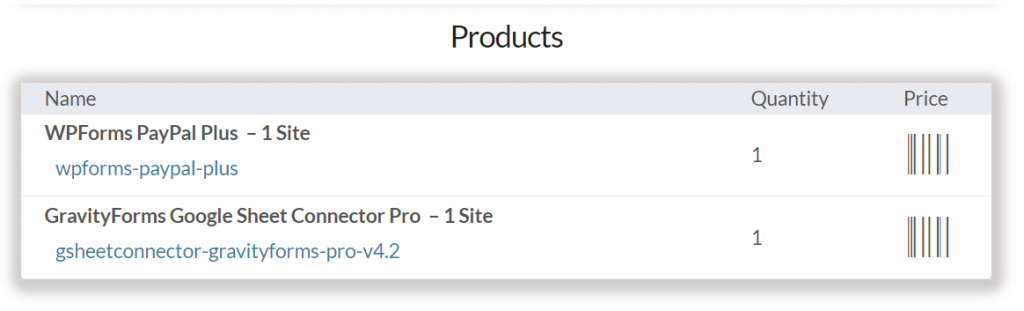



Get Social