Elementor is one of the most popular WordPress page builders, offering an easy drag-and-drop interface for creating professional websites without coding. While the free version is powerful for designing pages, the real game-changer comes with Elementor PRO, which unlocks advanced features, including the Form widget.
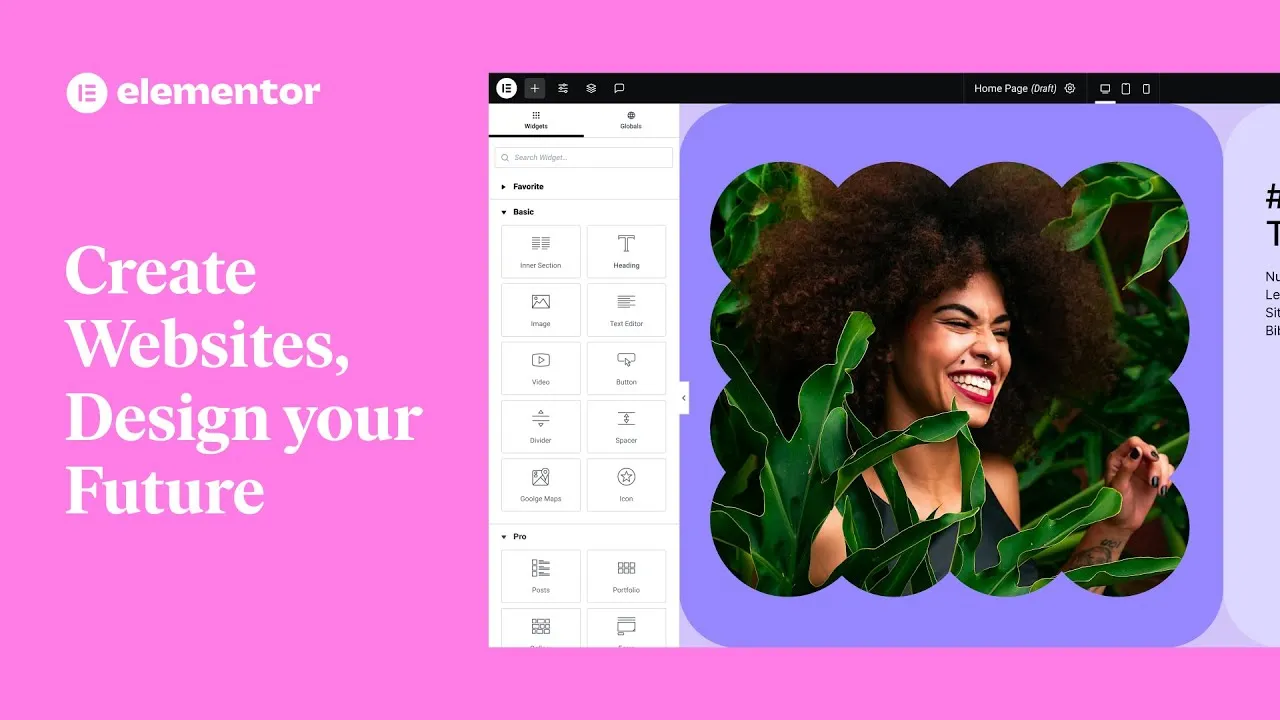
With Elementor PRO’s Form widget, you don’t need any third-party plugin just to create forms. It’s an all-in-one solution for collecting leads, handling customer queries, running surveys, and more. Upgrading to Elementor PRO also gives you access to additional design features and AI-powered tools, or if you prefer, you can use GPL-based PRO Elements, which provides the same PRO features (except AI).
On the other hand, if you are using the free version of Elementor, you’ll need third-party contact form plugins to capture data.
On the other hand, with Elementor PRO, you get access to the Form widget out of the box. This means:
✅ No need for third-party plugins just to build forms
✅ Easy setup for lead generation, surveys, or customer queries
✅ Full control over styling and integrations
Upgrading to Elementor PRO also unlocks advanced widgets, theme builder features, and AI-powered tools for smarter content creation. Alternatively, you can consider GPL-based PRO Elements, which provides the same PRO features (except AI) at a lower cost.
This guide will help you with why Elementor Forms data should be integrated for better management. We will also explore how you can do it manually using the very popular GSheetConnector Elementor Form Free & Pro Version, while highlighting the unique features of both. If you wish to maximise efficiency while working with the Elementor plugin, this blog is for you.
Why connect Elementor to Google Sheets?
Generally, when the Elementor-based website collects data using forms, they are by default transferred to the site’s WordPress dashboard or can be located in your email inbox. This seems convenient for small websites or narrow surveys; the deal is real when data collection is on a large scale. It’s cumbersome managing the growing forms, which, if not done right, causes inefficiency.
Here’s why businesses connect Elementor Forms to Google Spreadsheets:
- Centralised Data Access on the go
- Team collaboration & sharing
- Better analysis & reporting
- Real-time integration
- Cloud storage and offline access
- Broad-spectrum utilisation of data insights
- Achieve automation benefits across Google services (Drive, Calendar, Forms, etc.)
Connecting Elementor Forms to Google Sheets is what thousands of businesses are doing actively for generating leads, boosting sales, and creating support forms. The key purpose of this integration is to multiply productivity. So, if you are not thinking about this, you are definitely missing out. We will now discuss the vital part of this blog – the hero of integration: GSheetConnector.
GSheetConnector: The Ultimate Elementor Form Google Sheets integration tool
GSheetConnector is the only plugin integration you need for your WordPress site with Elementor build. This lightweight, powerful widget is exclusively designed for bridging the gap between Elementor Forms and Google Sheets. While we have just discussed why it makes sense to connect the forms to GSheet, the job doesn’t end here. The fuss is no joke when you have to manually copy form entries into spreadsheets. Why not let GSheetConnector send and update the data instantly? This is time-saving and reduces errors that would otherwise be possible with manual data entries.
Check out what GSheetConnector offers:
- Free Version: Allows manual copy-paste to Google Sheets.
- Pro Version: Leverages automation from advanced customisation, colour or background formatting, and header management to real-time updates and more.
This plugin works really well for beginners to advanced users with zero coding knowledge required. No third-party services required either! The tool is mainly designed for WordPress users who heavily rely on forms and are searching for a smoother way to send Elementor Form Data directly to Google Sheets.
Benefits of Connecting Elementor Forms Data to Google Sheets with GSheetConnector
The benefits of having GSheetConnector on board for convenient connect to Google Sheets are as follows:
- Sync GSheet data in real time – Latest form entries can be instantly spotted in Google Sheets, as soon as submitted.
- No-error data entries – With the pro version, the user gets the benefit of automated data entries so that no mistakes occur, as with manual copy-paste.
- Customizable fields – Users are empowered with customisation for filtering data as required for display in GSheet.
- Personalised reporting – Enhance readability of data, whether you want a chart or detailed reports with specific format headers and rows, colour-wise data sorting, etc.
- Automation – The Elementor forms can be integrated with CRM, Google Analytics, email campaigns, etc, for automated access wherever desired.
- Scalability – No matter if your form entries are 100 or in 10s of hundreds, expect effortless integration with scalability.
How to link Elementor submissions to Google Sheets using GSheetConnector?
Submit Elementor forms to Google Sheets via GSheetConnector, depending on the free access & pro subscription you choose.
Available features: Link Elementor Form data by entering details manually with Google Sheets
Best for: Smaller sites with fewer data collection
Elementor Free Version
Here are the steps to do it manually:
- Add Form Feed
- Move to your WP-Admin dashboard > Elementor > GSheetConnector
- Click on the Form Feed Tab > add a new feed
- Manual entries of Sheet & Tab details
- Customise the Google Sheet Name and ID, Tab Name and ID as desired
- Save the changes just made. Click “Submit”.
- Match the Label Names
Make sure your Elementor form field labels match the GSheet column headers.
- Test Form Data in your Google Spreadsheet
Fill a test form and submit it on your site to verify if it appears exactly as desired in your linked Google spreadsheet.
- Automate Sending Elementor Form Submissions to Google Sheets [Pro Version]
Available features: GSheetConnector Elementor Pro access enables endless integration with all the advancements you need without any manual inputs.
Best for: Individuals willing to experience integration efficiency while eliminating manual entries, real-time data updates, etc.
Elementor Pro Version Form Feed Features:
Elementor Forms Google Sheet Connector PRO
- Google Sheet Settings
-
- Manual Settings (Pro Version) (same as Free version) – fetches and connects Google Sheet details automatically.
- Service Account Settings (Pro Version)
- Automated Settings
- Field List & Mail Tags of your choice
-
- Customise headers of your choice by enabling the specific fields you want to appear in your GSheet.
- Edit Elementor Form & Header Management Settings
-
- Freeze Header Row
-
- Customize Fonts
-
- Background Colour Options
-
- Row Font Settings
- Sync, Publish or Update
- Check & View Google Spreadsheet
In Conclusion
Now you see how uncomplicated it can get with the perfect tools in your plugin set! GSheetConnector is essential if managing Elementor forms is your everyday thing. We have also explored the free (manual) and pro (automated) ways in which you can proceed, as per your convenience. Make your best move by installing the plugin right away to scale your website, optimise workflows, and manage error-free form submissions.
Were you looking for something similar? Why not purchase Elementor Pro today & unleash the power of automation with GSheet integration? The GSheetConnector will handle Elementor Forms like a pro while you engage in business growth strategies.
FAQs on connecting Elementor form to Google Sheets
How to send Elementor Form Submissions to Google Sheets?
You can send Elementor form submissions to GSheet using efficient, user-friendly plugins like GSheetConnector. Choose your way – free or pro version as per your preferences & requirements.
Are Elementor submissions to Google Sheets free?
Yes, you can always connect the Elementor form free version to Google Sheets with manual entries. Automated integration or customisation requires a Pro subscription, though.
Are any free Google Sheets integration tools available?
Yes, a lot of free Google Sheets integration tools are available online, but choose trusted and user-approved ones like GSheetConnector.
Can you connect multiple apps simultaneously with Elementor for Google Sheets?
Yes, multiple apps can be connected simultaneously while integrating Elementor Forms with Google Sheets, like WP SMTP, Slack, Gmail, etc.
But Strongly recommend to use any one plugin for connecting Google Sheets to avoid conflict issues due to regular updates of other plugins also it may cause issue,
What are the benefits of connecting Elementor Pro?
- Automation
- Customized design
- Seamless synchronization
- Error-free data entries
- Improved reporting
- Time-efficient approach
Try the Elementor Forms Google Sheet Connector Free version today, and upgrade anytime to the PRO version for more advanced features. Our team is always here to help—if you face any issues during setup, simply reach out to our support team, and we’ll guide you through the configuration process.
For a clear step-by-step guide, you can also refer to our detailed documentation, which will help you set up and understand the integration with ease.
Google Sheet Connector Elementor Forms (Free & PRO Guide)
- Installation Process – FREE Version
- Installation Process – PRO Version
- Integration With Google (Existing Method)
- Integration with Google (Manual Method)
- Service Account Setting Pro Version
- Plugin Settings – FREE Version
- Plugin MetForm Setting – FREE Version
- Plugin Settings – PRO Version
- Plugin Feed Setting – Free Version
- Plugin Feed Setting – PRO Version
- Plugin MetForm Setting – PRO Version
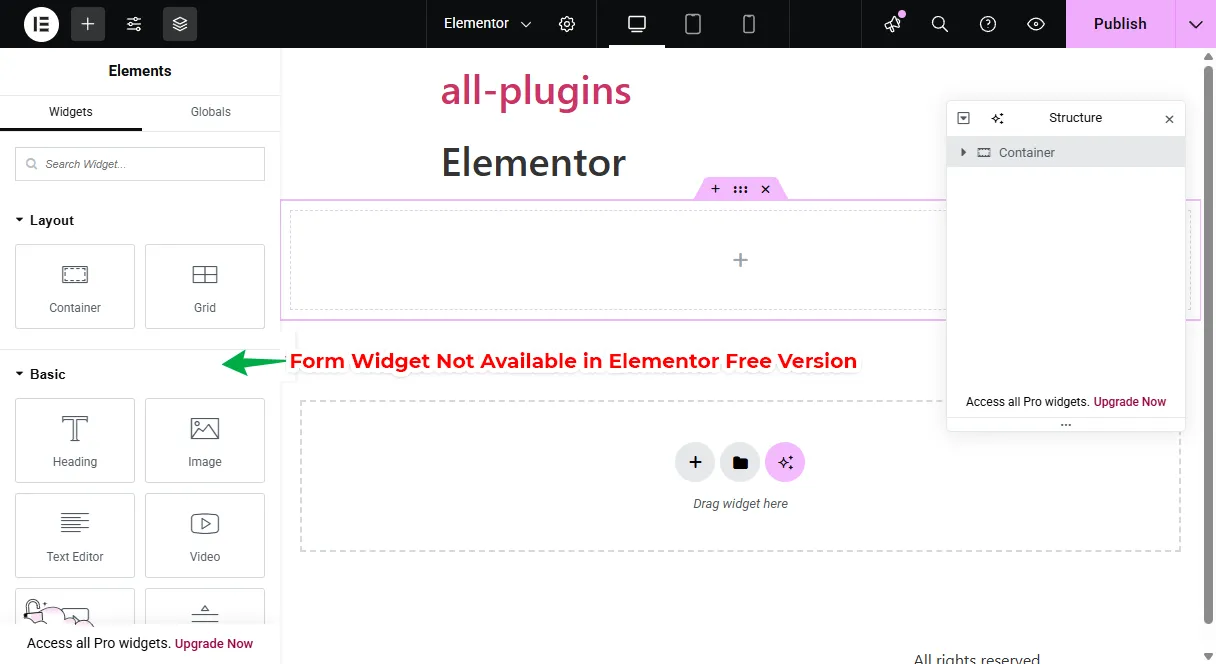
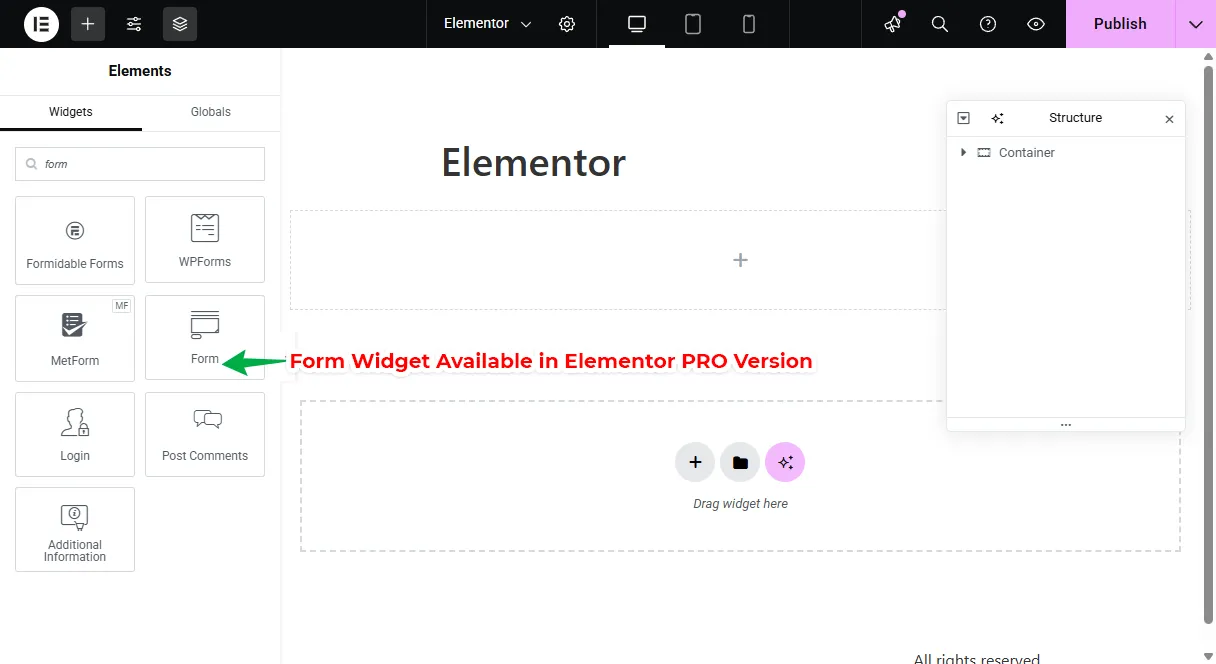
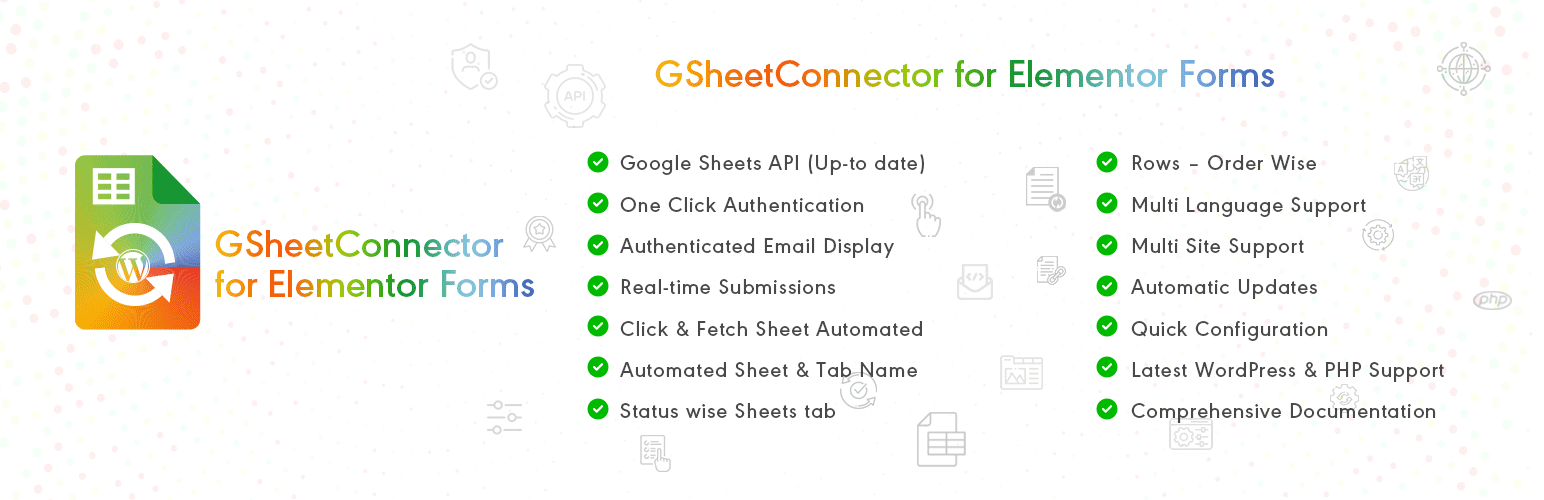
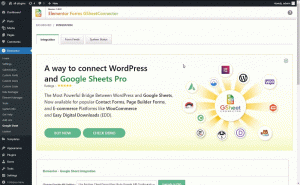
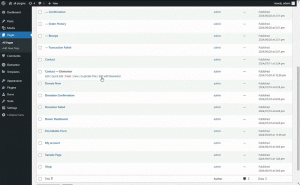
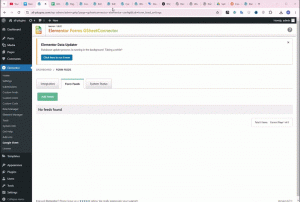
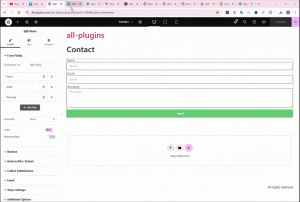
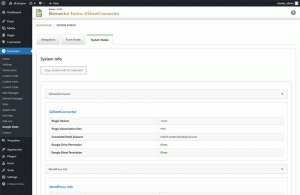
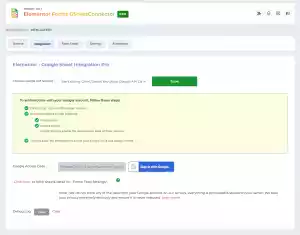
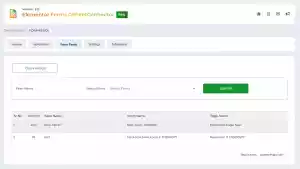
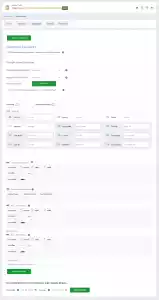



Get Social