If you are encountering OAuth authentication errors after saving your settings or notice that your OAuth email is not displaying correctly and errors are showing in the log, this post will guide you through resolving these issues. Whether you’re getting an error message in the integration tab or seeing unauthorized errors in the log, we’ll help you troubleshoot and fix the problem.
Common Error Message
When trying to authenticate with Google, you might see the following message on the Integration tab: “Something went wrong! Your Auth Code may be wrong or expired. Please Deactivate AUTH and Re-Authenticate again.”
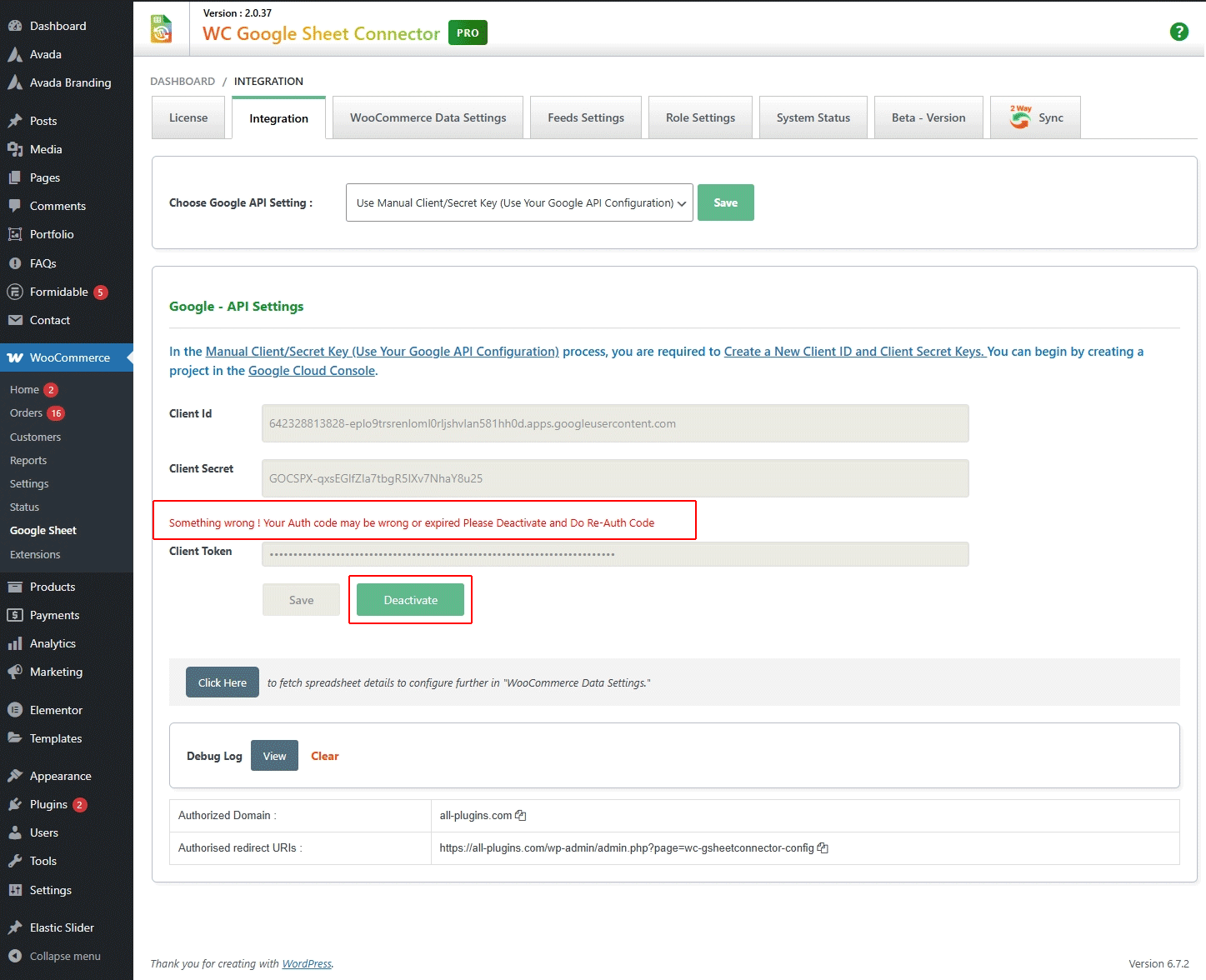
This OAuth authentication error typically occurs if the necessary permissions for Google Drive and Google Sheets were not granted during authentication or if the authentication code was not saved correctly.
Steps to Resolve OAuth Authentication Errors
1. Check Permissions
During the authentication process, it’s essential to grant the necessary permissions for Google Drive and Google Sheets. If these permissions are not granted, OAuth authentication will fail.
- If you’re using the Manual Authentication Method, go to the Google API Console and ensure all required APIs are enabled and permissions are properly configured.
- During the authentication flow, make sure to explicitly allow access to both Google Drive and Google Sheets.
- You can also visit your Google Account Security Settings and review the “Third-party apps with account access” section to confirm that GSheetConnector has appropriate access.
2. Deactivate and Re-authenticate
If permissions are correctly granted but you’re still experiencing OAuth authentication errors:
- Navigate to the Integration tab in your GSheetConnector plugin.
- Click on “Deactivate AUTH.”
- Follow the prompts to re-authenticate with Google. Be sure to complete every step and grant all requested permissions.
3. Save the Authentication Code
After successfully re-authenticating, don’t forget to click the Save button to store the authentication code. Failing to save it can lead to further OAuth errors and failed connections.
4. Enable Debug Mode & Check Logs
If issues persist, enable debug mode to get more insights into the error. Review the log files for specific entries related to OAuth failures.
Here’s an example of what you might see in the logs:
[GSheetConnector] OAuth Error: Quota Limit Reached – Authentication failed due to insufficient permissions.
Log created at 2024-xx-xx 15:44:3727 xxxx 2024 16:44:37
PHP 8.1.27
gsheet_get_google_account Error in fetching user info:
{
"error": {
"code": 401,
"message": "Request is missing required authentication credential. Expected OAuth 2 access token, login cookie or other valid authentication credential. See https://developers.google.com/identity/sign-in/web/devconsole-project.",
"errors": [
{
"message": "Request is missing required authentication credential. Expected OAuth 2 access token, login cookie or other valid authentication credential. See https://developers.google.com/identity/sign-in/web/devconsole-project.",
"domain": "global",
"reason": "unauthorized"
}
],
"status": "UNAUTHENTICATED"
}
}
This error indicates that the request is missing the required authentication credentials. It means that the OAuth 2 access token or another valid credential was not provided.
Consult Google’s DocumentationThe error message suggests visiting the following link for more details: Google Developers OAuth 2.0 Documentation. This resource provides comprehensive guidance on OAuth 2.0 authentication and can help you identify what might be missing in your setup.
At Last
OAuth authentication errors can be frustrating, but following these steps can help you resolve them. Ensure that you grant the necessary permissions, save the authentication code, and carefully review any error messages or logs for clues. If the problem persists, consulting Google’s OAuth 2.0 documentation can provide additional insights.
By carefully managing your OAuth authentication process, you can ensure seamless integration and avoid common errors that disrupt your workflow.
Refer to these other links for Google Quota Limits :
- How to Fix Missing Entries Caused by Google Quota Limits
- 5 Easy Steps to Fix the “Google Hasn’t Verified This App” Error
- Refer the Complete Knowledgebase articles
Effortless Google Sheets Integration – No More OAuth Errors!
If you’re struggling with Google OAuth authentication errors, manually fixing them can be complex and time-consuming. Instead of dealing with technical configurations, why not simplify the process?
With the GSheetConnector plugin, you can seamlessly connect your forms to Google Sheets without any hassle. Our plugin ensures a smooth and secure authentication process, eliminating the need for manual setup.
🚀 Save time and avoid errors – Try GSheetConnector today and experience effortless Google Sheets integration!
GSheetConnector add-on Contact Forms Plugins
- Contact Form7 Google Sheet Connector
- WP Forms Google Sheet Connector
- Gravity Forms Google Sheet Connector
- Ninja Forms Google Sheet Connector
- Forminator Google Sheet Connector
- Formidable Forms Google Sheet Connector
GSheetConnector add-on Page Builder Plugins
- Avada Forms Google Sheet Connector
- Divi Forms Google Sheet Connector
- Elementor Forms Google Sheet Connector



Get Social