Some of our users have reported an issue where form entries or submissions are not appearing in the connected Google Sheet when using the GSheetConnector addon plugin.
The most likely cause of this issue is reaching the Google Sheets API Quota Limits. Since most users are using the default (shared) authentication method, hitting these limits can result in missed entries.
You can learn more about these limits here:
https://developers.google.com/sheets/api/limits
📊 Google Sheets API Quota Summary:
| Request Type | Per Minute per Project | Per Minute per User per Project |
|---|---|---|
| Read Requests | 300 | 60 |
| Write Requests | 300 | 60 |
➡️ As long as you’re within the per-minute quotas, there is no daily request limit.
✅ Recommended Solution:
To prevent missed entries, we strongly recommend switching to the Manual Authentication Method, which allows you to use your own Google API credentials, avoiding shared limits and ensuring more reliable data submission.
📘 Please read through the full article below for detailed guidance on debugging the issue and setting up manual authentication.
Following the steps provided will help ensure smooth and consistent syncing between your forms and Google Sheets.
This post will explain how to address the issue of missing entries in real-time using GSheetConnector add-on plugins. These plugins work directly with the Google API.
If you’re experiencing issues with form submissions not appearing in Google Sheets in real-time, or if entries are missing or not updating properly, please take a moment to read and understand this article. It may help you resolve the issue effectively.
If you are using the “Existing Client/Secret Key (Auto Google API Configuration),” which is common among many users, you might encounter the “Quota Limit Reached” error. The Google API has a limit of 300 requests per minute, as detailed here: Google Sheets API Limits. If leads are missed, it could be due to this quota limit.
If you are using the “Existing Client/Secret Key (Auto Google API Configuration),” you might see the “Quota Limit Reached” error. Since this method is shared across all plugin users and most rely on it The Google API has a limit of 300 requests per minute, as detailed here: Google Sheets API Limits which can be reached quickly. Missed leads usually happen because of this shared quota.
To solve this, the PRO version of the plugin includes two alternatives:
Manual Authentication (Existing Client/Secret Key) and the recently introduced Service Account option. While Manual Authentication has always been available, Google’s approval process for new APIs can be lengthy and complex. That’s why we’ve added the Service Account option, which provides a quicker and more reliable way to connect your Google Sheets without waiting for Google’s approval.
To confirm the issue, enable debug mode also refer Debugging in WordPress and check for the “Quota Limit Reached” error message. If this error appears, it indicates that the problem is related to the Google quota limit. Please note: an error will only be recorded in the debug.log or error.log if a submission attempt fails and an entry is missed.
To recover the missed leads, use the sync feature to manually sync the entries.
Due to many users relying on the Existing Authentication Method, the Google Quota limit is being shared across all users. If you continue using this method, you may need to manually sync to recover any missing submissions.
For Contact Form 7, we’ve provided an option to enable the CF7 Database option to help with this process.
For all other GSheetConnector addon plugins, manual sync is available without the need to enable any additional settings.
Solution:
We recommend switching to the “Manual Client/Secret Key (Manual Google API Configuration)” to resolve this issue and avoid hitting the quota limit.
This setting is available in the PRO version of the plugin. Refer to the following links for guidance:
- Manual Authentication Method for WooCommerce
- Manual Authentication Method for CF7
- Manual Authentication Method for WPForms
- Manual Authentication Method for Gravity Forms
- Manual Authentication Method for Ninja Forms
- Manual Authentication Method for Avada Forms
- Manual Authentication Method for Divi Forms
- Manual Authentication Method for Elementor Forms
Refer to this Video- Step by Step and knowledge base / documentation
Service Account Authentication for
If you are using older version of the FREE plugins and having an issue with “App Blocked” then consider updating the plugin to the latest version and refer to this post.
Resolving the “Google Hasn’t Verified This App” Error During Authentication
Effortless Google Sheets Integration – No More Errors!
If you’re struggling with Google OAuth authentication errors, manually fixing them can be complex and time-consuming. Instead of dealing with technical configurations, why not simplify the process?
With the GSheetConnector plugin, you can seamlessly connect your forms to Google Sheets without any hassle. Our plugin ensures a smooth and secure authentication process, eliminating the need for manual setup.
🚀 Save time and avoid errors – Try GSheetConnector today and experience effortless Google Sheets integration!
GSheetConnector add-on Contact Forms Plugins
- Contact Form7 Google Sheet Connector
- WP Forms Google Sheet Connector
- Gravity Forms Google Sheet Connector
- Ninja Forms Google Sheet Connector
- Forminator Google Sheet Connector
- Formidable Forms Google Sheet Connector
GSheetConnector add-on Page Builder Plugins
- Avada Forms Google Sheet Connector
- Divi Forms Google Sheet Connector
- Elementor Forms Google Sheet Connector
GSheetConnector add-on e-Commerce Plugins
📅 Updated on: August 22, 2025
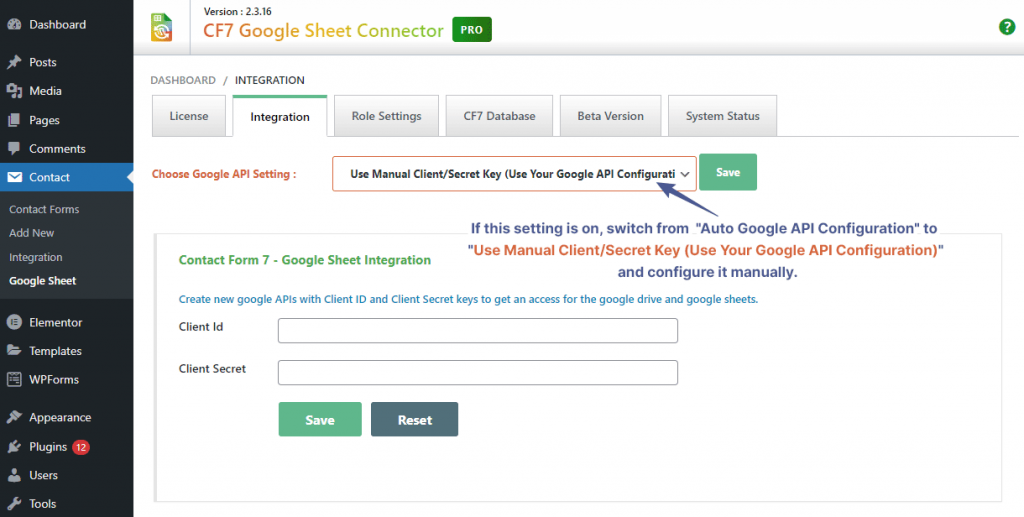



Get Social