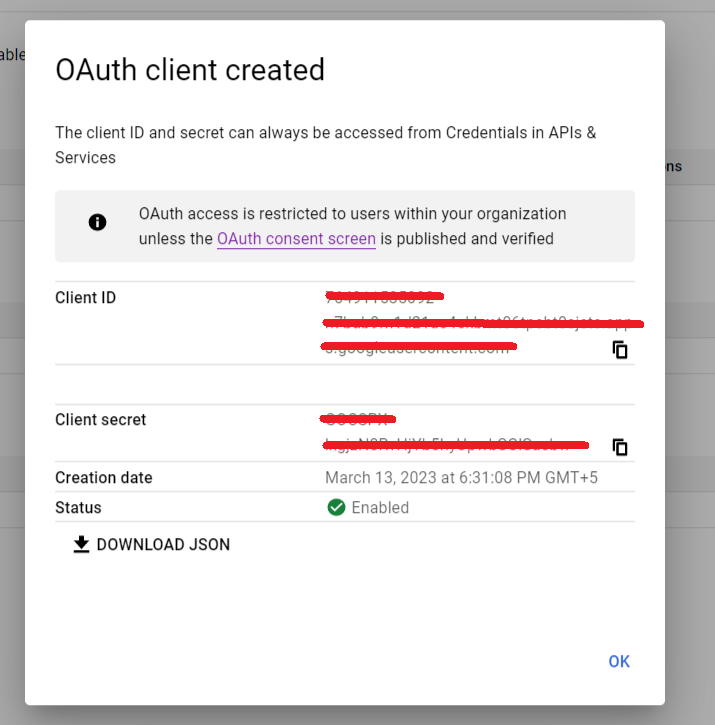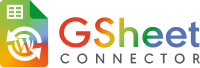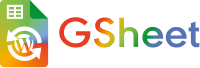1. Login to your Gmail Account and Start here.
2. Create New Project as shown below :
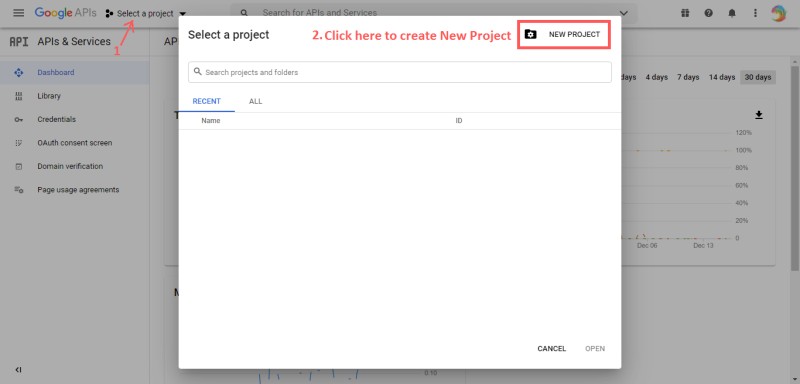
3. Enter desired Project Name, ID, and Location to get access to the new project and Click on Create :
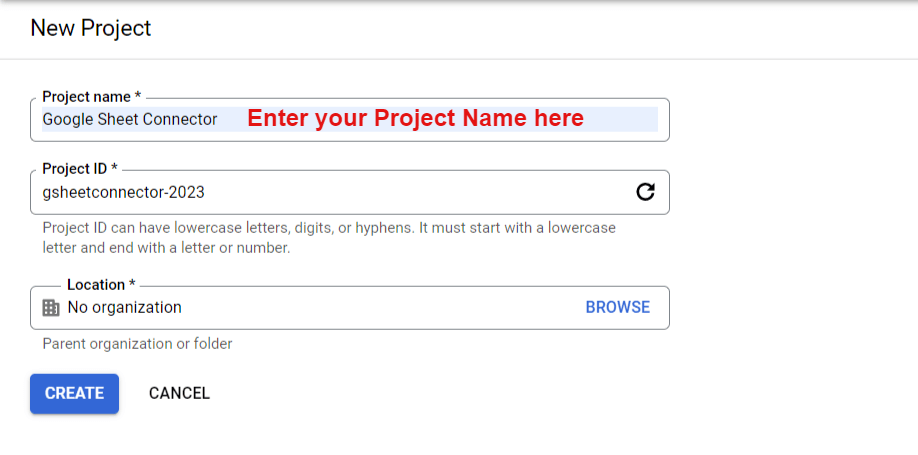
4. Click on ENABLE APIS AND SERVICES.
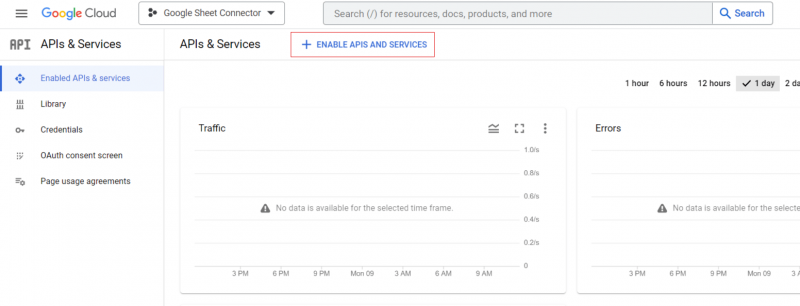
5. Search for APIs and Services to Enable Google Drive API.
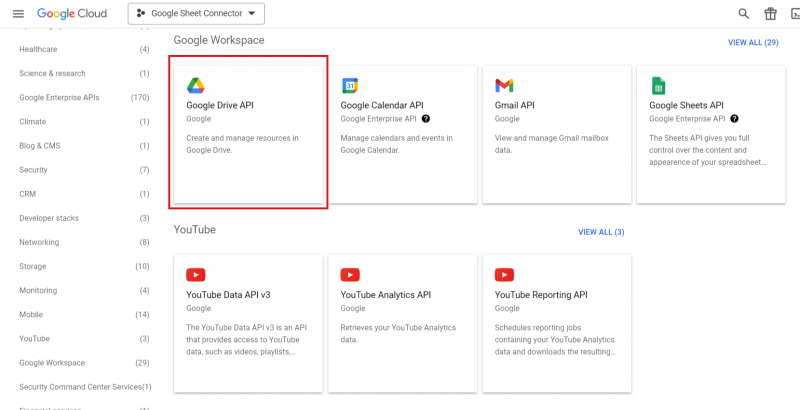
6. Click on Enable.
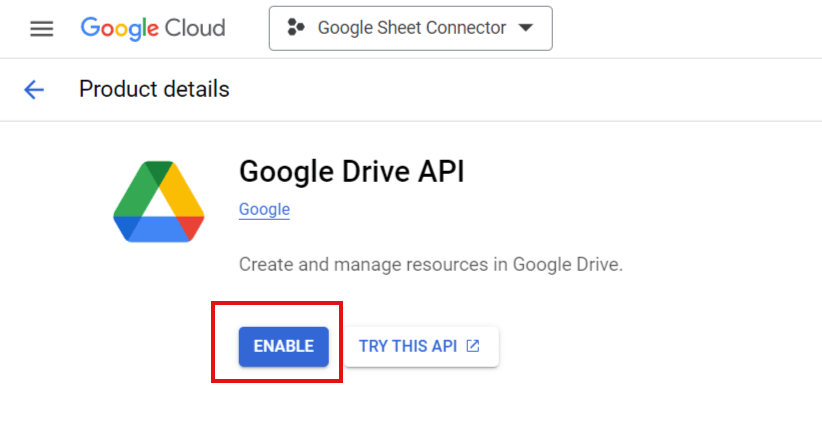
7. Click on APIs and Services and go to Library page.
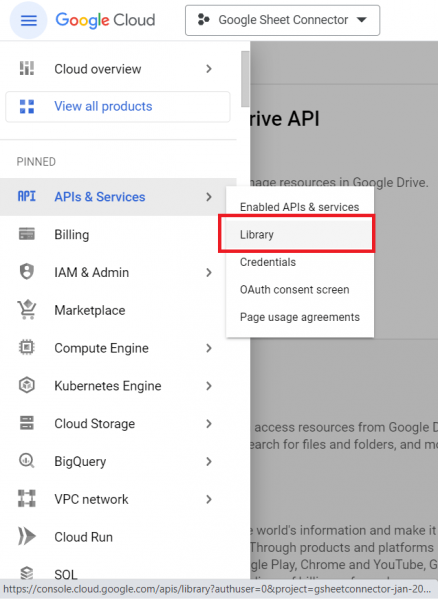
8. Enable Google Sheets API.
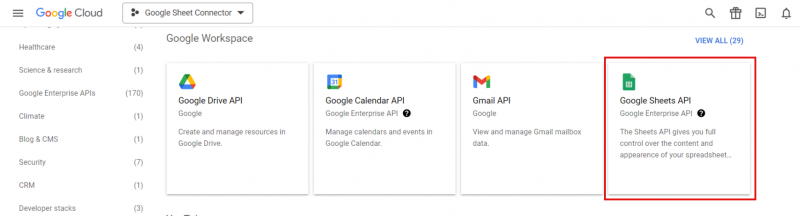
9. Click on Enable.
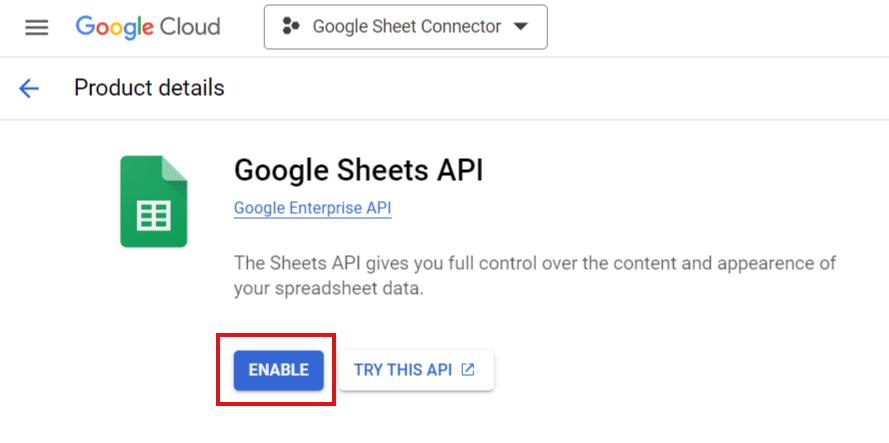
10. Again Click on APIs & Services and select OAuth Consent Screen.
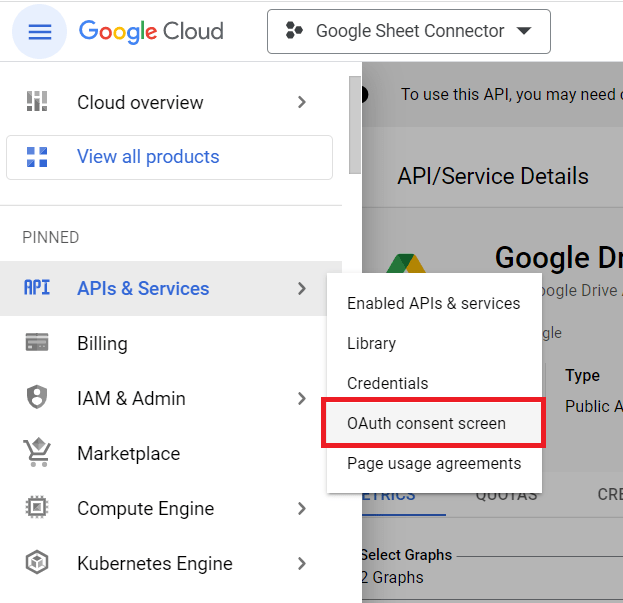
11. On the OAuth Consent Screen select the user type and click on the “Create” button.
With GSheetConnector as it requires authentication if you are selecting an Internal user type then you will require the same organizational domain email Id.
Example: If you create an API within an organization i.e gsheetconnector.com then while authentication the user email id must be of the same organization i.e [email protected]
And if you are using an External user type, you would need to verify our app by creating and providing a link to a YouTube video that shows how you will use the data you access using OAuth scopes. This will be a process of 5-6 days if you provide a quick response.
It will require the following points to be considered in the video and must be in English.
-
How to log into your project (ensuring that the URL bar with the client ID is clearly visible)
-
How to request an OAuth token (OAuth Consent Screen/Permissions Page)
-
How your project’s functionality utilizes the requested scopes:
Refer to our below video example to create an app verification video to be submitted to Google.
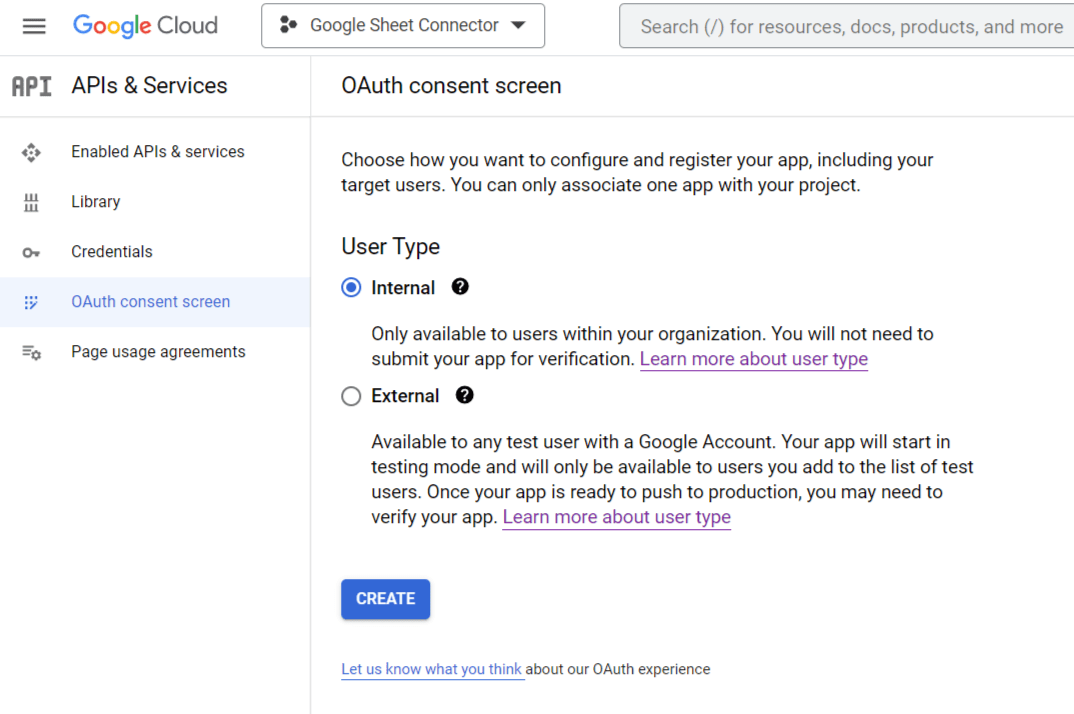
12. Enter the Application name, and required details. Lastly, Save and Continue.
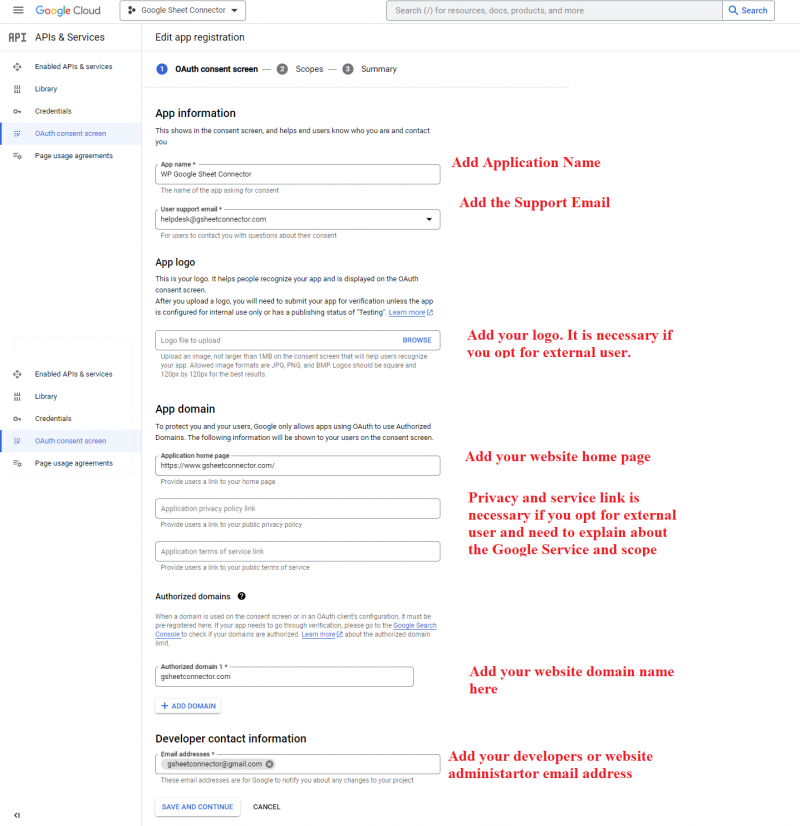
13. Add sensitive scopes for Drive files and Spreadsheets as we have to deal with sheets and save data to them.
Note: Our API just fetches Drive Spreadsheets and no other data.
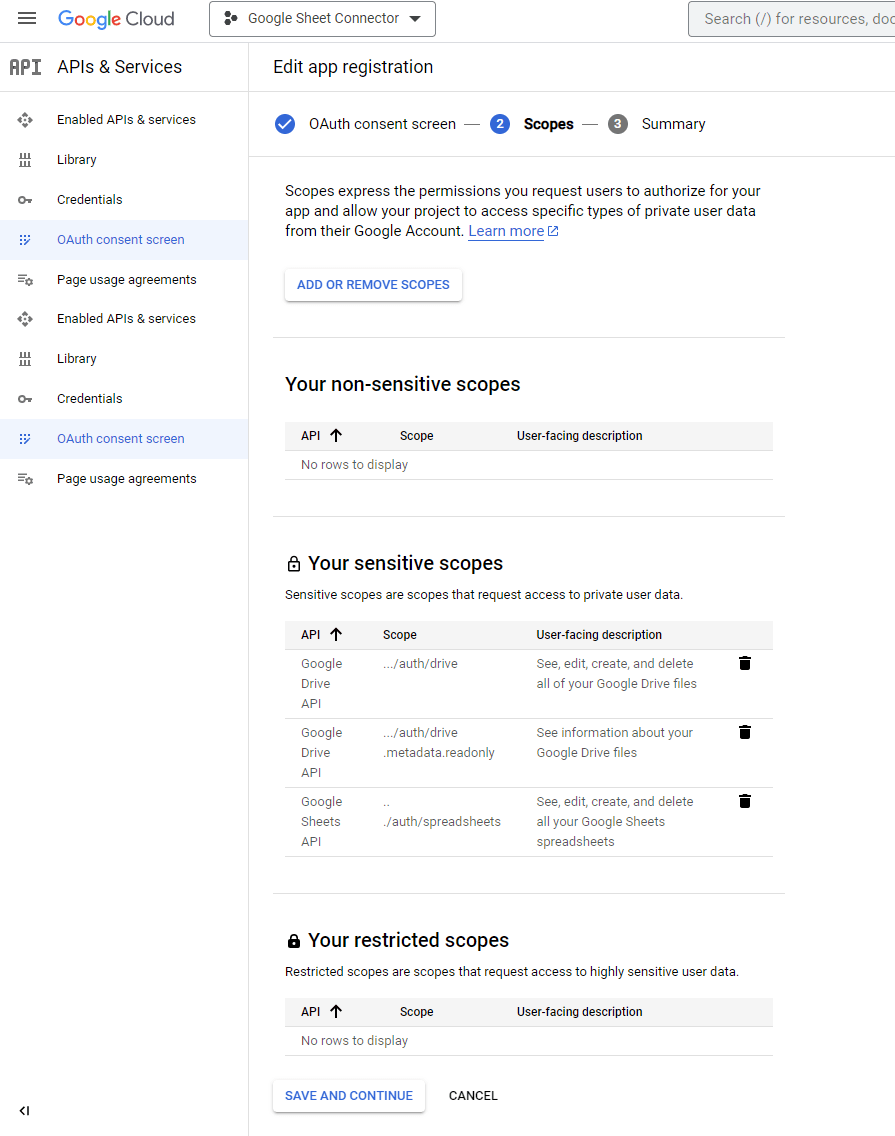
14. Check the summary and further move to create Auth Credentials. Here further, if you want to create your APP as external you can do it by submitting the app verification video as per step 11.
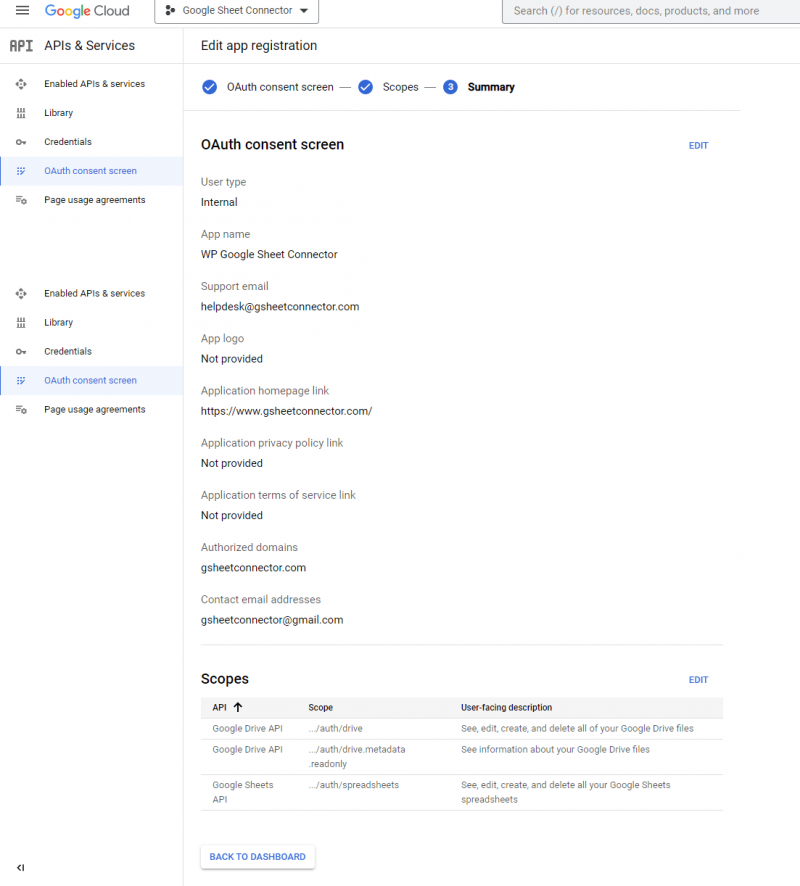
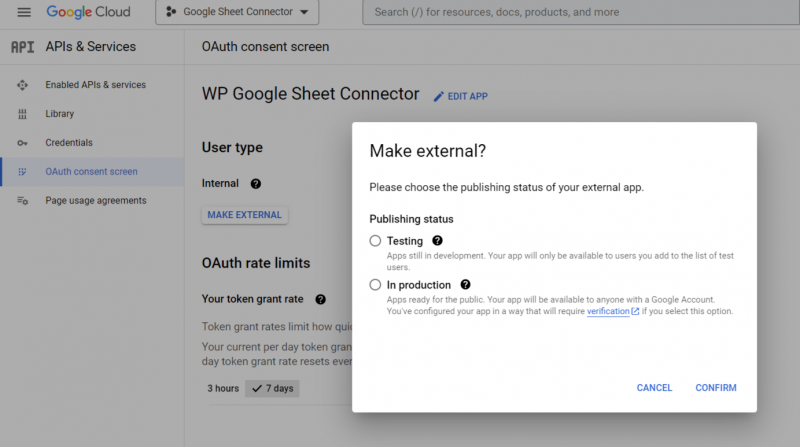
15. Click on Create Credentials and select OAuth client Id to obtain new credentials.
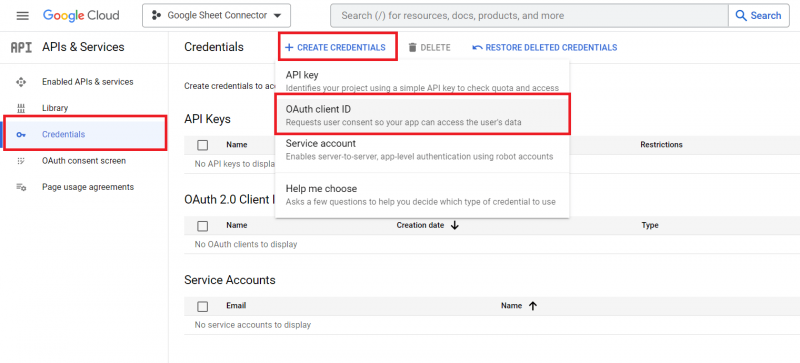
16. Select Web application in Application Type and click on create.
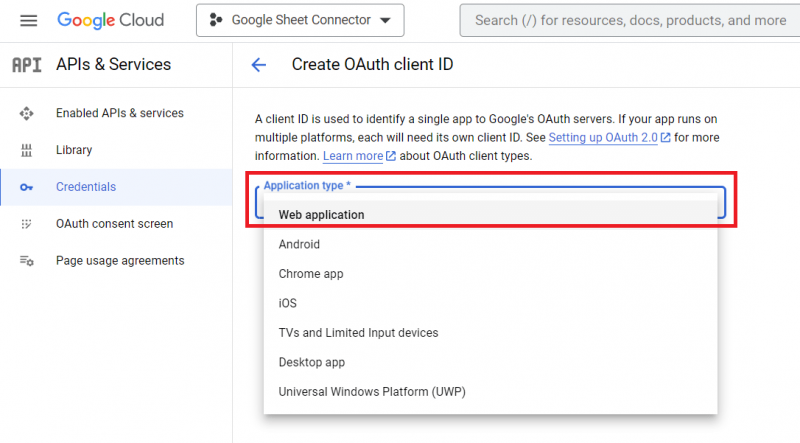
17. Add authorized redirect URI. It must be the integration page of the GSheetConnector plugin. Example as per Image.
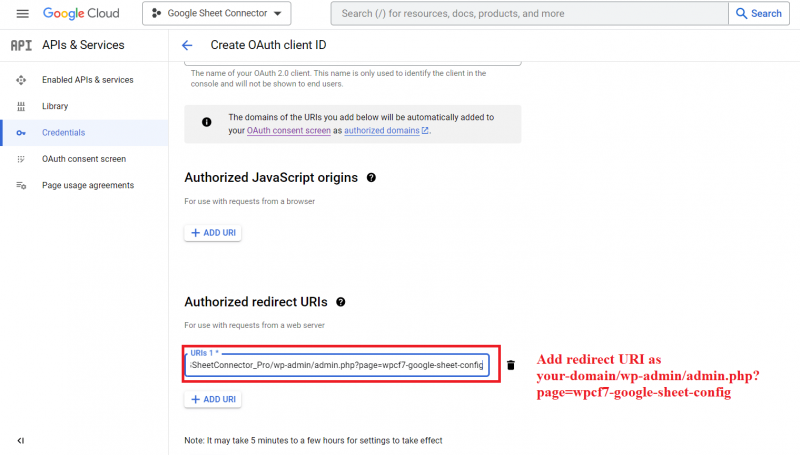
18. Your Credentials have been generated.