PHP (Hypertext Preprocessor) is an open-source scripting language that powers most modern websites and popular content management systems (CMS) like WordPress and Joomla. Since PHP is regularly updated, your hosting server might run on an outdated version that could affect performance, security, or compatibility.
In this guide, you’ll learn why it’s important to update your PHP version, things you must check before upgrading, and step-by-step methods to change PHP in your hosting panel or for a specific folder/subdomain. We’ll also answer common FAQs about PHP updates.
Table of Contents
- Why Change PHP Version?
- Things to Check Before Updating PHP
- How to Change PHP Version in cPanel
- How to Change PHP Version for a Folder or Subdomain
- PHP Version FAQ
Why Change PHP Version?
PHP is the engine that runs your website. Choosing the right version directly impacts speed, security, and compatibility. Here’s why updating is essential:
- Better Security – Hackers often target outdated PHP versions. Updating applies the latest patches to keep your site safe.
- Improved Performance – Newer versions are faster. According to WordPress, upgrading PHP can boost site speed by up to 400%.
- New Features – Each major release adds useful features. For example, PHP 8 introduced named arguments, union types, and match expressions.
- Bug Fixes – PHP updates fix known issues, ensuring your code and plugins run smoothly.
Note: In some cases, you may temporarily downgrade PHP if a plugin or theme isn’t compatible with the latest version.
Things to Check Before Updating PHP
Switching PHP versions without preparation can break your website. Before updating, make sure to:
1. Update Your CMS
Always update your CMS (like WordPress) to the latest version. Outdated core files may not work with new PHP releases.
2. Make Sure Your Code, Plugins, and Themes Are Up-to-Date
Check your website’s compatibility with PHP updates by ensuring your code and plugins are updated. Tools like Hostinger’s, fcomet, bluehost built-in compatibility checker make this easy.
3. Fix PHP Errors or Warnings
Don’t ignore error messages in your hosting panel or WordPress dashboard. Fix them by updating plugins/themes, testing with default themes, or restoring the default .htaccess file.
How to Change PHP Version in hPanel
The easiest way to update PHP for your whole hosting account is through your control panel. Hostinger’s cPanel supports PHP 8.2 and will be updated as new versions release.
- Log in to cPanel → click Hosting from the homepage.
- Find your domain and click Manage.
- From the left menu, go to Advanced → PHP Configuration.
- Select the PHP version you want (you can also reveal older versions if needed).
- Click Update to save changes.
How to Change PHP Version for a Specific Folder or Subdomain
If you want different PHP versions for different projects, you can edit the .htaccess file in the target folder. For example, to use PHP 8.1:
<FilesMatch "\.(php4|php5|php3|php2|php|phtml)$"> SetHandler application/x-lsphp81 </FilesMatch>
After saving, test the site or create a phpinfo.php file to confirm the change.
PHP Version FAQ
How do I check my current PHP version?
Log in to your hosting panel. In cPanel, go to Manage → Advanced → PHP Info. In cPanel, go to Software → Select PHP Version.
Which PHP version is best for WordPress?
Always use the latest stable version supported by WordPress. At the time of writing, it’s PHP 8.3. You can confirm the latest version at php.net.
Can I downgrade PHP if needed?
Yes, you can switch to an older PHP version via your hosting panel. However, it’s not recommended unless necessary for plugin/theme compatibility, as downgrades may introduce security risks.
Conclusion
Changing your PHP version is essential for website performance, security, and compatibility. Before updating, always back up your site, update your CMS and plugins, and resolve any PHP errors. Then use your hosting control panel (like hPanel or cPanel) to safely switch versions.
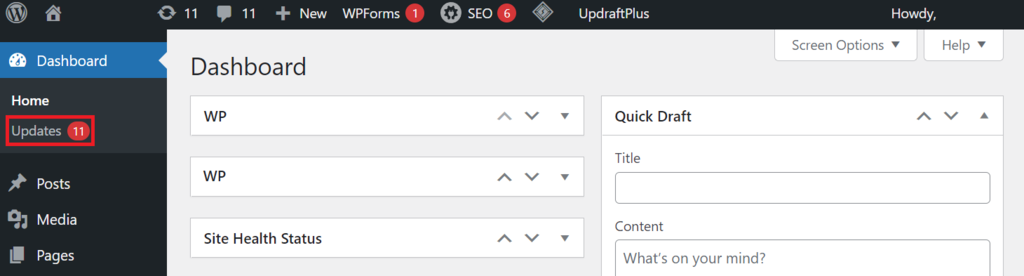
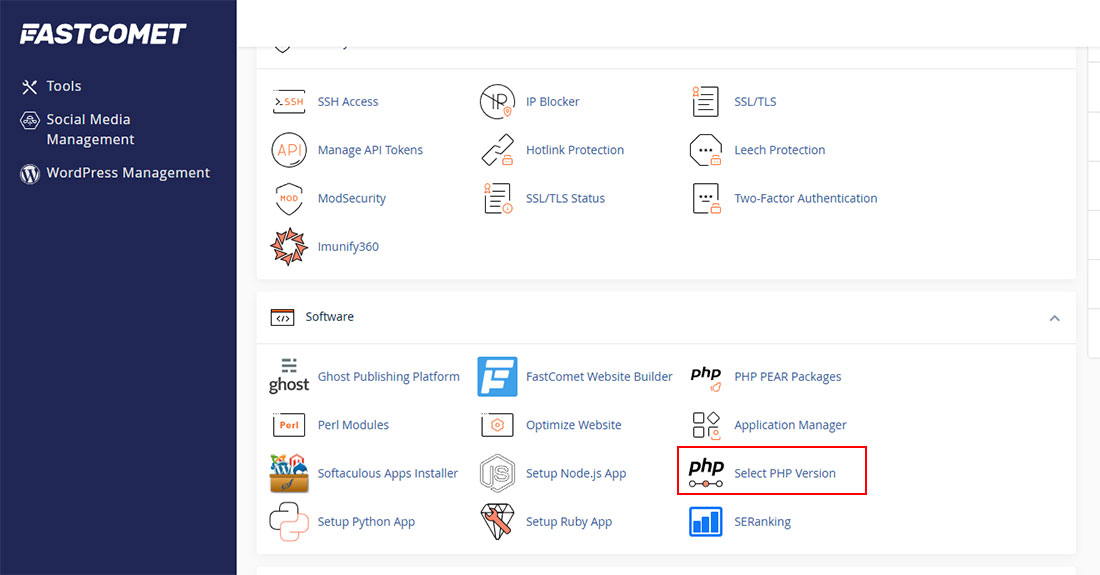
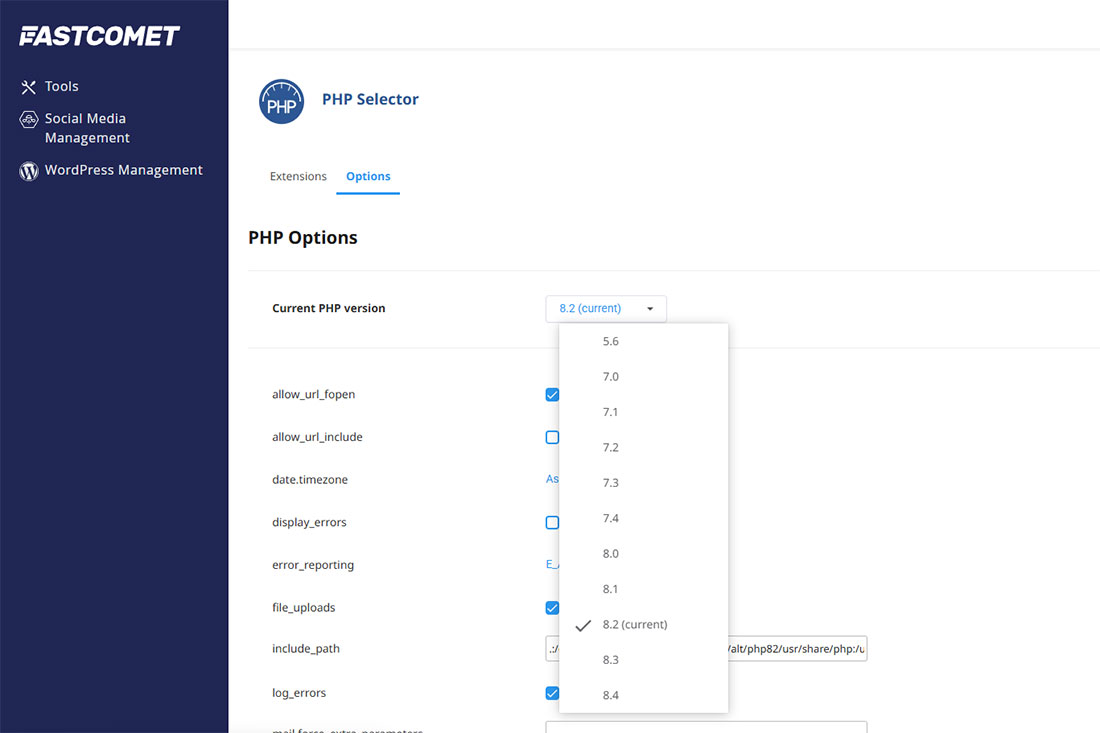



Get Social