How to Merge Cells in Google Sheets (Rows & Columns Guide)
If you’re working with spreadsheets, knowing how to merge cells in Google Sheets can help you clean up your data, create clear headers, or consolidate information across columns and rows. In this guide, we’ll show you two simple ways to merge cells: manually and using formulas—so you don’t lose any important content.
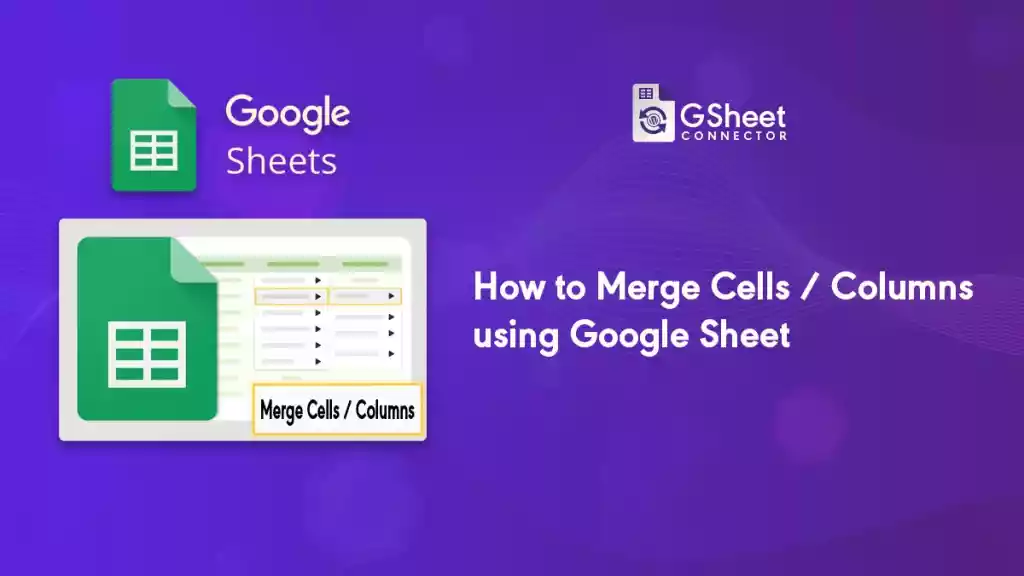
Merge Cells in Google Sheets
Google Sheets allows you to merge cells using both manual options and formulas. Here’s how you can do it:
1. How to Manually Merge Cells in Google Sheets
This is the standard method most users start with. You can easily merge adjacent cells to make your spreadsheet more readable.
Steps to Manually Merge Cells:
- Select the cells you want to merge.
- Go to the Format tab in the top menu.
- Click on Merge cells, then choose from the following options:
- Merge all – Combines all selected cells into one large cell.
- Merge horizontally – Merges only across rows.
- Merge vertically – Merges down columns.
⚠️ Important Note:
When you manually merge cells in Google Sheets, only the content in the top-left cell is preserved. All other data from the merged cells will be deleted. If you need to retain all content, the formula method below is recommended.
2. Merge Cells in Google Sheets Without Losing Data (Using Formulas)
If you want to merge the content of multiple cells while keeping all the data intact, Google Sheets offers functions like TEXTJOIN, CONCATENATE, and ARRAYFORMULA.
Example Formula:
Using CONCATENATE / TEXTJOIN Function:
=IF(AND(H2<>"", I2<>""), ARRAYFORMULA(TEXTJOIN(" | ", TRUE, FLATTEN(SPLIT(H2, " | ") & " " & SPLIT(I2, " | ")))), "")
- This formula merges the values of H2 and I2 with a space or pipe symbol between them.
- It works well when your data has multiple values separated by delimiters.
- Useful in scenarios where you need dynamic merging without altering the structure of your spreadsheet.
3. When Should You Merge Cells?
Here are some common use cases where merging cells in Google Sheets can improve clarity and presentation:
- Creating table headers that span across multiple columns.
- Merging names or address fields that are split across several cells.
- Combining product descriptions or order notes in WooCommerce exports.
- Cleaning up imported data from forms or third-party tools.
📹 How to Merge Cells in Google Sheets Without Losing Data
Watch the video tutorial below:
If you’re using the GSheetConnector Addon Plugins and want to merge multiple cells into a single column, you can use the formula provided below. Just make sure to apply it in the last column of your sheet.
This guide was created based on user requests for both the CF7 Google Sheet Connector PRO and the WooCommerce Google Sheet Connector PRO — specifically to demonstrate how to merge multiple cells into one column.



Get Social