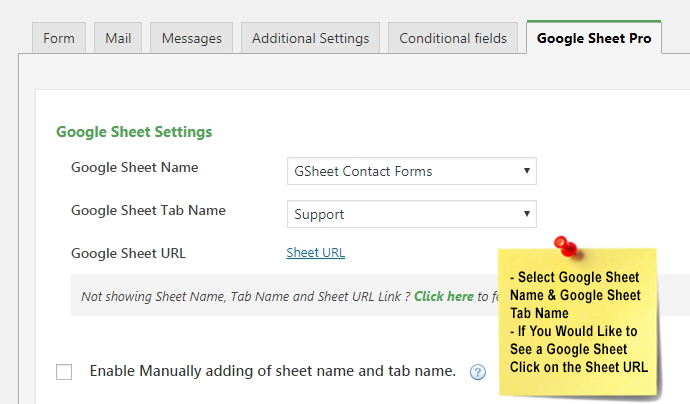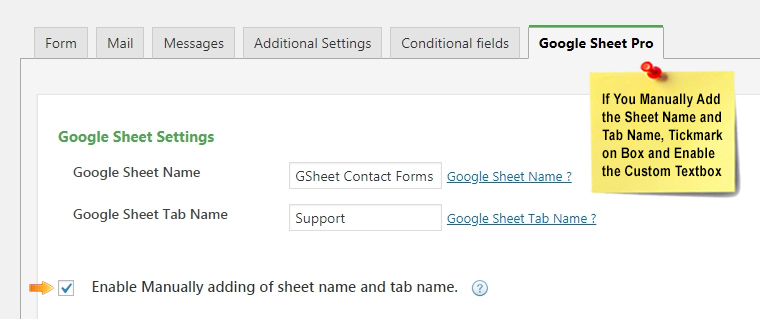Once its Integrated as per the above instruction,
You can select the Contact Form 7 you want to link with GSheet, click on edit and navigate to Google Sheet Pro tab.
Now you will see the all the GSheets from your account in dropdown, you can select the sheet name where you want to save the fields. (make sure you have to create the google sheet manually from your google account, if you create sheet after authorizing with google, you need to click below to fetch sheets again, where it indicates, Not showing Sheet Name, Tab Name and Sheet URL Link ? Click here to fetch it. )
After Selecting Sheet Name, you will get see tab name in second dropdown. Go ahead and select the tab name too.
Below Google Sheet setting, you can see Enable Manually adding of sheet name and tab name. Once you will click there, you can add your sheet and tab name manually, but there you have to add additional information of your sheet, which is Google Sheet ID and Tab ID.
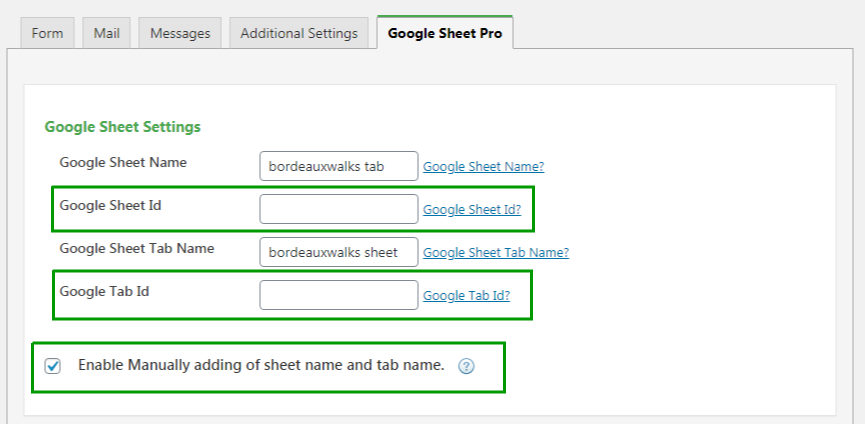
You will get your Google Sheet and Tab ID from your Google Sheet slug (URL). Let me show you with screen shot.
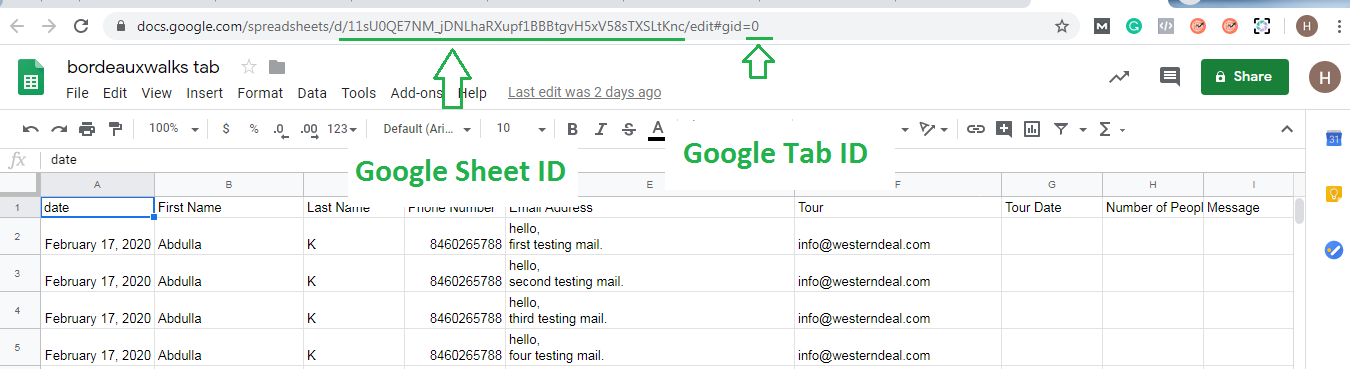
Name and ID are required, so you have to add all information carefully, otherwise your sheet will not accurate.
Now, you need to configure FieldList, Special Mail Tags & Custom Mail Tags.