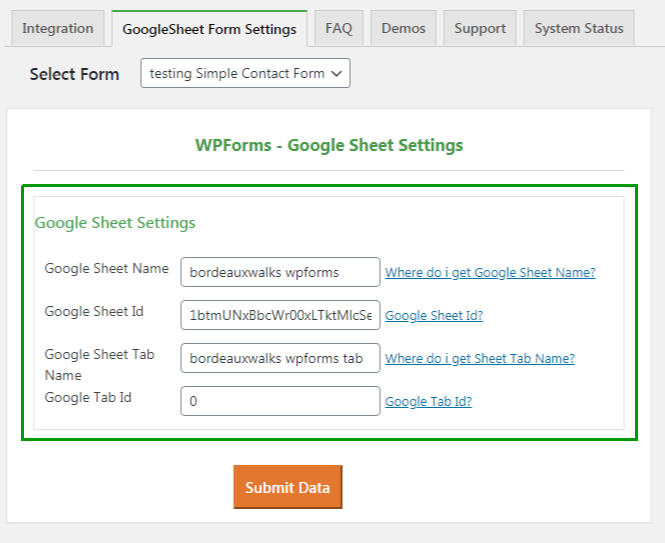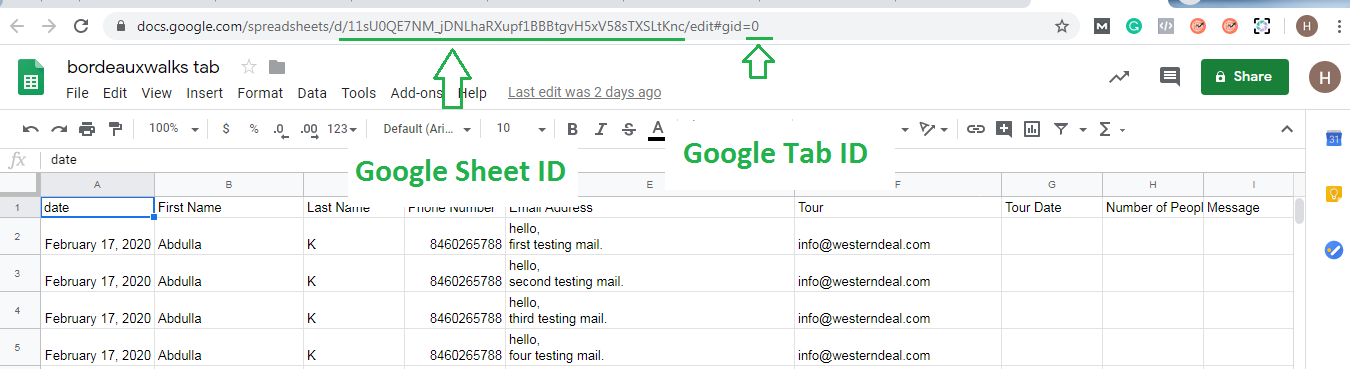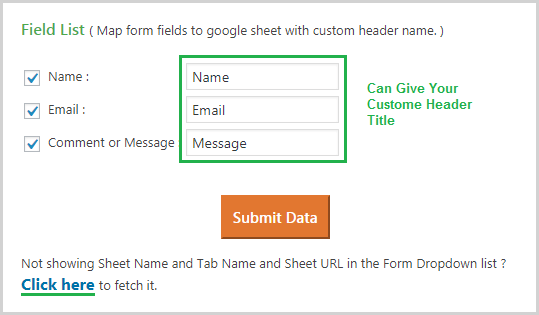Once its Integrated as per the above instruction,
You can select the Contact Form you want to link with GSheet, click on edit and navigate to Google Sheet Pro tab.
Now you will see the all the GSheets from your account in Drop-down, you can select the sheet name where you want to save the fields. (make sure you have to create the google sheet manually from your google account, if you create sheet after authorizing with google, you need to click below to fetch sheets again, where it indicates, Not showing Sheet Name, Tab Name and Sheet URL Link ? Click here to fetch it.)
After selecting Google Sheet Name, you will get see tab name in second Drop-down. Go ahead and select the tab name too.
If you want to integrate Google sheet manually, unable check box of Enable Manually adding of sheet name and tab name.
Once you will unable it, Google sheet integrate interface will change. Now you have to add Google Sheet Name, Sheet tab Name, Sheet ID and Tab ID manually.
In this process, you have to fill up all the fields manually.
Copy Sheet name and Tab name, paste in their filed, after that, Copy Sheet ID and Tab ID, paste it in GSheet Connector WPForms.
After connecting Google Sheet with add-on, now you have to set up Field List.
Now, you need to configure Field List.