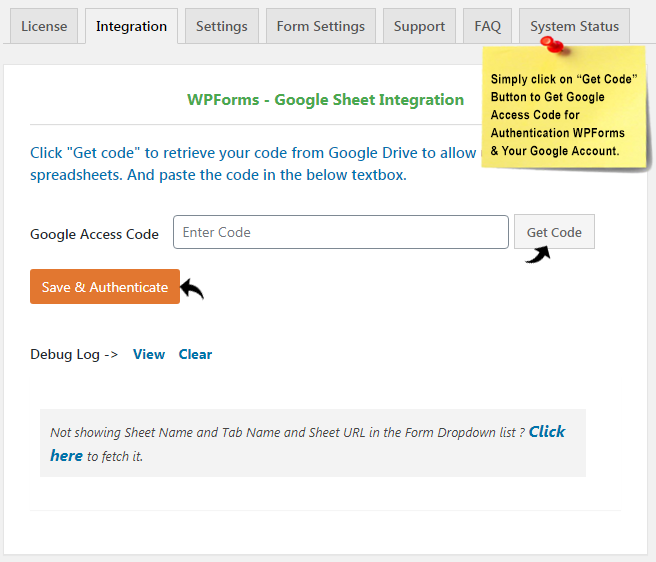After validating the license key, Authenticate with Google on Integration Tab.
Authorizing with Google
When application requests private data, the request must be authorized by an authenticated user who has access to that data. Which means it allows to fetch the google sheets automatically from the given google account.
Click on Get Code Button
It will ask you to login into the google account and give permissions to access your google drive
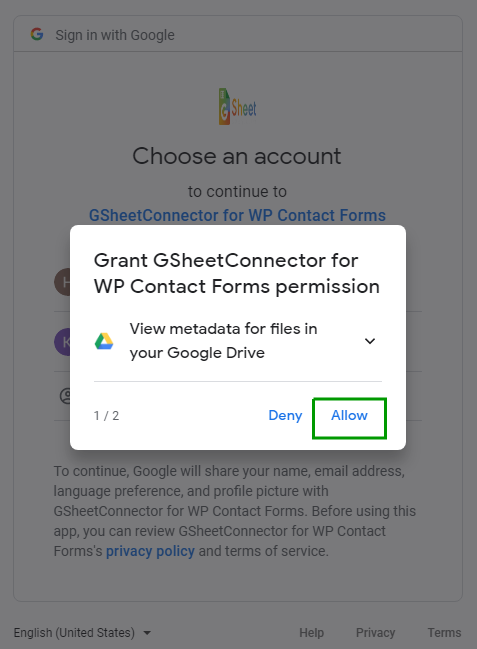
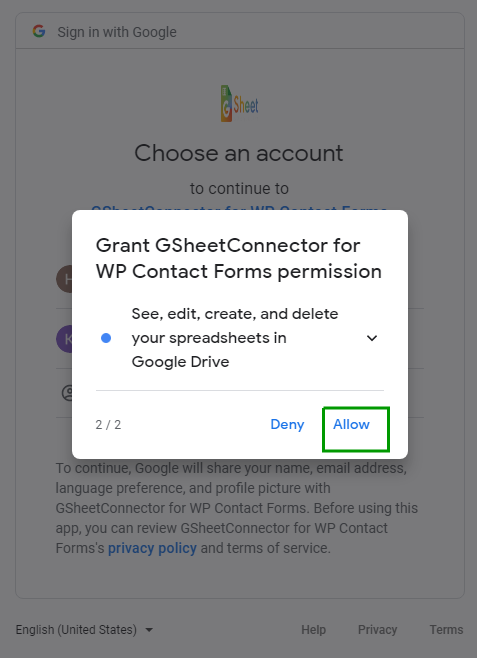
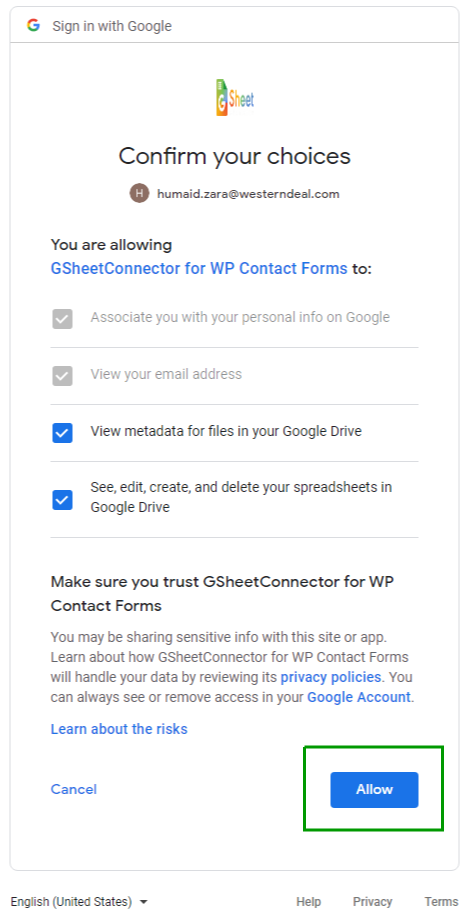
By clicking on the Allow button you will get your access code. You can copy code and enter the code in the textbox and save it. After saving code you will see message in green that Access code saved. But do check debug log for invalid access code.
If it not authenticate then check the debug log, if debug log is empty without any errors, then it means its authenticated without any errors.
Once its Authenticated, don’t forget to click here to fetch the sheets.
It will fetch the sheets on click. If it takes time to fetch sheets, just make sure that don’t have too many sheets in your account.
If there are too many sheets in account, then it will take time to fetch the list.