Mostly, users have an issue with showing the phone numbers with the country codes in Google Sheets. Resolve this issue by Formatting Phone Numbers in Google Sheet using GSheetConnector Plugins. Here’s an explanation of the problem and its solution.
Problem
I was trying to enter an international phone number of the format +65-12345678 into a cell in Google Sheets and it would turn into an ERROR. or it shows in the sheet without a + sign, I changed the formatting of the cell using Format → Number → Plain text. But this error still persisted.
Formatting Phone Numbers in Google Sheet
Because the + sign is treated specially when it appears as the first character, there is no standard formatting that will work. We need to create a custom formatting to enter this phone number.
Click the cell where you want to enter the phone number and choose Format → Number → More formats → Custom Number Format. Enter this format: +##-########. This tells Google Sheet that we will enter 10 digits, represented by the hash characters and it should show up as shown in the format.
Now paste 6512345678 into the cell and it will be displayed as +65-12345678
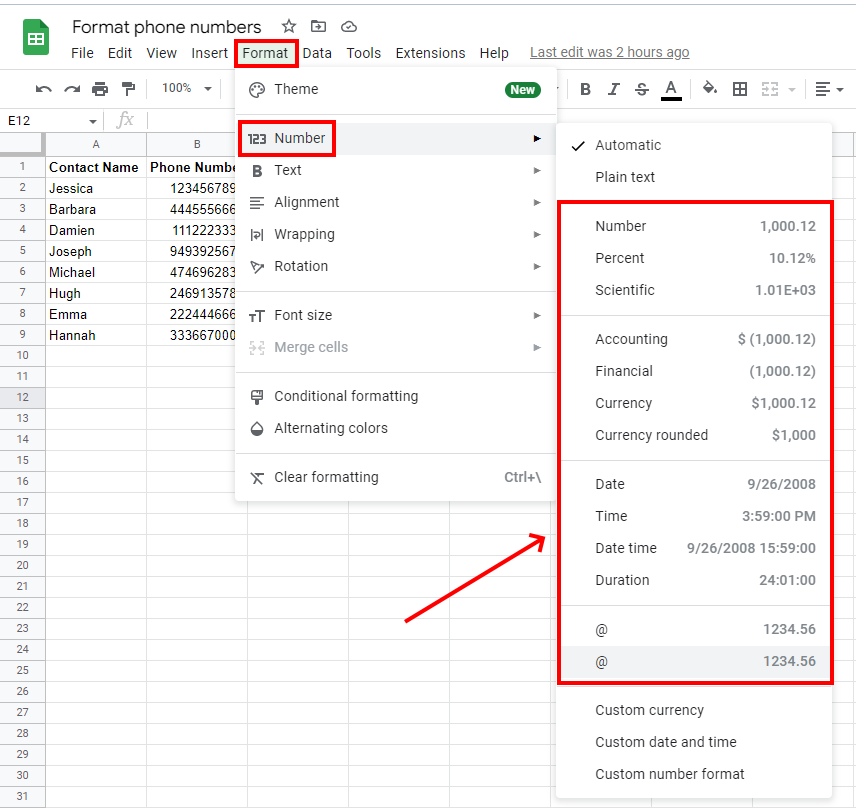
Summary
You can format phone numbers in Google Sheets using custom number formatting. Here’s how to do it:
- Select the cells containing the phone numbers.
- Right-click the selected cells and select “Format Cells.”
- In the Format Cells dialog box, select “Custom” from the Category list.
- In the Type field, enter the following custom format code: ###-###-####.
- Click the “OK” button to apply the format to the selected cells.
The custom format code ###-###-#### specifies the pattern for the phone numbers, with the first three digits separated by a hyphen from the next three digits, and both separated by another hyphen from the final four digits.
You can modify the format code as needed to match the desired format for your phone numbers. For example, if you want to include the country code, you can modify the format code to +# (###) ###-####.
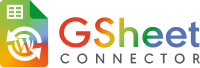

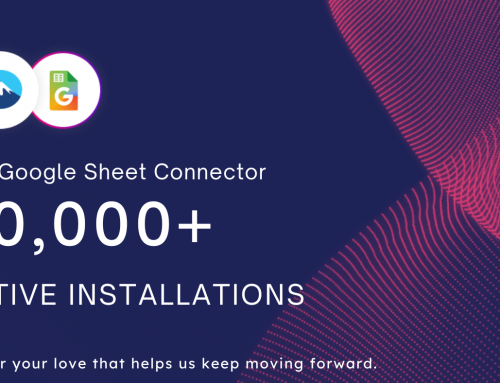
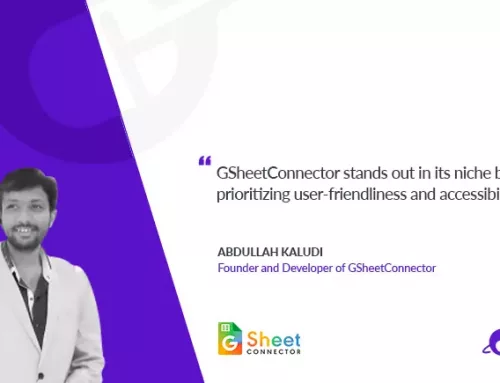
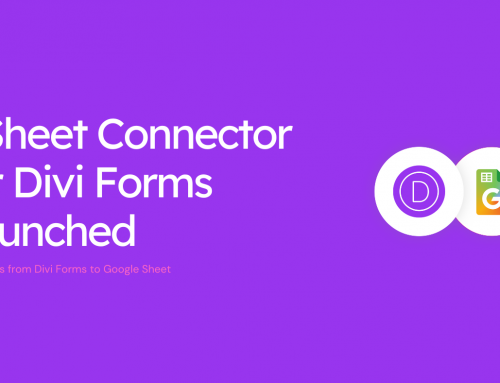
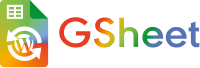
Leave A Comment
You must be logged in to post a comment.