We are glad to announce that we have released the addon GSheetConnector for Ninja Forms for users to download free on 28th August 2021. You can download ninja forms a free version from here
https://wordpress.org/plugins/gsheetconnector-ninja-forms/
Ninja Forms Google Spreadsheet Addon
This plugin is a bridge between your WordPress Ninja Forms and Google Sheets.
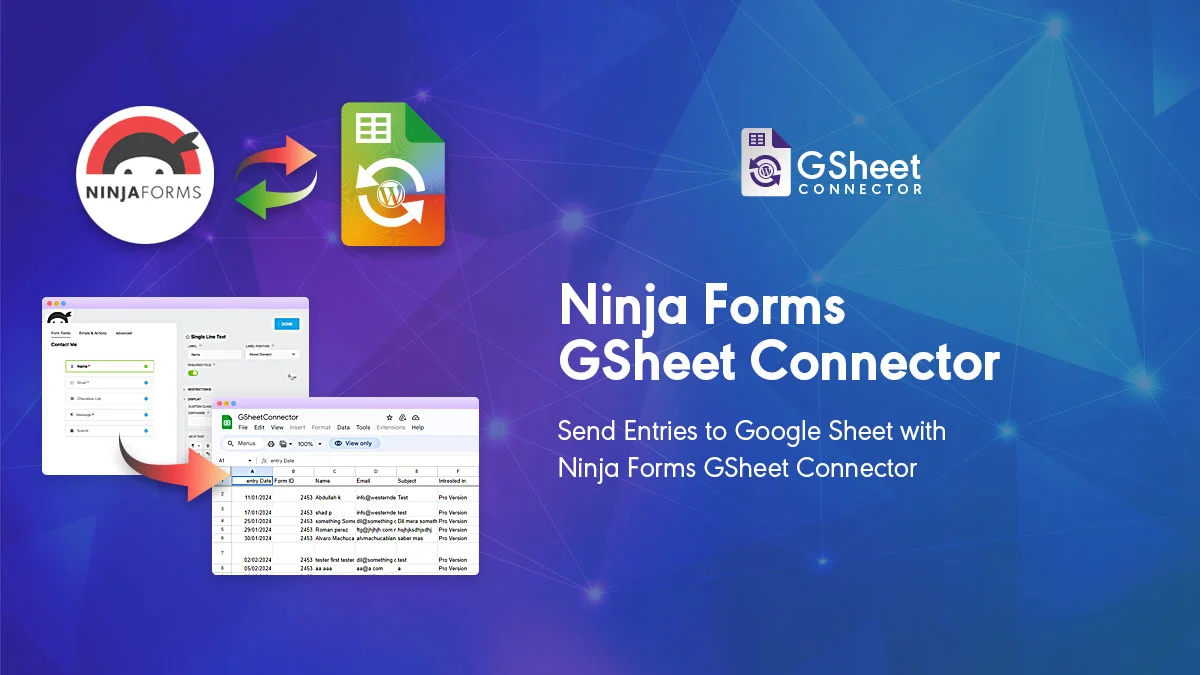
When a visitor submits his/her data on your website via Ninja Forms, upon form submission, such data are also sent to Google Sheets.
Get rid of making mistakes while adding the sheet settings or adding the headers ( including HashTags ) to the sheet column. We would be Launching soon the Ninja Forms Google Sheet Connector Pro version with more automated features.
CHECK LIVE DEMO of Ninja Forms GSheetConnector
Demo URL: https://ninjagsheets.gsheetconnector.com/
Google Sheet URL to Check submitted Data
GOOGLE API
Ninja Forms Google Sheet Connector using API version 4.0
You are required to simply add Sheet Name, Sheet ID, Tab Name, Tab ID and arrange columns manually in Google Sheet
HOW TO USE THIS PLUGIN
Step: 1 – In Google Sheets
➜ Log into your Google Sheets.
➜ Create a new Sheet and name it or select the existing sheet.
➜ Copy Sheet Name, Sheet ID, Tab Name, and Tab ID (Refer to Screenshots)
Step: 2 – In WordPress Admin
➜ Navigate to Ninja Forms > Google Sheet > Integration Tab
➜ Authenticate with Google using the new “Google Access Code” while clicking on “Get Code”
➜ Make Sure to ALLOW Google Permissions for Google Drive and Google Sheets and then copy the code and paste it into the Google Access Code field, and Hit Save & Authenticate.
➜ Now Navigate to appropriate Ninja Forms > Edit Forms > Email & Actions and then click on the + icon to add Google Sheet Action and Enter Sheet Name, Sheet ID, Tab Name and Tab ID, and Save and Publish.
Step: 3 – Arranging Columns in Sheet
➜ In the selected Google sheet, enter column names in the first row (as a header) as per the Label, Copy and Paste the form field label from the Ninja Forms to Google Sheet (e.g. “Name”, “Email”, “Comment or Message”, “date” etc).
➜ Lastly Test your Ninja Forms and verify that the data shows up in your Google Sheet.



Get Social