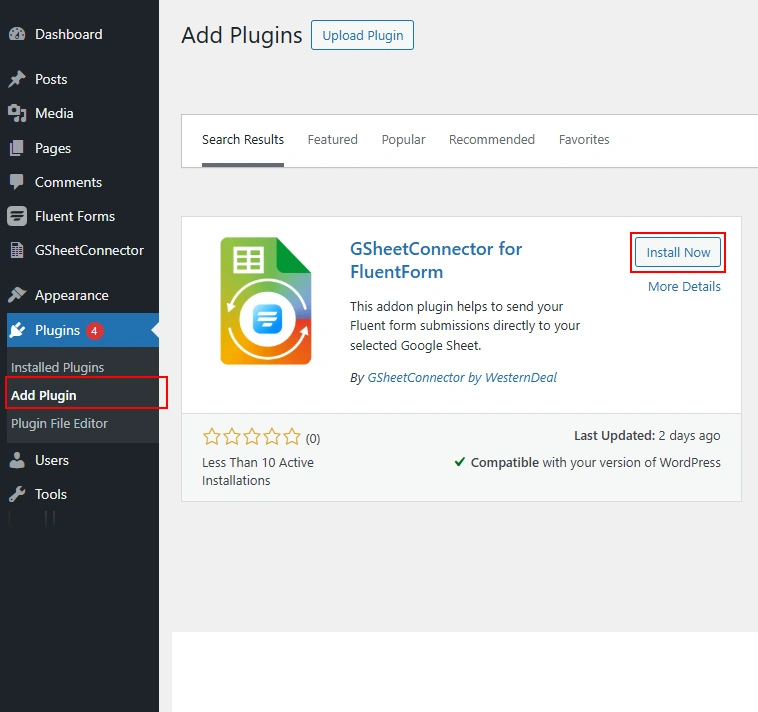This guide will help you install Fluent Forms and the Fluent Forms Google Sheet Connector Plugin step by step.
Installing Fluent Forms
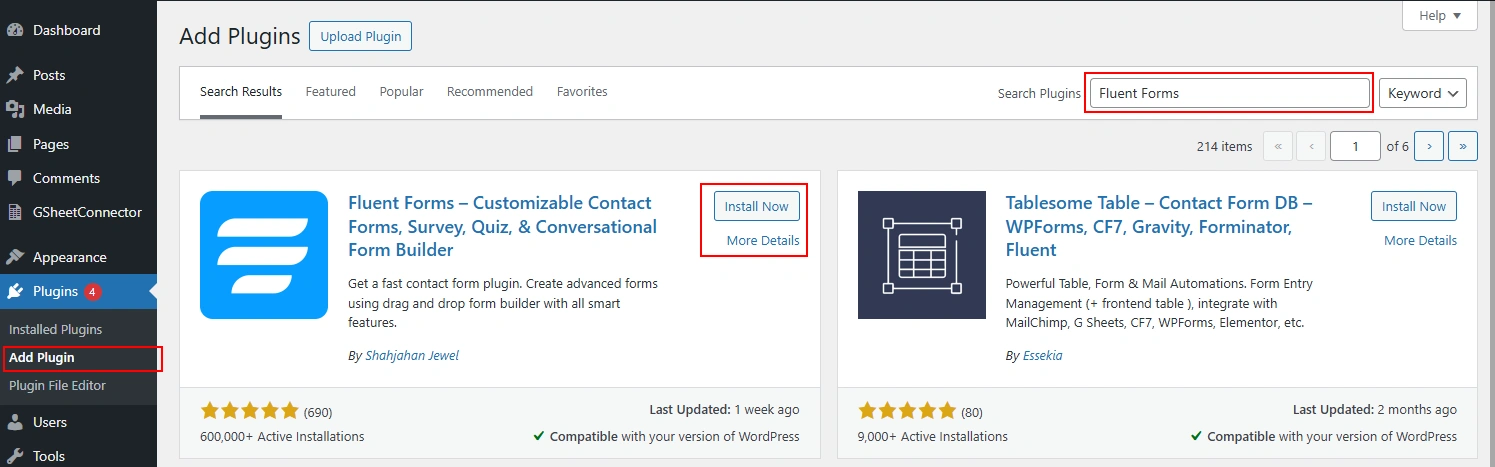
-
Log In to WordPress
-
Go to your WordPress admin dashboard.
-
-
Go to Plugins Section
-
Click Plugins on the left sidebar.
-
Click Add New at the top.
-
-
Search for Fluent Forms
-
In the search bar, type Fluent Forms.
-
Click Install Now.
-
Once installed, click Activate.
-
✅ Now Fluent Forms is installed and ready to create forms.
Installing Fluent Forms Google Sheet Connector Plugin
-
Go Back to Plugins Section
-
From your WordPress dashboard, go to Plugins → Add New.
-
-
Search for Fluent Forms Google Sheet Connector
-
Type Fluent Forms Google Sheet Connector in the search bar.
-
Click Install Now.
-
After installation, click Activate.
-
Installing from WordPress.org (Manual Method)
-
Download the Plugin ZIP File
-
Visit the official Fluent Forms Google Sheet Connector plugin page.
-
Download the plugin ZIP file.
-
-
Upload & Install the Plugin
-
In WordPress Dashboard, go to Plugins → Add New.
-
Click the Upload Plugin button.
-
Upload the downloaded Fluent Forms Google Sheet Connector ZIP file.
-
Click Install Now, then Activate.
-
✅ That’s it! You now have Fluent Forms and the Fluent Forms Google Sheet Connector installed on your WordPress site. Next, you can configure the plugin to connect your forms with Google Sheets.