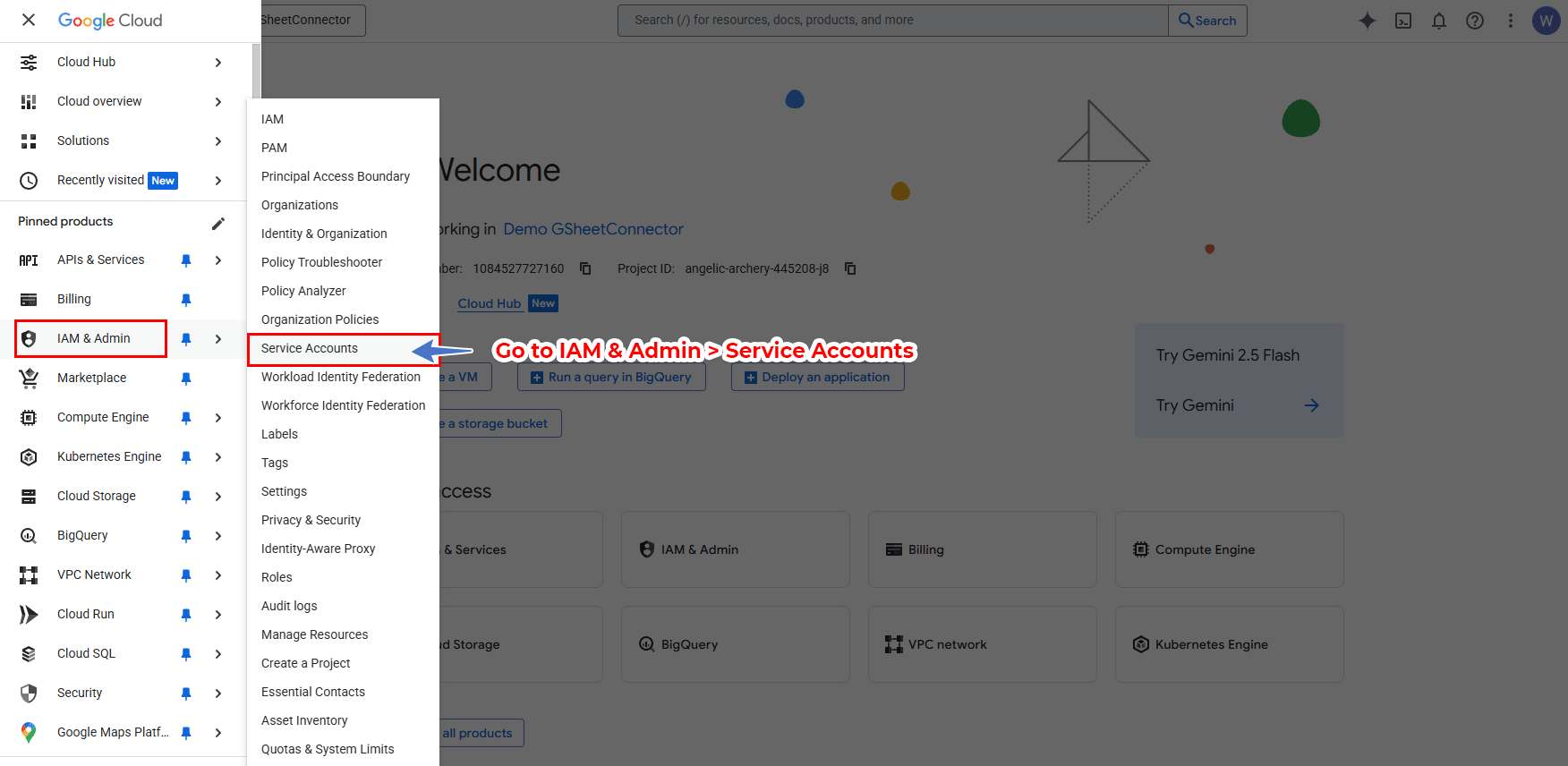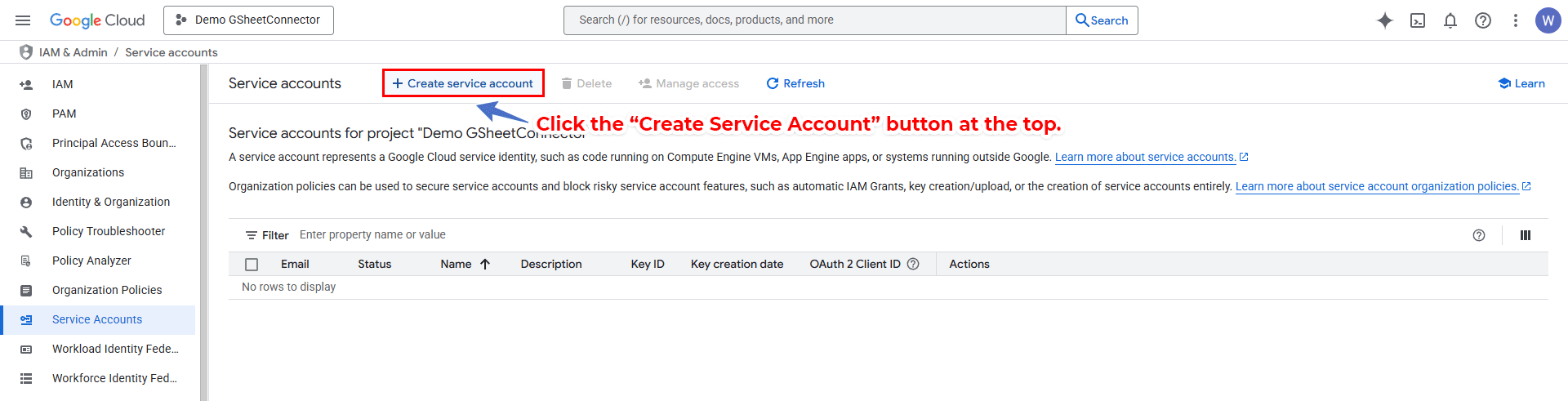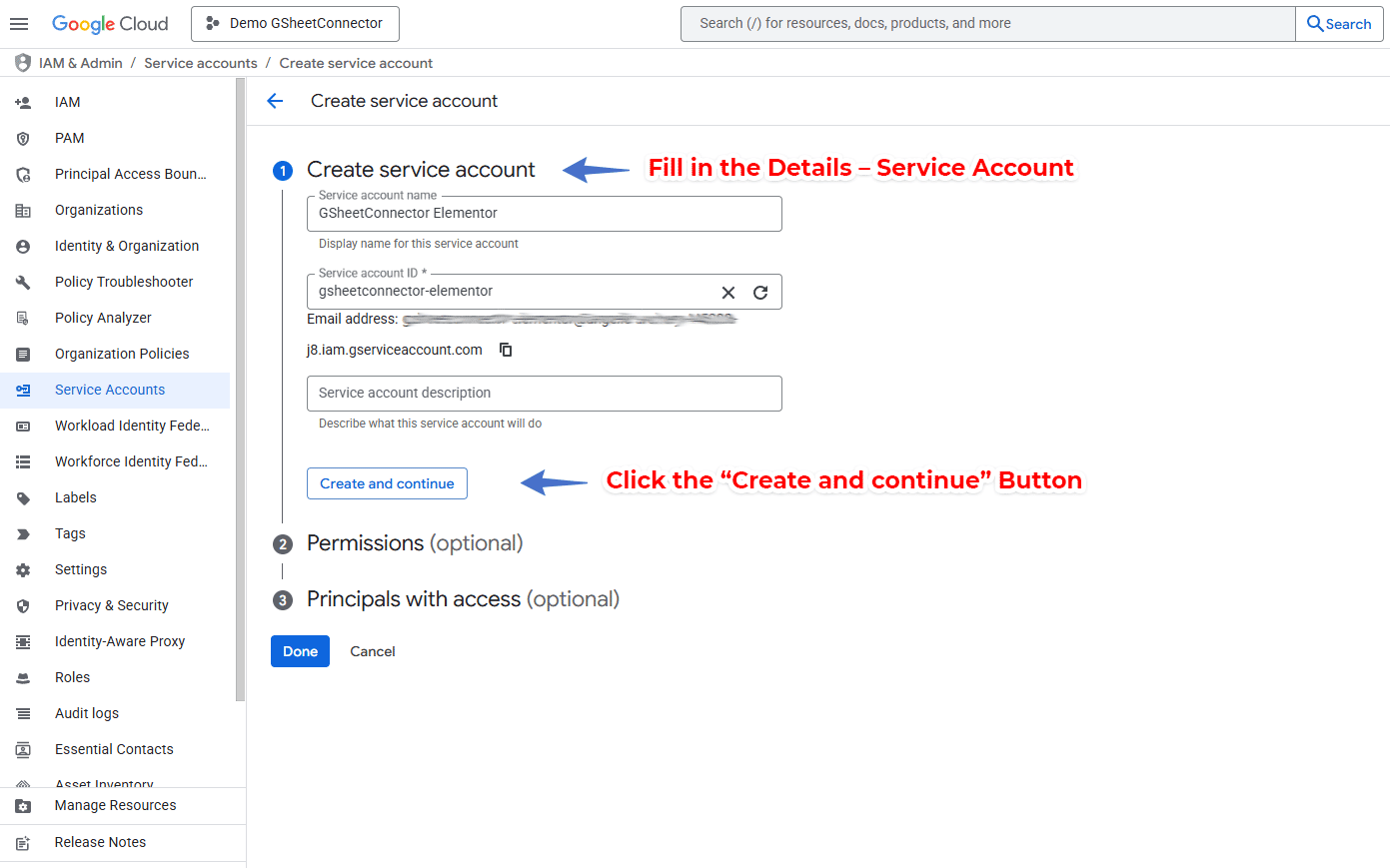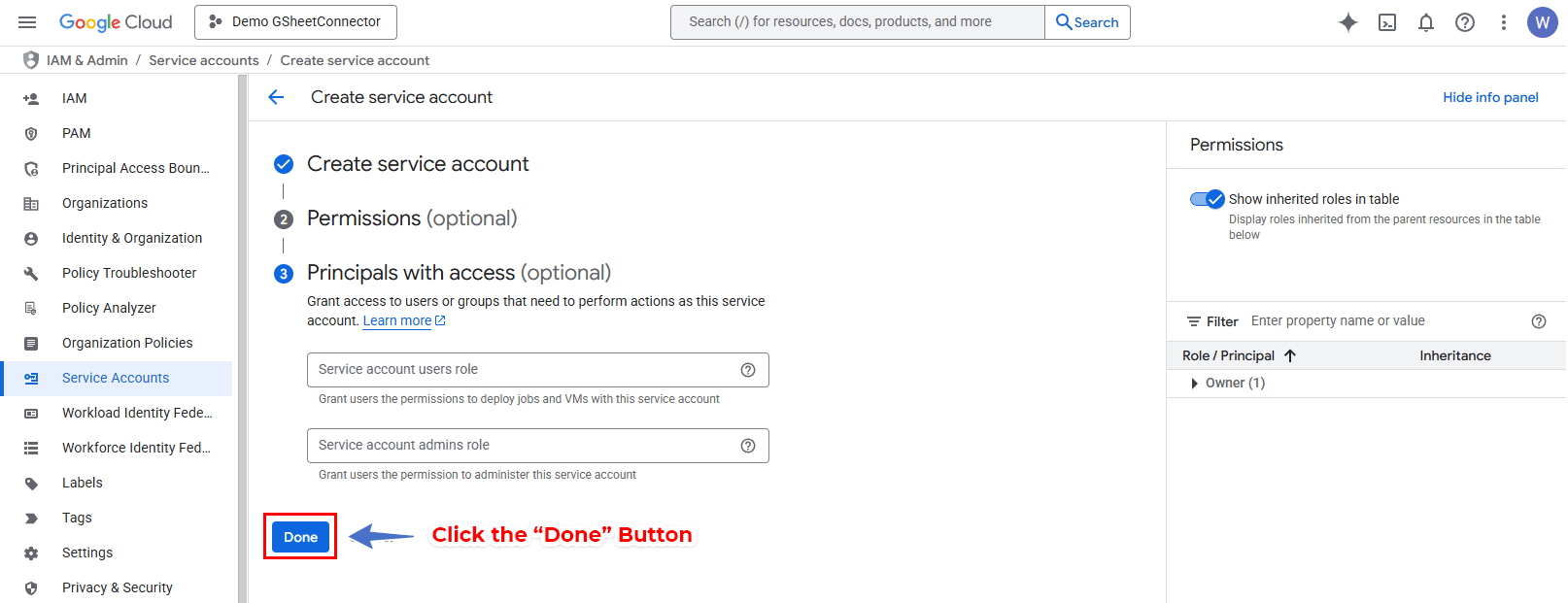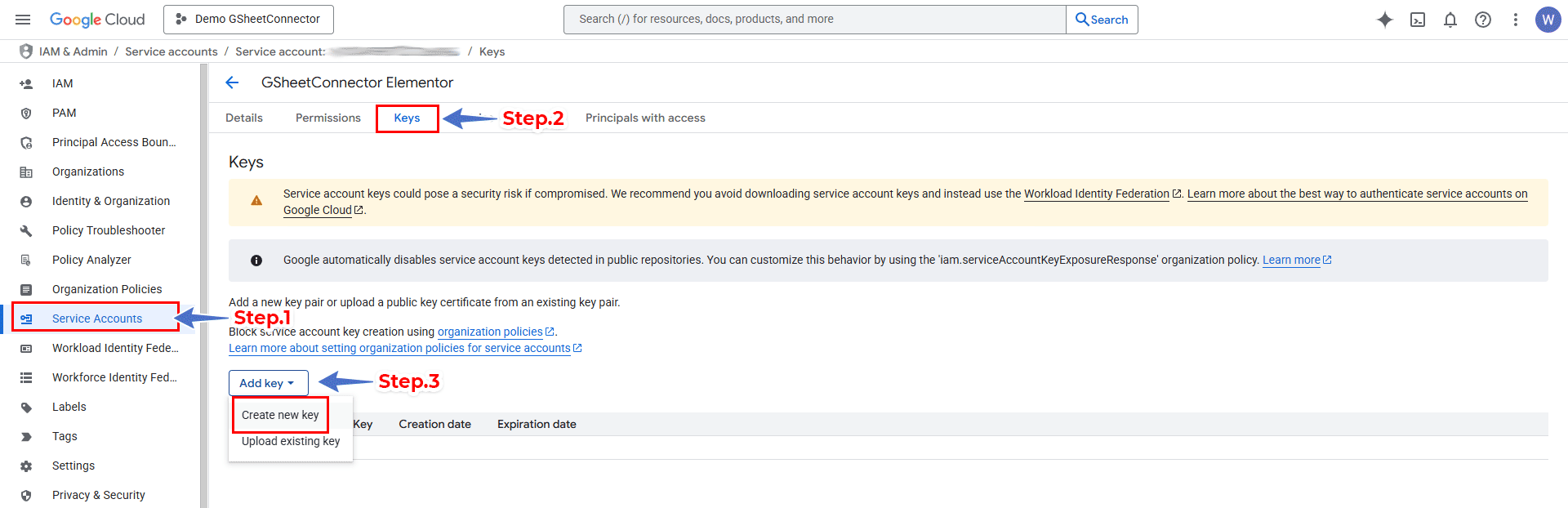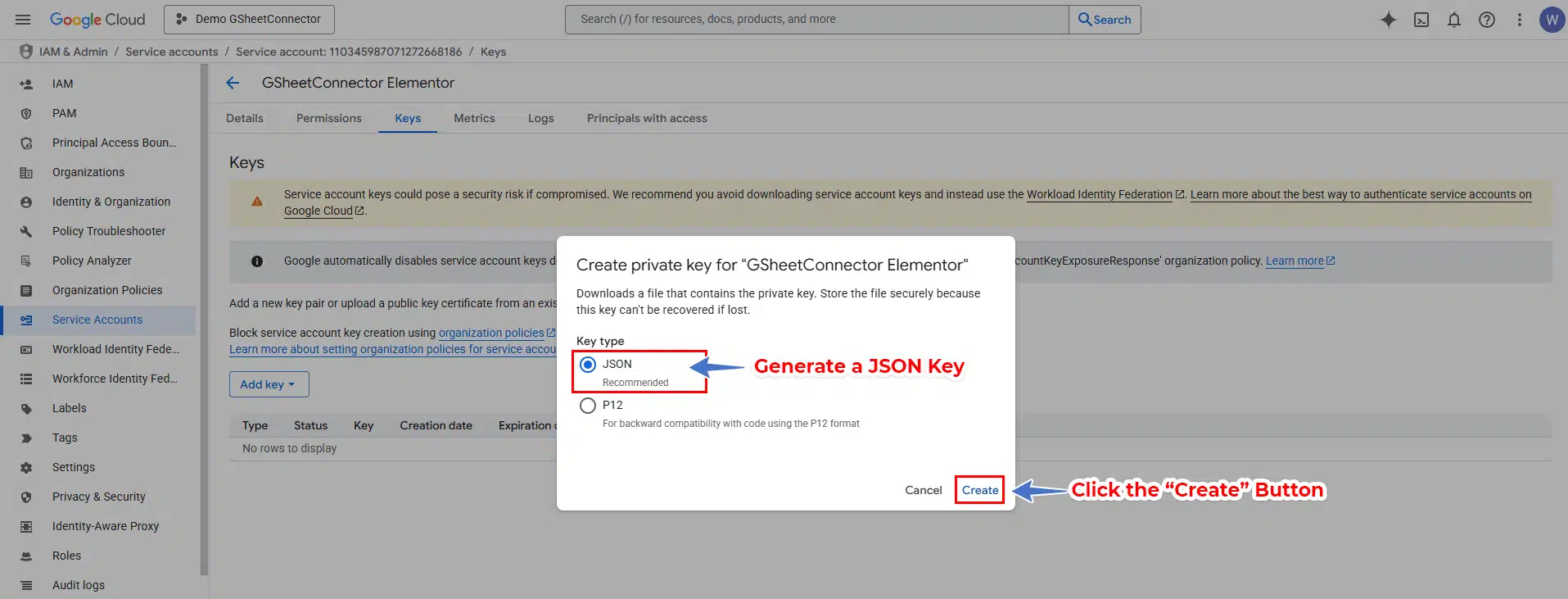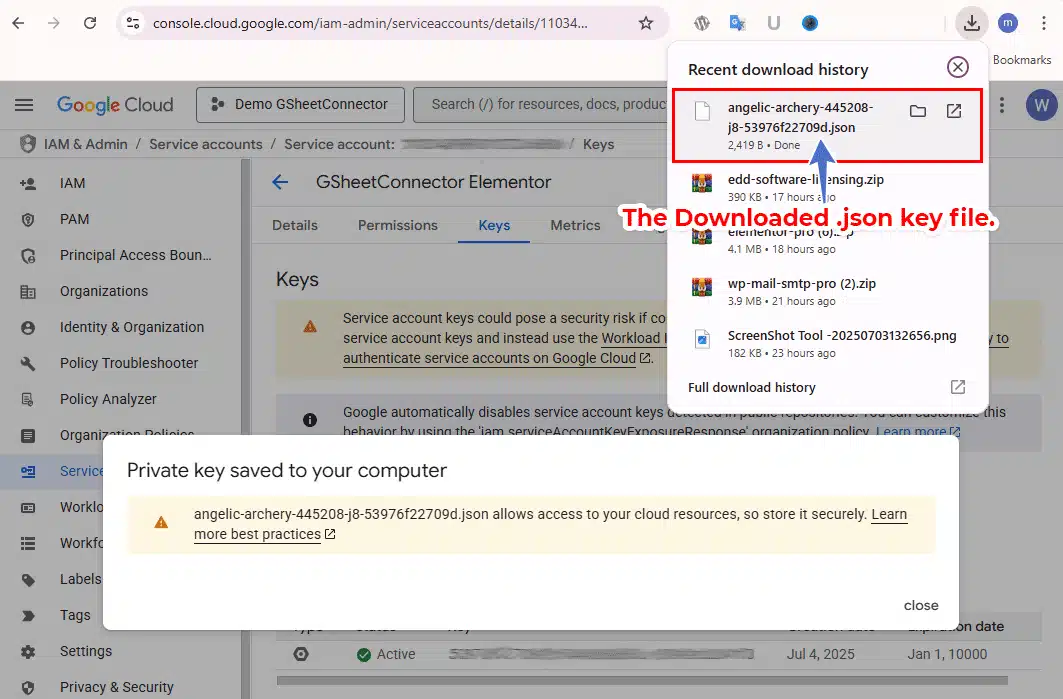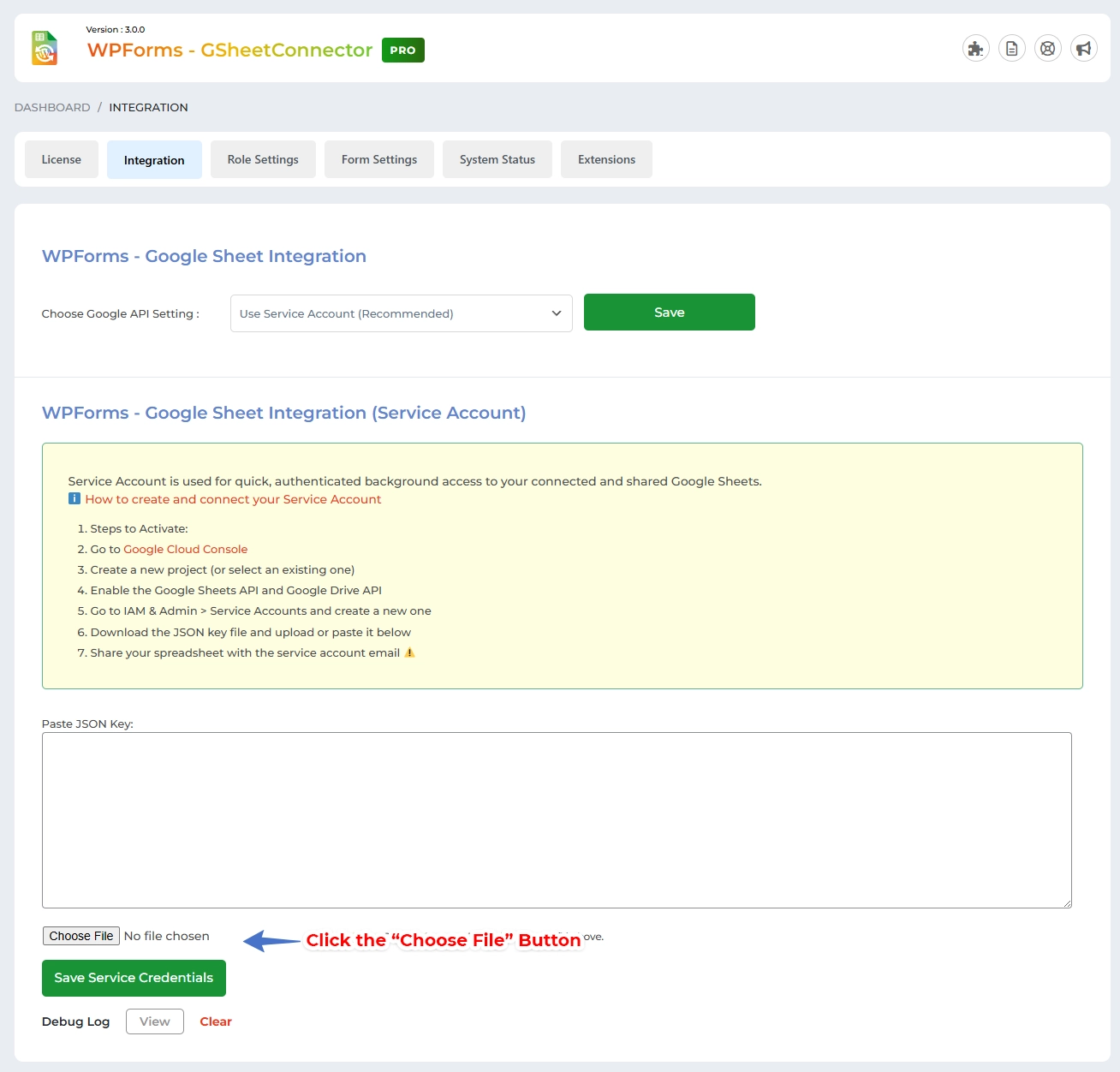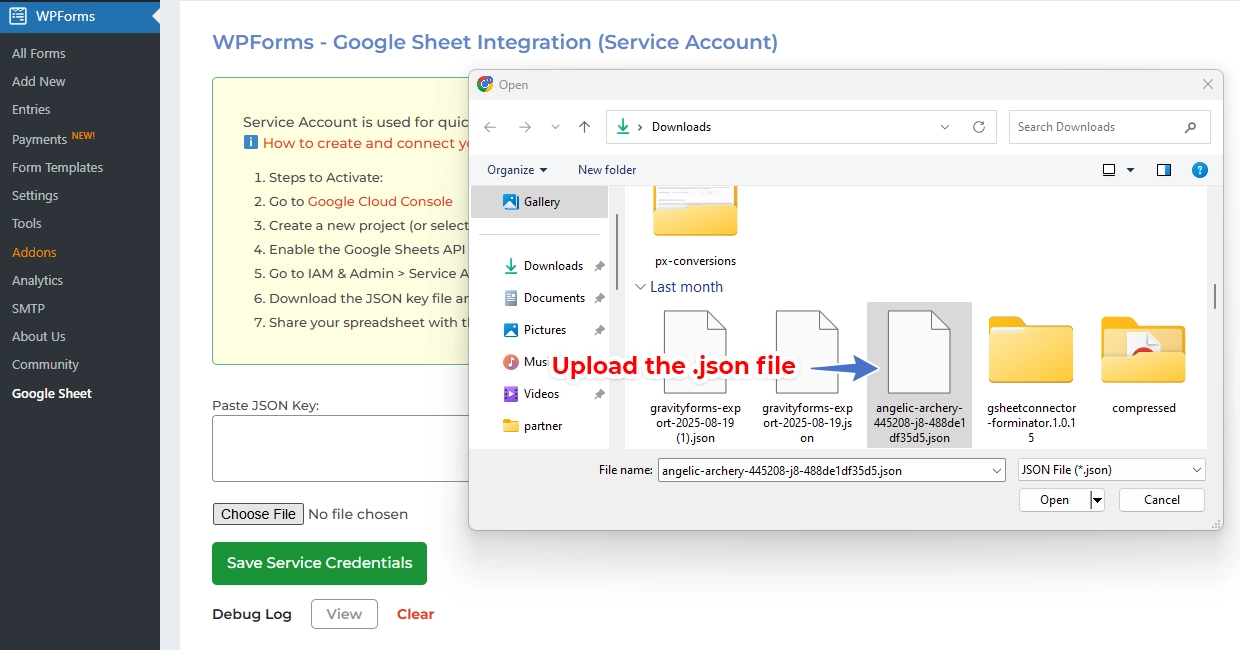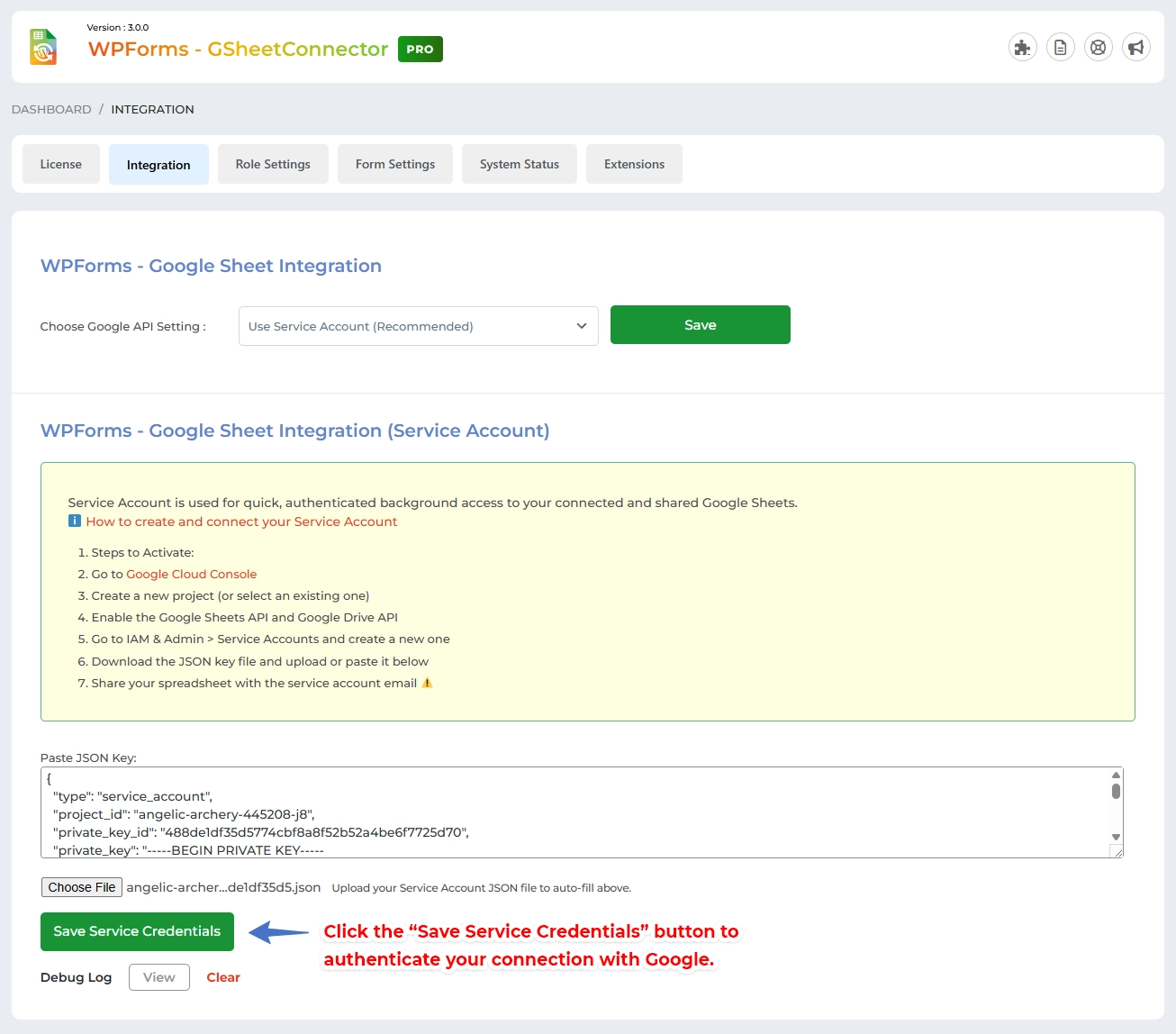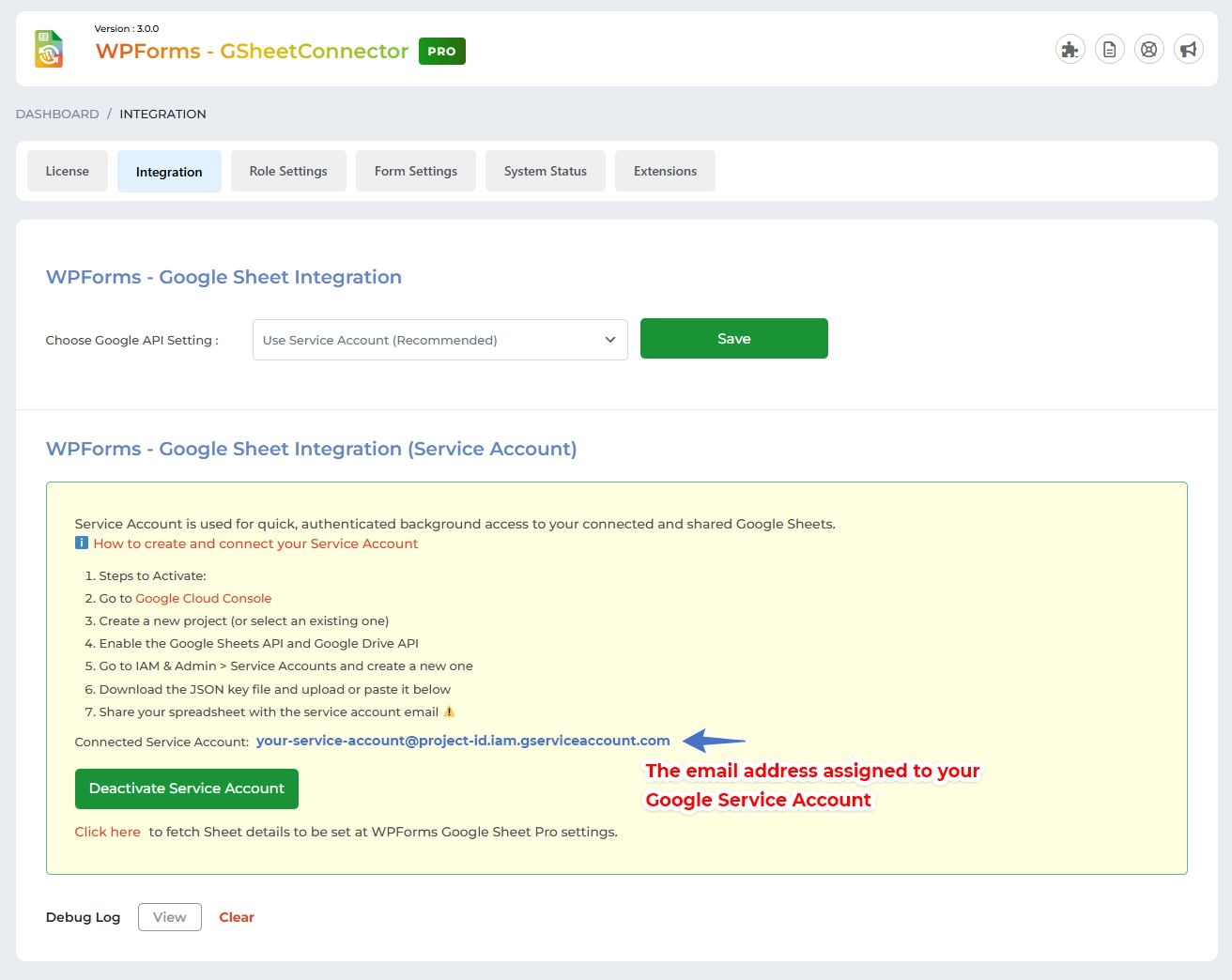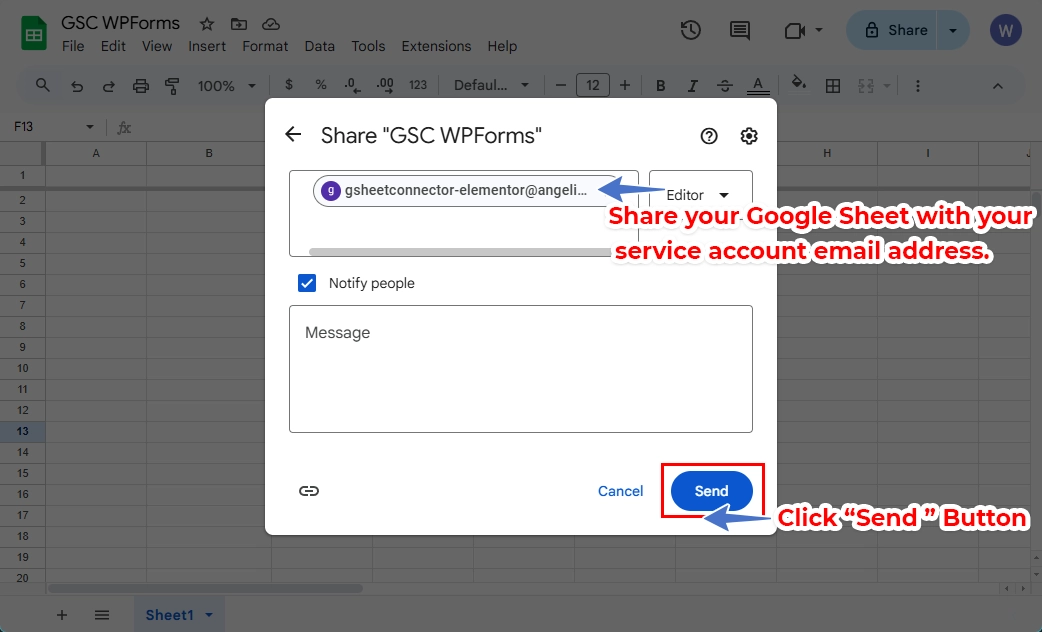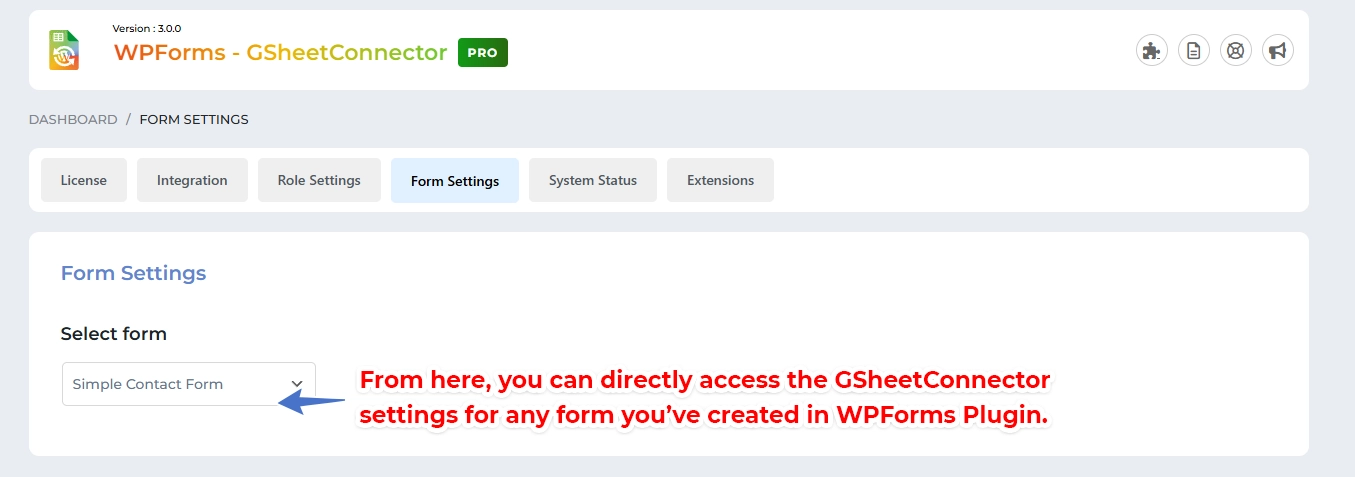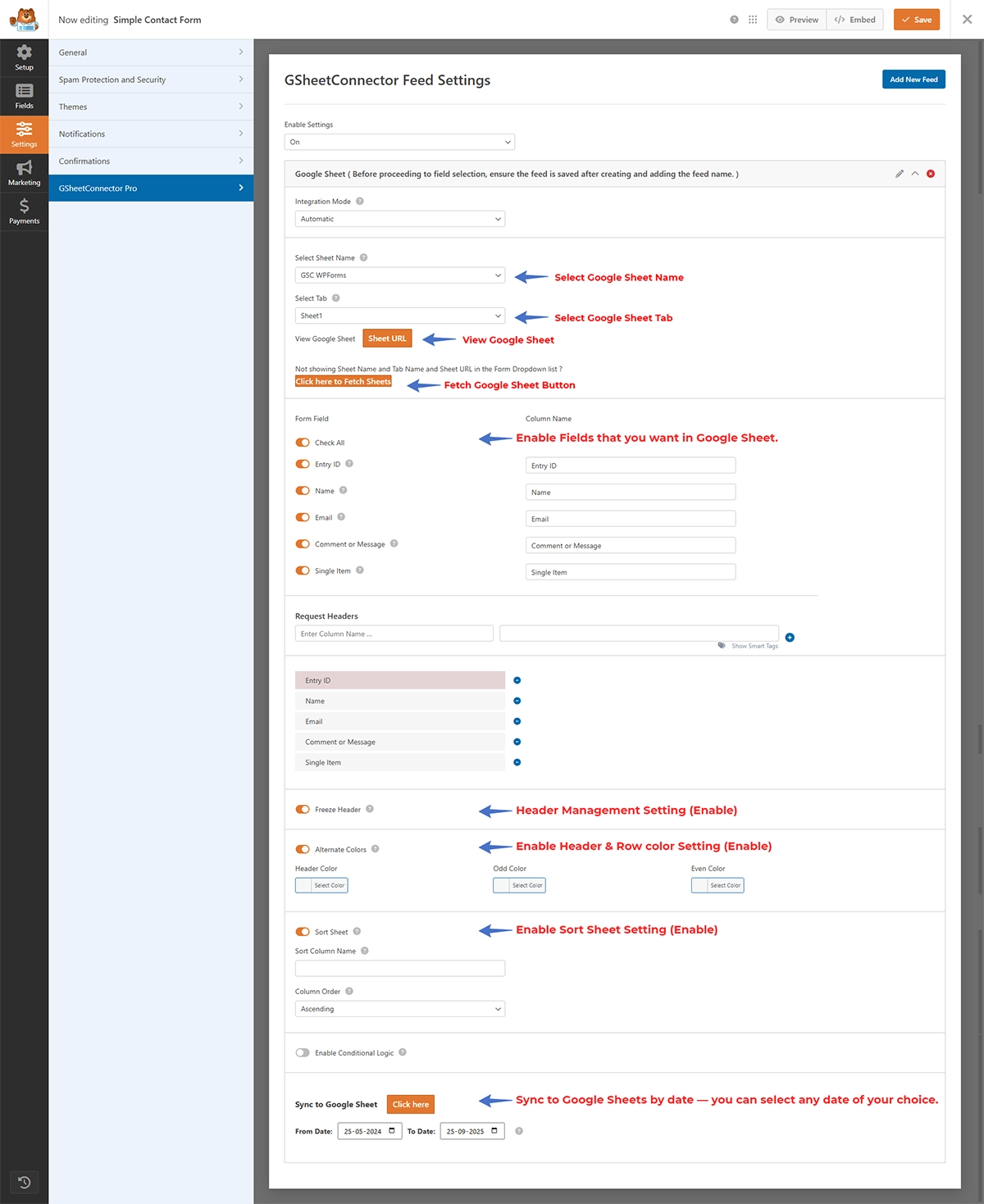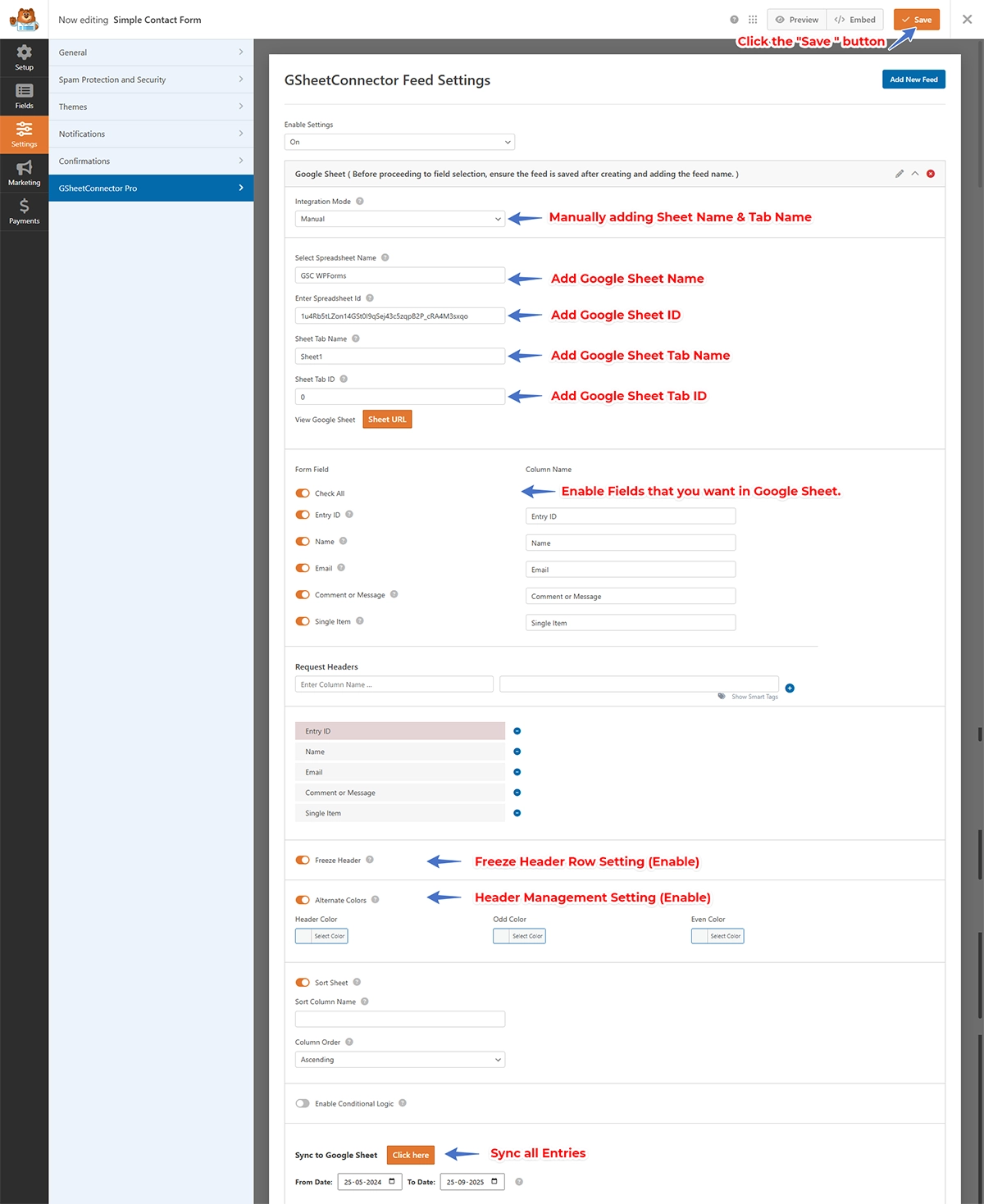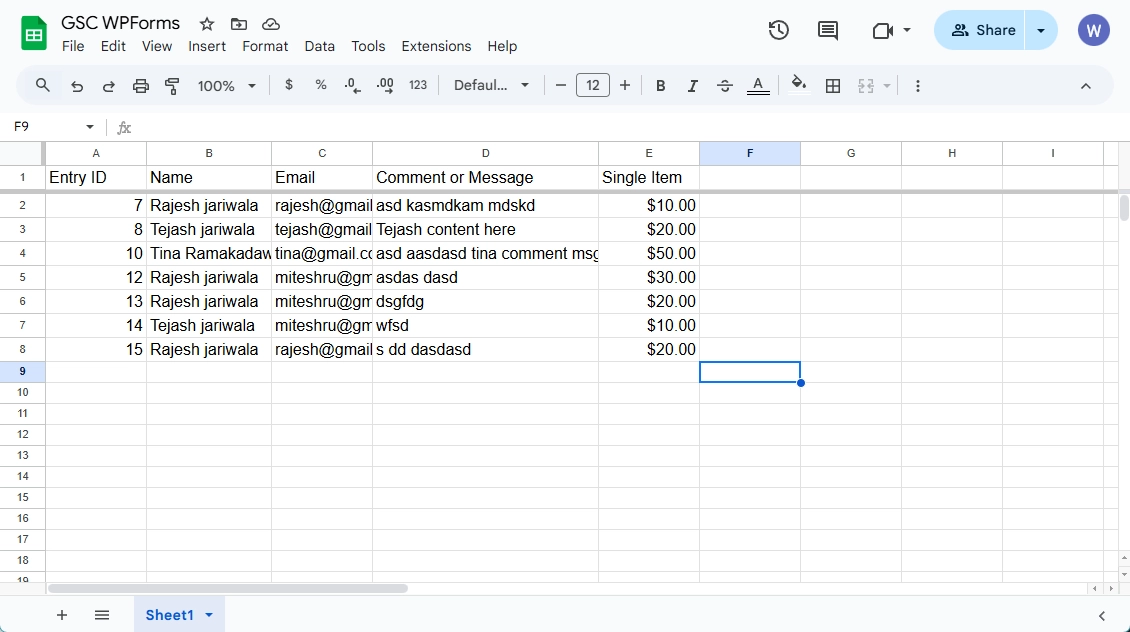WPForms Google Sheet Connector Pro Service Account Setup: This guide explains how to configure a Google Service Account and connect it with WPForms Google Sheet Connector Pro so Contact Form 7 submissions are securely synced to Google Sheets.
If you are using personal gmail accounts with @gmail.com emails, then prefer to use the Service Account Integration to avoid Google App Verification process
Follow each step and the screenshots to complete the connection successfully.
WPForms Google Sheet Connector Pro – Create a Service Account in Google Cloud
Step 1: Open Google Cloud Console
- Visit: https://console.cloud.google.com
- From the top project dropdown, select your project (e.g.,
Demo GSheetConnector).
Step 2: Go to IAM & Admin > Service Accounts
(As shown in your screenshot)
- From the left sidebar, click IAM & Admin.
- In the dropdown, click Service Accounts.
Step 3: Create a New Service Account
Click the “+ CREATE SERVICE ACCOUNT” button at the top.
- Fill in the details:
- Service account name: (e.g.,
WPForms-gsheet-sync) - Description (optional)
- Service account name: (e.g.,
- Click Create and Continue
Step 4: Grant Permissions to the Service Account
- Under “Grant this service account access to the project,” select:
- Role: Editor
- (Or if you prefer limited access:
Sheets API EditorandDrive API User)
- Click Continue, then Done
Step 5: Generate a JSON Key
- From the list of service accounts, click on the one you just created.
- Go to the Keys tab.
- Click Add Key > Create New Key.
- Choose JSON and click Create.
- A
.jsonfile will download to your computer. 🔒 Keep this file safe; you’ll need it in the plugin.
Once your service account is created, you need to provide Google Drive API and Google Sheets API permissions.
1. Search for APIs and Services to Enable Google Drive API.
2. Click on Enable.
3 Click on APIs and Services and go to Library page.
4. Enable Google Sheets API.
5. Click on Enable.
Connect the Service Account in WPForms Google Sheet Connector Pro
Step 6: Upload the JSON Key in the Plugin
- In WordPress admin, go to: WPForms Google Sheet Connector Pro
> Settings - Under Authentication Method, select: 🔘
Service Account - Upload the downloaded
.jsonkey file. - Click Save Changes
- Your Service Account will be authenticated successfully.
Step 7: Google Sheet Connection Settings
1️⃣ Create a Google Sheet
- Go to Google Drive and create a new Google Sheet.
2️⃣ Share the Sheet with the Service Account Email
- Share the sheet with your Service Account email ID (the one connected in the plugin), e.g.,
your-service-account@project-id.iam.gserviceaccount.com. - Make sure to give at least Editor permission.
3️⃣ Google Sheet Settings – (Auto Settings)
In Google Sheet Settings, all sheets that the Service Account email has access to will be fetched automatically and appear in the dropdown. Select the target sheet and save the feed settings to map fields.
4️⃣ Google Sheet Settings – (Manual Settings)
If you prefer manual entry, enable the “Manual Sheet” toggle inside feed settings and enter the required details: Sheet Name, Sheet ID, Tab Name, and Tab ID. Then map your form fields to the correct columns and click Save.
Map Form Fields
- At the bottom of the feed settings you’ll see a list of form fields. Map them to the corresponding columns in the sheet.
- Save the feed — after mapping, when a form is submitted the field labels will appear in the connected Google Sheet.
Your Google Sheet must be shared with the email ID connected via the Service Account. If the sheet is shared correctly the email will appear in green in the plugin; otherwise it will appear in red. Sharing the sheet with the Service Account email is mandatory — otherwise data cannot be sent to the sheet.
Now, every new WPFroms form submission will be sent to your selected Google Sheet using the service account.
In Feed Settings, whether you choose Auto or Manual, first share your Google Sheet with your Service Account email ID. After saving the Feed Settings, a label will appear in your sheet, and your Service Account email ID will be displayed in green at the top of the Sheet Settings section.
Conclusion & Troubleshooting
After completing the WPForms Google Sheet Connector Pro Service Account Setup, test the connection by submitting a WPForms form and verifying that data appears in the chosen Google Sheet. If the sheet does not appear in the plugin dropdown:
- Confirm the sheet is shared with the service account email and has Editor rights.
- Check the uploaded JSON file in plugin Settings and re-upload if necessary.
- Make sure the Google Cloud project and APIs (Sheets API, Drive API) are enabled.
Helpful resources:
- Google Service Account documentation (official)
- WPForms Google Sheet Connector Pro – Field Mapping (internal)
If you still have issues after following these steps, then contact our support team and share the exact plugin version and any error messages so that we can help you troubleshoot further.